There are multiple tabs which contains different buttons in Microsoft Word. It might be a time consuming when you search them from tab to tab. Is there a way to have your favorite buttons in one place? Can you create a custom tab in Microsoft Word? Can you customize the ribbon with the frequently used commands? Follow these steps and solve your problem.
1. Go to File tab at the top left.
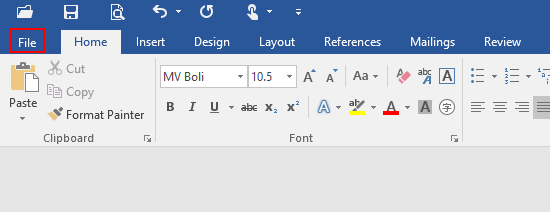
2. Click Options at the bottom left.
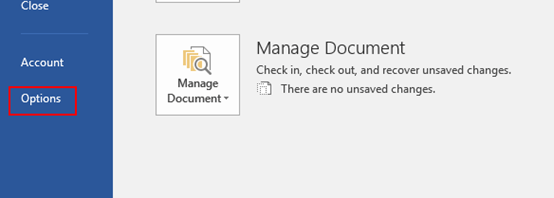
3. The Word Options dialog box will display, go to Customize Ribbon tab.
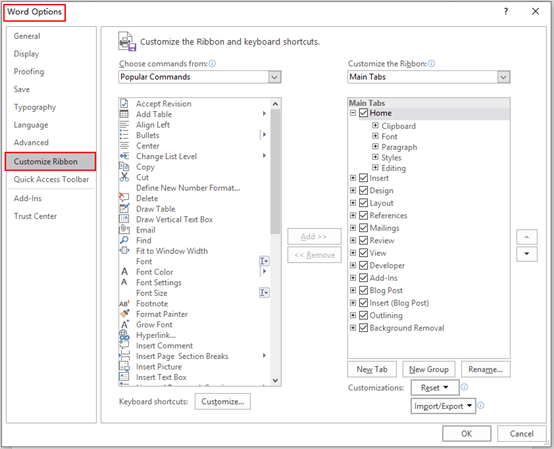
4. Select New Tab, click New Tab (Custom) and then hit Rename to give it a name you prefer. Choose the commands to your customary use in the lift page on the left. Click Add and they will join New Group (Custom) automatically. Click OK at the bottom, and you will see a new tab appears next to Home.
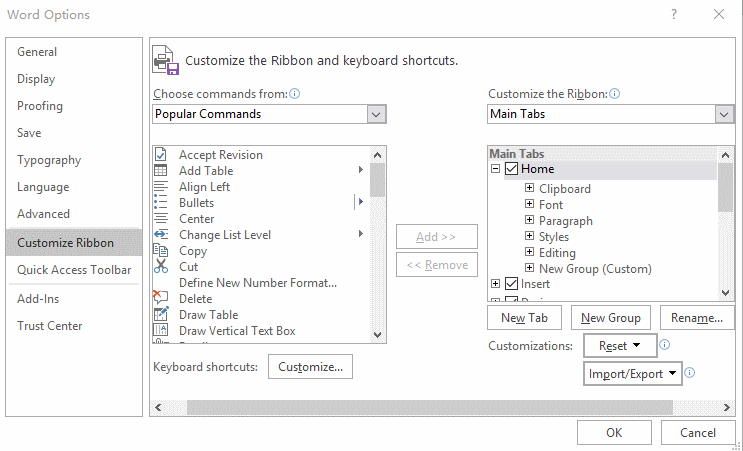
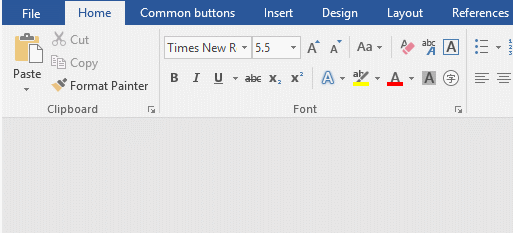

Leave a Reply