When we go shopping, we can always see the barcode of the product. Do you know how these barcodes are made? Today the author will teach you how to make commodity barcodes in Microsoft Excel. However, the product code needs to be obtained by applying to the relevant department. The author here is just teaching you how to generate a barcode from the code.
Step1: Let’s open an Excel Worksheet, and enter the barcode number.
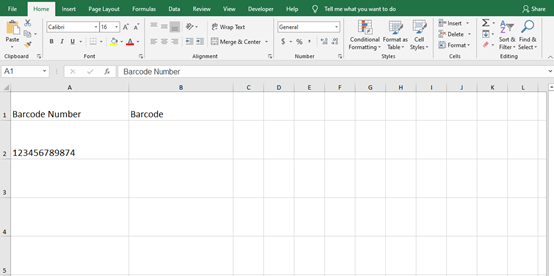
Step2: Click [Developer]→[Insert]→[More Controls]
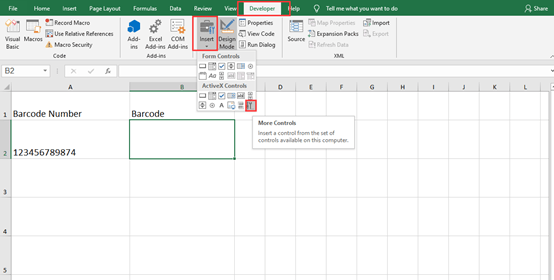
Step3: We choose [Microsoft BarCode Control 16.0] in the More Controls window.
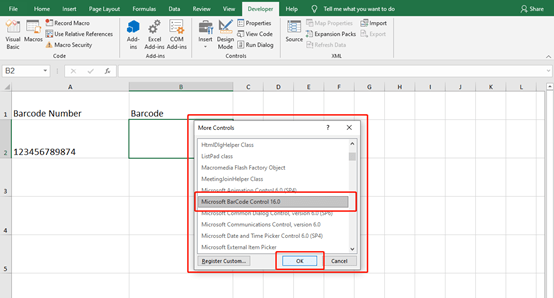
Step4: Now, you can find that the cursor becomes a cross, and you can insert the barcode in the cell.
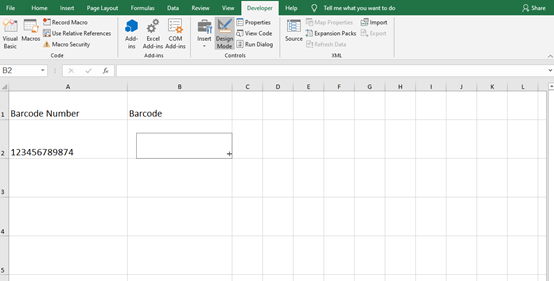
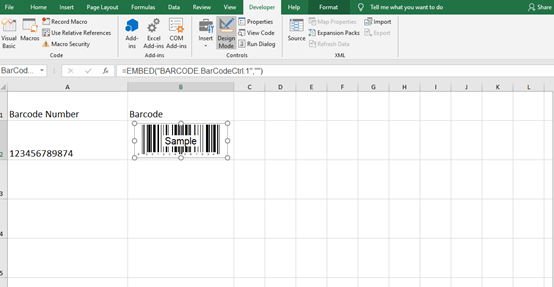
Step5: We right-Click the barcode and choose [Microsoft BarCode Control 16.0 Object] →[Properties]→[7-Code-128 ]
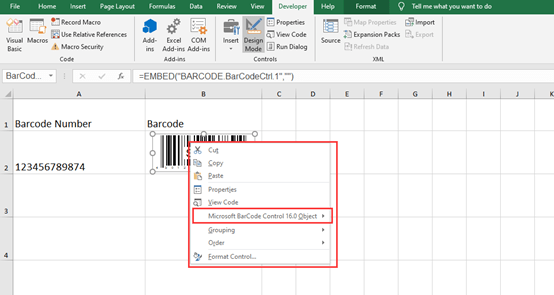
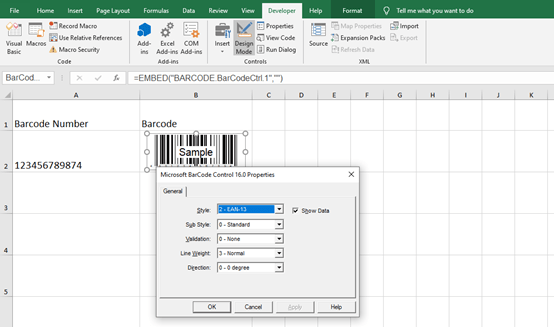
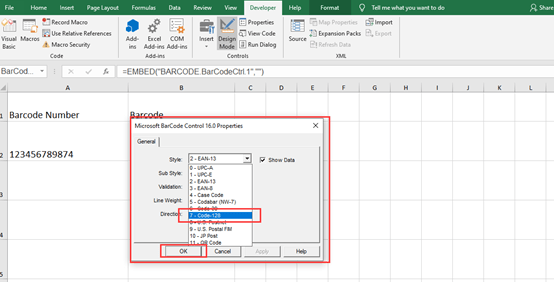
Step6: Now we right-click the barcode again, and choose [Properties], and enter “a2” in the [LinkedCell]
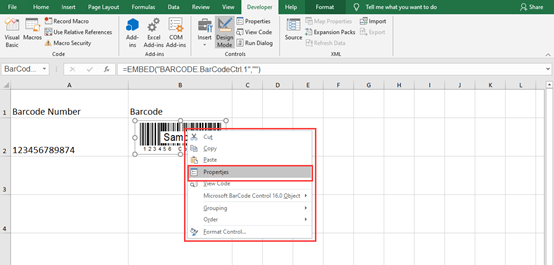
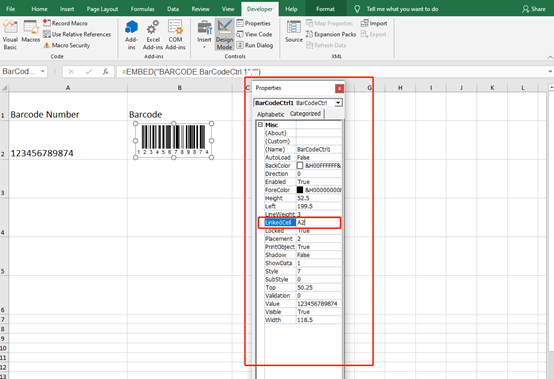
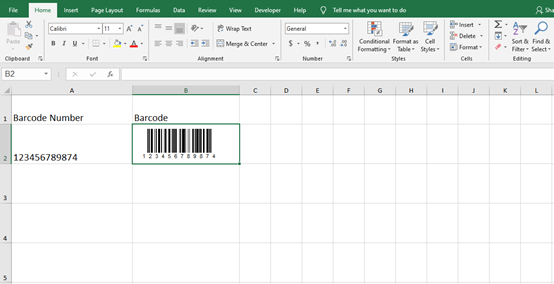
Wow, You get the perfect barcode now. Isn’t this interesting? Quickly open an Excel and have a try!

Leave a Reply