Windows provides feedback to the user through notification sounds by default, but some of you might be bothered by those beeps and chimes, especially when writing a paper or conference presentation. Here this quick tutorial will explain how to disable system sounds that Windows 10 makes.
1. Click Start icon at the bottom left of the screen, next click Settings icon in the pop-up window.

2. The Windows Settings dialog box will display, scroll down and click Personalization button.

3. Another window of Setting appears, click Themes in the left pane, then go to the right pane, select Sounds, which is under Current theme: Custom.
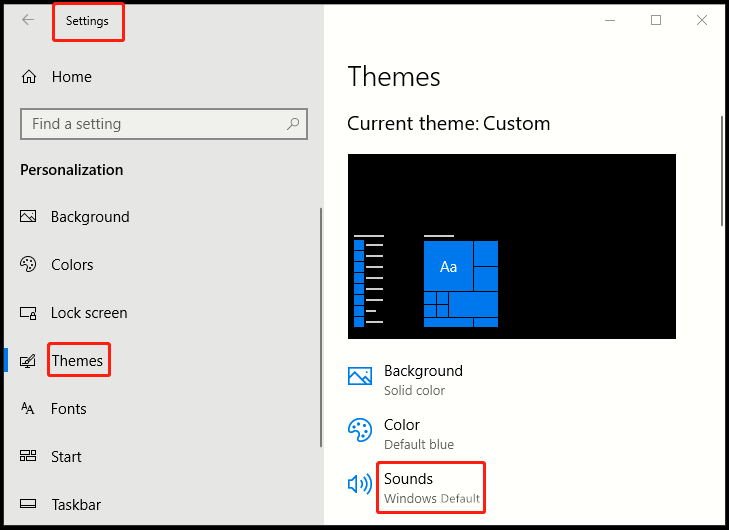
4. When Sound window comes up, go to Sounds tab, select No Sounds from the drop-down list of Sound Scheme. Do not forget to click OK to save the setting.
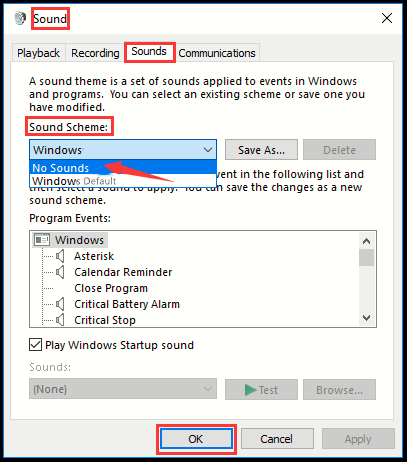
5. Back in Themes Settings window, make sure it displays No Sounds under Sounds section and now system sounds won’t bother you anymore.
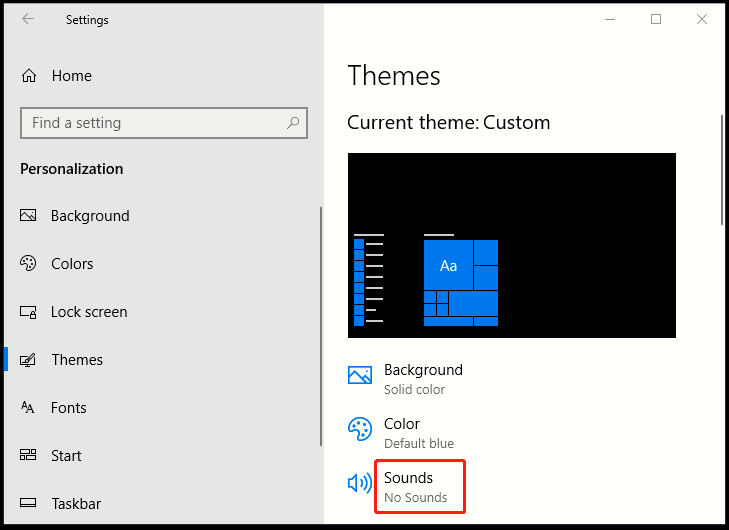

It didn’t work the random sound continues