Visual Alerts is a special feature that provides visual notifications for sounds, which is especially helpful to people with hearing impairments that might miss those alerts, or just when you’re listening to music through headphones. In this post, let’s take a look at the tip you can enable visual alerts for notifications on Windows 10.
1. Click Start icon at the bottom left of the screen, next click Settings icon in the pop-up window.
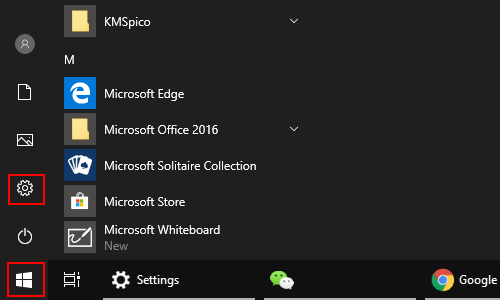
2. The Windows Settings dialog box will display, scroll down and click Ease of Access button.
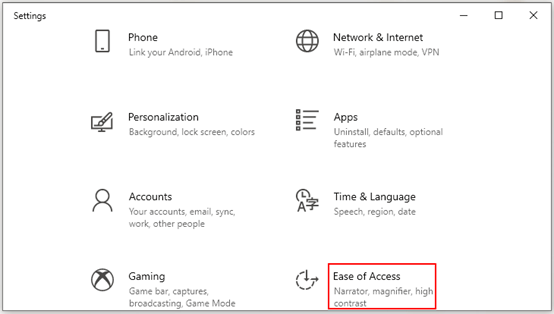
3. Another window of Setting appears, scroll down and select Audio in the left pane. Then go to the right pane, find Show audio alerts visually, now you can select how visual alerts for notification are displayed.
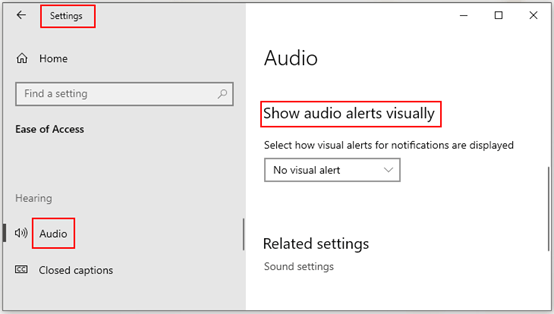
4. Choose one option from drop-down list: Flash the title bar of the active window, Flash the active window or Flash the entire screen.
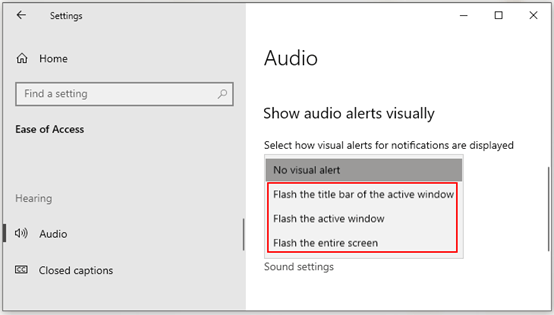

Leave a Reply