Is your personal information always being leaked inadvertently? There are more and more SMS and phone scams. It is especially important to protect our personal information. Let’s use mobile phone number as an example. We usually replace the middle part of the mobile phone number with “*”. Will you choose to make changes one by one? In fact, we can use a faster method.
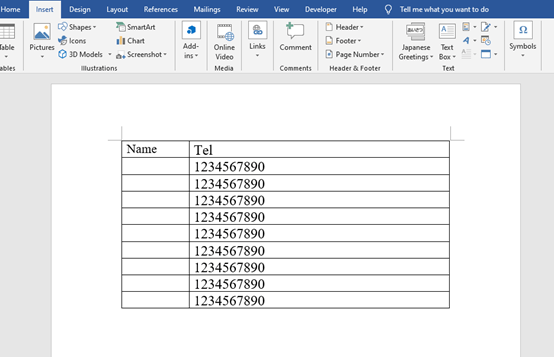
Step1:Select the data range and click “Home” and “Replace” in the tool bar. Or you can use the shortcut key “Ctrl+ H” to quickly open the [Find and Replace] Window.
Step2: Enter the content { ([0-9]{3})[0-9]{4}([0-9]{3}) } in the [Find what], and { \1****\2 } in the Replace with.
Step3: Remember to check the box [Use wildcards]
Step4: After the previous steps, now you just need to click [Replace All].
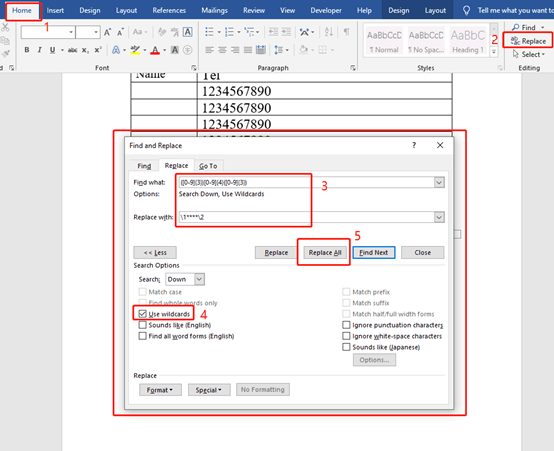
Then the Window will pup-up to remind you that there are 9 replacement have been completed.
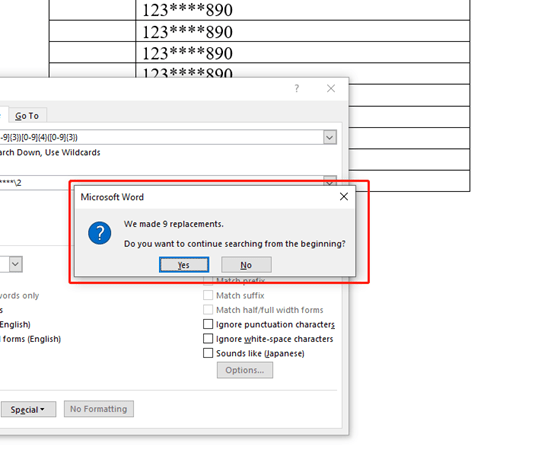
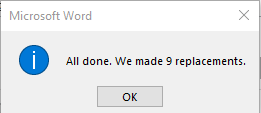
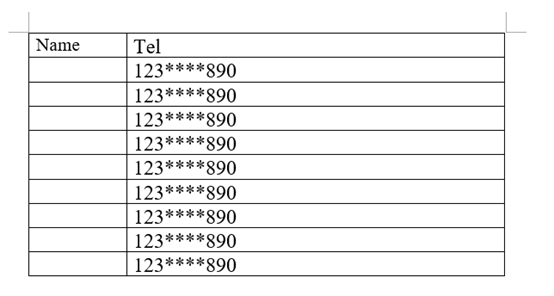
Note:
If you don’t know the reason. The author will explain in detailed to you.
a) What dose this code ([0-9]{3})[0-9]{4}([0-9]{3}) mean?
The code ([0-9]{3})[0-9]{4}([0-9]{3}) means we divided the ten numbers into three groups. There are first three and the middle four and last three. You can easily find that there is no brackets in the middle group. It shows that this group is not a expression.
b) What dose this “\1****\2” mean?
\1: It actually represents ([0-9]{3}). The first expression.
****: It represents the middle four numbers.
\2: It represents the last three numbers. The second expression.
Summary
In fact, this skill is not very common, and many people probably don’t know it. but the author hopes you guys can keep the security awareness of hiding personal information.

Leave a Reply