In some cases, you may need to insert an actual date or time in Word document. Comparing to type manually, you can let Word to take over the job.
1. Place your cursor where you want to insert the date or time.
2. Switch to Insert tab and select Date & Time in Text section.
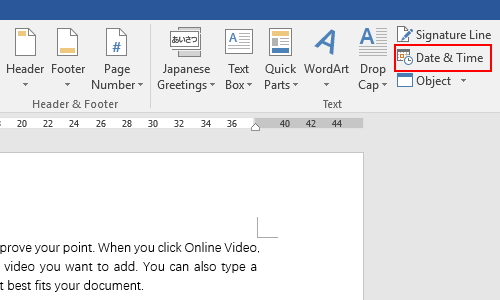
3. Make a choice in the list of Available formats as you like. And remember that the setting of Language should be in accordance with the language of your document. Otherwise you may not find the time format you want.
4. If you want the inserted time to be upated automatically everytime you open the document, try checking the option of Update automatically.
5. Hit OK to insert the date or time. It will be added to your document immediately.
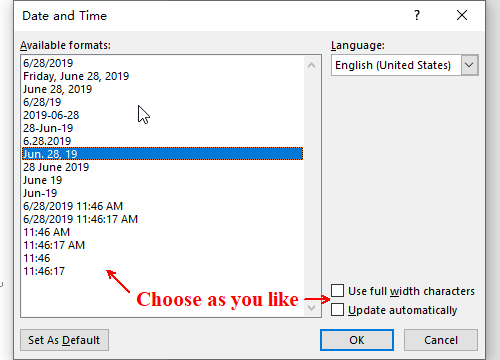

Leave a Reply