Many people type in more than one language on their computers with Windows 10, and if you want to know how to get rid of one of the extra input languages now, we might help you out with this tutorial though.
1. Right-click the input icon in the lower right corner of the screen, and click Settings in the pop-up box.
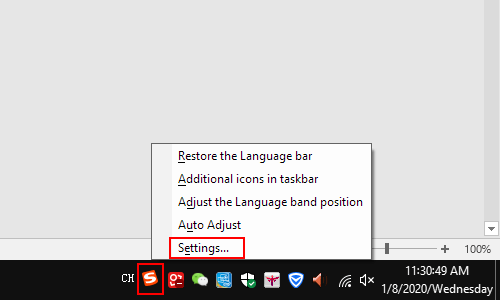
2. When Settings dialog box comes up, select Language in the left pane, and then go to the right pane, scroll down and find Preferred languages section.
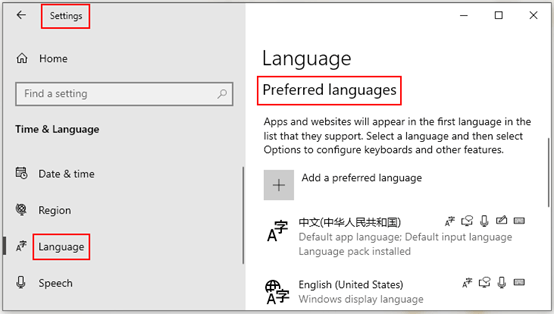
3. Select the default input language which you want to remove, and click Option in the below.
Note: apps and websites will appear in the first language in the list that they support. Select a language and then select Options to configure keyboards and other features.
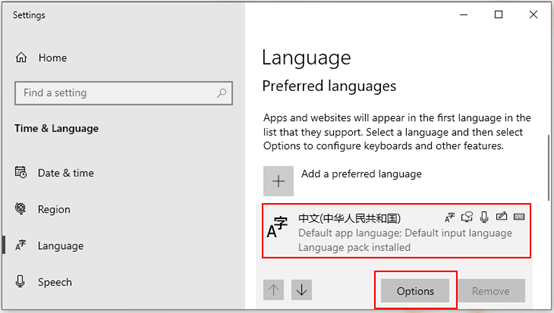
4. Then scroll down and find Keyboards section, click the input method editor that you want to remove, and hit Remove in the below.
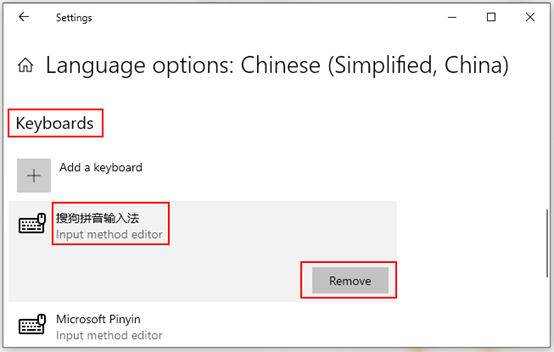

Leave a Reply