If you have a Photo Application not working issue, then there is a handful of troubleshooting tips that you can go through and get it to function correctly. So without any further ado, let’s check how to reset Photo Application on Windows 10.
1. Click Start icon at the bottom left of the screen, next click Settings icon in the pop-up window.
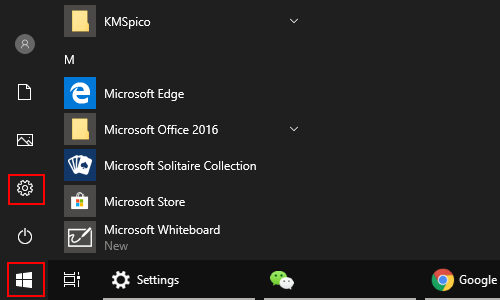
2. The Windows Settings dialog box will display, scroll down and click App button.
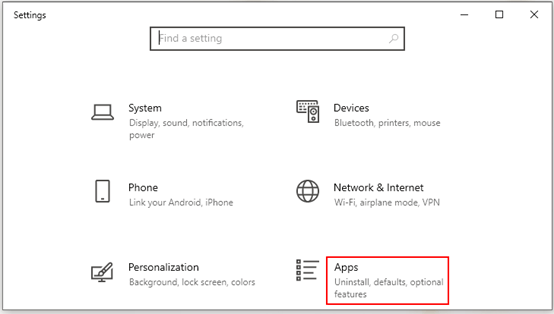
3. Another window of Setting appears, click App & features in the left pane, then go to the right pane, scroll down to find Photo icon, hit it and click Advanced options in the below.
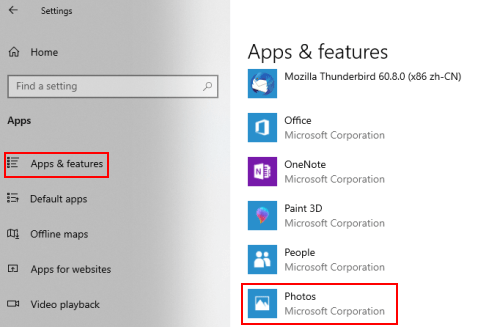
4. After the redirect, go to Reset section and click Reset button twice if you make the decision.
Note: if this app isn’t working right, reset it. The app’s data will be deleted, which means that it will permanently delete the app’s data on this device, including your preferences and sign-in details.
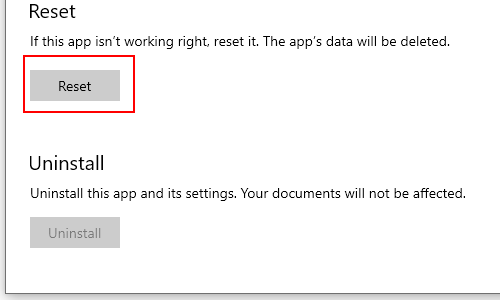

Leave a Reply