Microsoft Calculator app is a really powerful tool not only for doing mathematical calculations,but also converting currency at the soonest possible time, and there is no need for you anymore to make the effort to search. Here I’ll introduce the simple way to use currency converter in Windows 10.
1. Click Start icon at the bottom left of the screen, scroll down and click Calculator icon in the right pane.
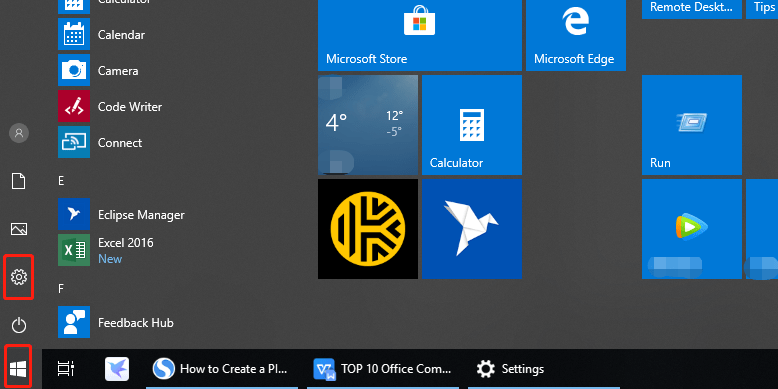
2. When Calculator dialog box comes up, click the hamburger button in the top left corner, which is also next to next to Standard and under Calculator, then search for Currency in the drop-down list and hit it.
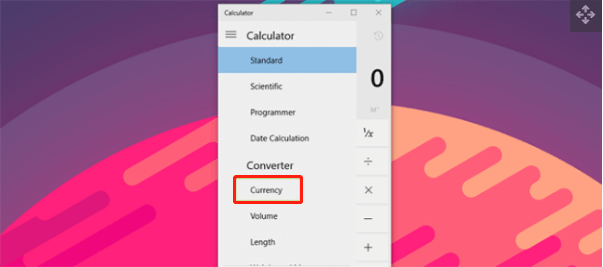
3. Now you can select the input and output currencies using the drop-down arrows accordingly. When you’ re done, enter the desired value to see the conversion result.
4. Note: although Windows 10 will automatically update the exchange rates, but actually they might not be up to date if you haven’t connected to the internet in a while. In this case, you can click Update rate to refresh the exchange rates.
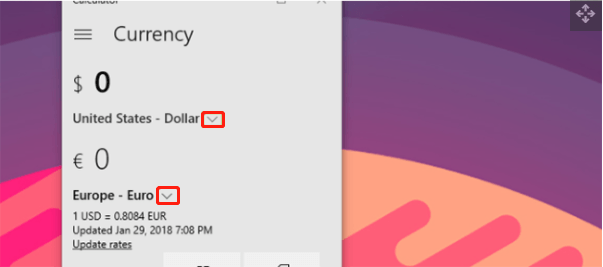

Leave a Reply