When we want to enter data in Excel, in order to reduce data entry errors, we can use the data validation function to set the valid range of the data. Let’s take the below pic as an example.
The picture shows the grades of the students. The score must be between 0 and 100. To prevent errors in our rapid entry of students’ grades, we can set the data validity to the score column.
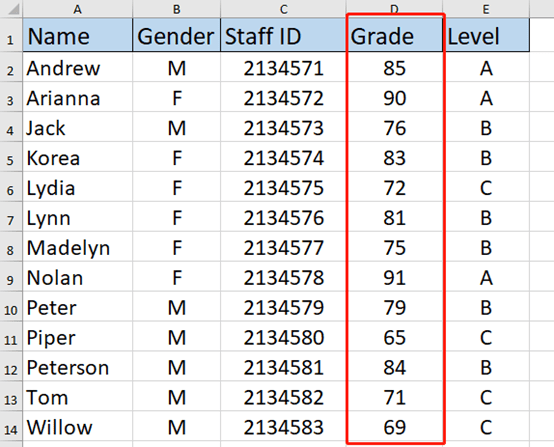
Highlight the Grade column and go to the Data tab, hit the arrow of Data Validation to choose the first option.
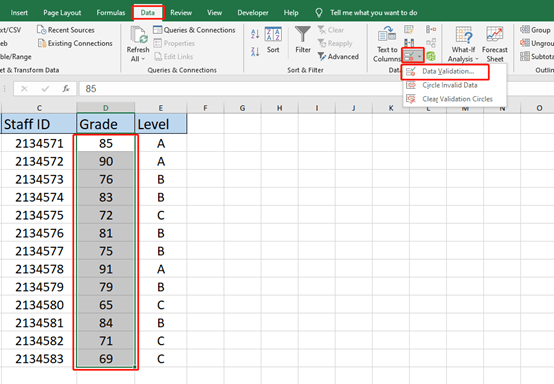
Now, we allow Whole number and set the Minimum and Maximum. And hit OK.
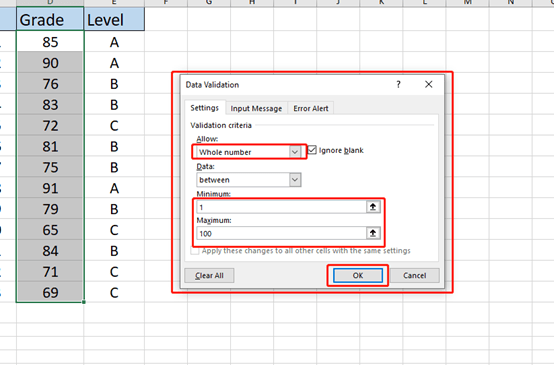
If you type a value more than 100 or smaller than 0. There would be a box to remind you that the value doesn’t match the data validation restrictions defined for this cell.
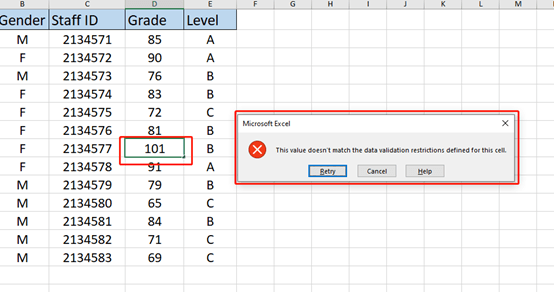
You can also edit the Error Alert by yourself.
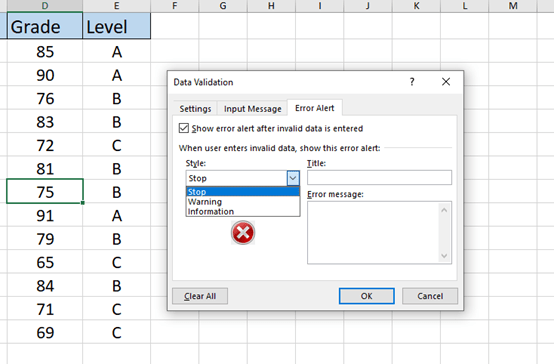
Ok, that’s all for today’s tips. See you next time~

Leave a Reply