If you create a table in Word and want to fill the cells with numbered list, could you do it automatically? It’s quite simple actually.
1. Select the cells you want to autofill.
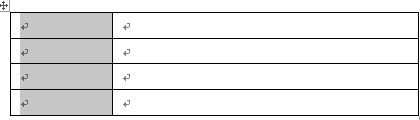
2. Click Home – Numbering. Choose a number format here and you can see the result.
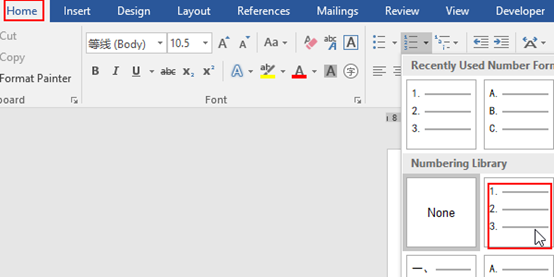
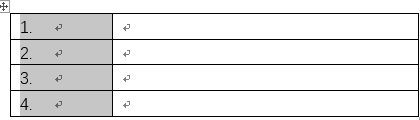
3. If you are unsatisfied with the existing formats, select the number list you just added and click Define New Number Format in Numbering.
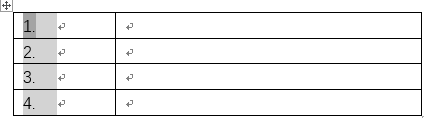
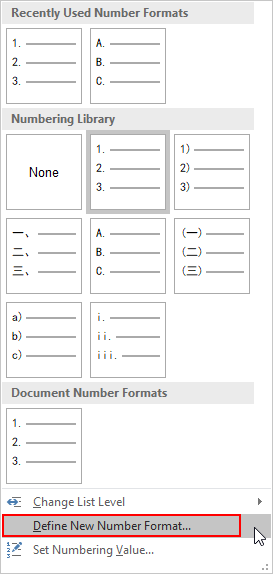
4. You can adjust the style and format of the number list here.
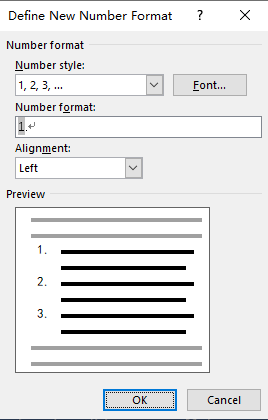
5. In my case I delete the dot after numbers and hit OK to implement it.
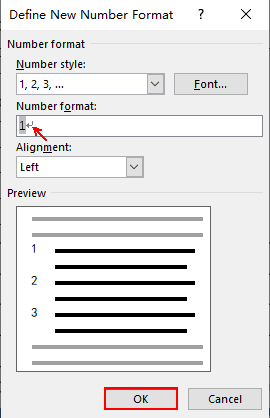
6. The number list in cells has already changed according to my need.
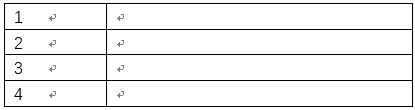

Leave a Reply