While editing a document in Word, you can emphasize some important contents that you want others to notice by adding specific symbols, such as underline, overline and highlight color. If you’ve tried all these methods and want something new, you can also use Emphasis mark, which looks like dots under each of the characters.
First, select the text you want to emphasis and right-click it to choose Font… in the menu.
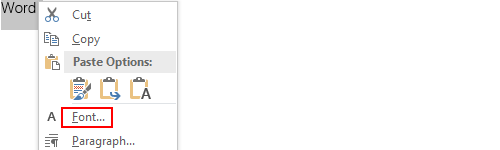
Then the Font window will pop out.
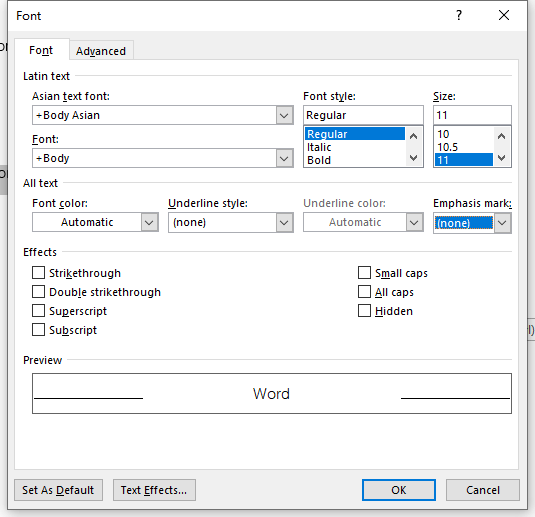
Click the small arrow under Emphasis mark and select “.” in the drop-down menu. Click OK to add it to your document.
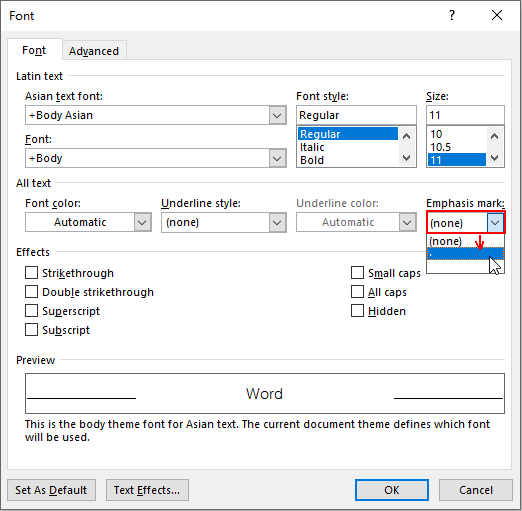
Now the selected text is emphasized by the dot marks.


Some genuinely excellent information, Gladiola I detected this. “I have to be myself , I can’t be no one else…” by Noah Gallagher.
Keep on working, great job!
There is сertainly a lot to find oսt about this subjeϲt.
I reallу like all the points you made.