A PowerPoint Slideshow is meant to draw people’s attention. Not just the paragraphs and images in it, the transition of each slide can also be a scoring point. So in this post, I’ll introduce how to set up the transition of each slide.
1. Open the PPT, select the slide you want to adjust and go to Transitions tab. There are many pre-set transition effects in the list. You can choose the one you like to apply it to the slide.
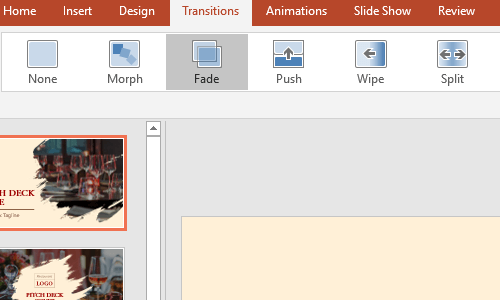
2. After making your choice, you can click Effect Options to do further settings for this effect.
3. In the Timing section on the right, you can also add a Sound effect to it, or change the Duration of the transition.
4. If you are satisfied with the setting and want to apply it to all the slides, just click Apply to All. Or, you can press [Ctrl+A] to select all the slides before choosing a transition effect.
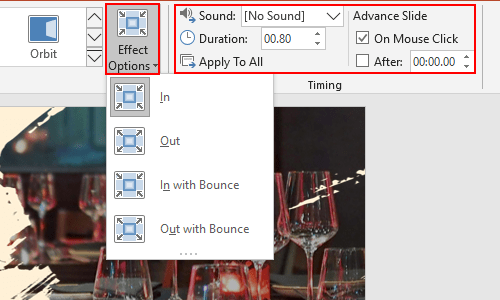
5. If you want every slide have a different transition, you can select each slide and set up a transition effect separately.

Leave a Reply