In Microsoft Word, you can only cut and paste contiguous text and images with the ordinary method. If you have multiple discontinuous items in the document to deal with, and want to cut& paste them at once, try using these shortcuts:
[Ctrl+F3]: cut
[Ctrl+Shift+F3]: paste
The detailed steps are as below:
1.Select the first item you want to cut, press [Ctrl+F3].
2.Select the second item you want to cut, press [Ctrl+F3].
3.Repeat this process till you’ve cut all the content you want.
4.Place the cursor at the place you wan to paste these text and images, press [Ctrl+Shift+F3] to paste them.
5.In this way you can cut and paste multiple discontinuous text and images. But please note it only works in Microsoft Word.
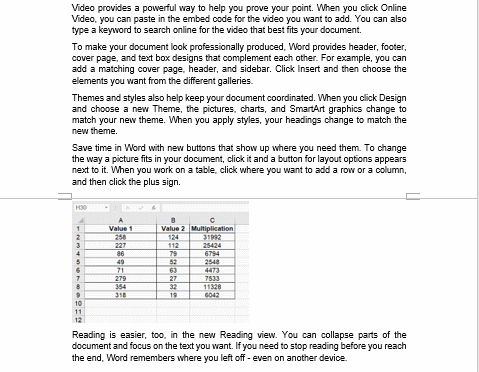

Leave a Reply