To make a PowerPoint Presentation more beautiful, you can use some customized fonts downloaded from Internet in it. But if you want to play the PPT on other computers witout that font, your PPT may not be diplayed as you want. To solve this problem, one thing you need to do is embeding the font you used into the PPT presentation.
1. Open the PPT, click File > Save As > Browse.
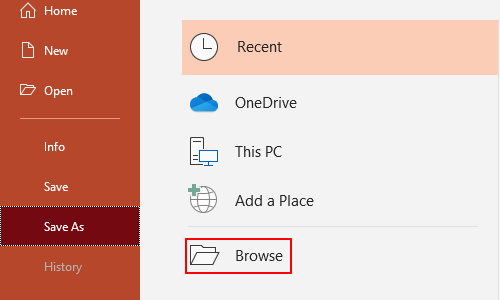
2. Assign the path to save this file in the popping out window. Then click Tools beside Save button, and choose Save Options… in the drop-down menu.
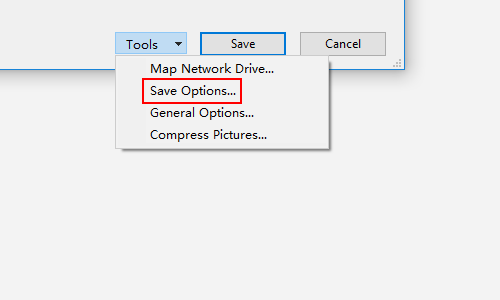
3. Find the Embed fonts in the file option on the bottom of the option window, check it. There are 2 more options below it, you can make your decision according to your actual situation. Normally you just need to choose the first one Embed only the characters used in the presentation (best for reducing file size) unless you want to editing it on other computers. Then Click OK to confirm the settings.
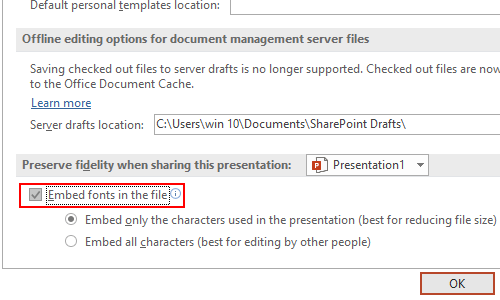
4. Hit Save button on the Save As window to actually save file. Then you can find it, and play it on any computer with or without the special font.

Leave a Reply