If you want to explain or promote something on the spot with a PowerPoint slideshow, the feature of marking up PPT could be necessary. It makes each slide a blackboard in which you can highlight important content or make other marks. Let’s see how to do it:
1. Open up the PPT and press [F5] to play it.
2. Right-click the slide and choose Pointer Options in the menu. Then you can select any of the options to make marks and click Ink Color to choose a color you like. Here I use Pen in red as an example.
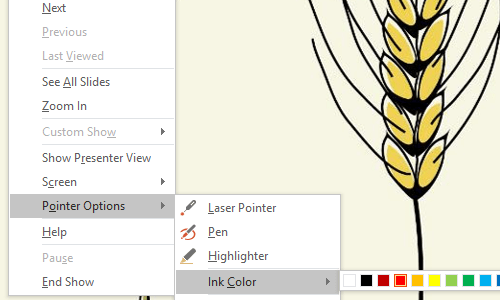
3. You can drag your mouse to make marks on the slide now. But if you are not satisfied with the ink you left, you can right-click the slide and choose Eraser in the menu to erase this ink, or simply Erase All Ink on Slide.
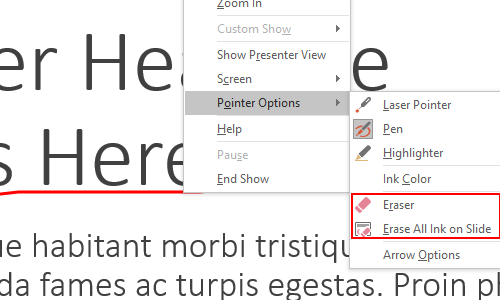
4. When you are done with it and want your mouse to become ordinary cursor again, you can right-click the slide and choose Pointer Options > Arrow Options > Automatic.
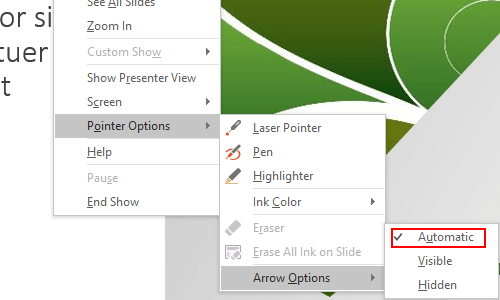

Leave a Reply