In order to protect the safety of the computer, someone would set the PIN code in win10. Every time you turn on the computer, you need to enter the PIN code to turn the system on or wake up. However, some people may forget the PIN password, and don’t know how to do. Let’s take a look at how to reset the PIN password of Win10 system.
Press Windows key and choose Settings
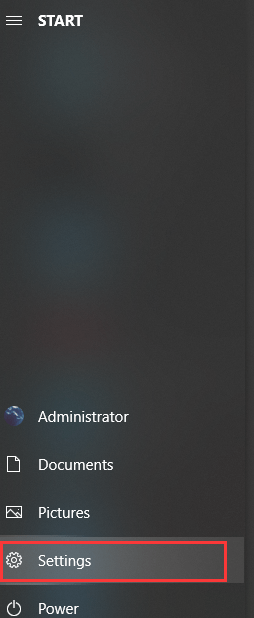
Choose Accounts in Windows Settings
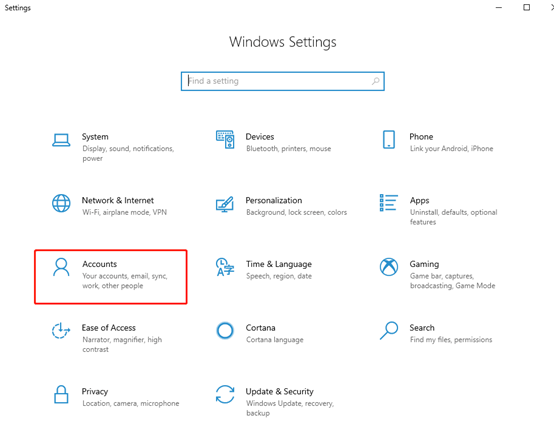
Go to Sign-in options and find Windows Hello PIN to click on I forgot my PIN.
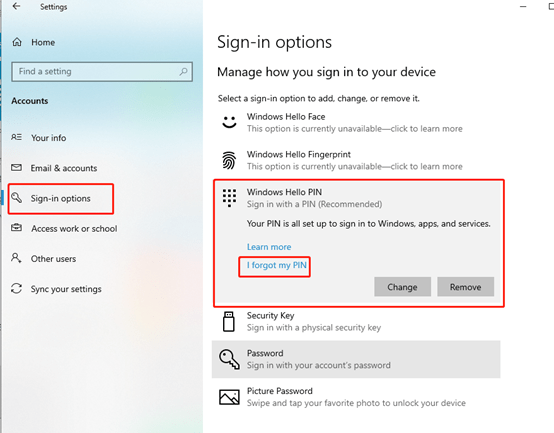
After you choose I forgot my PIN and click on continue.
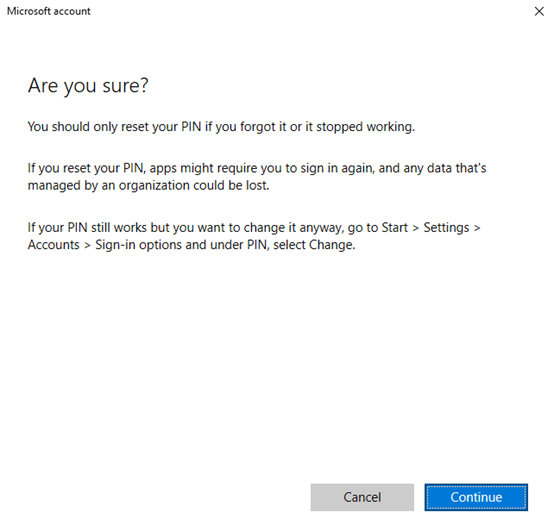
Now you need to type your Microsoft password. After you finish this step, you can reset your PIN code.
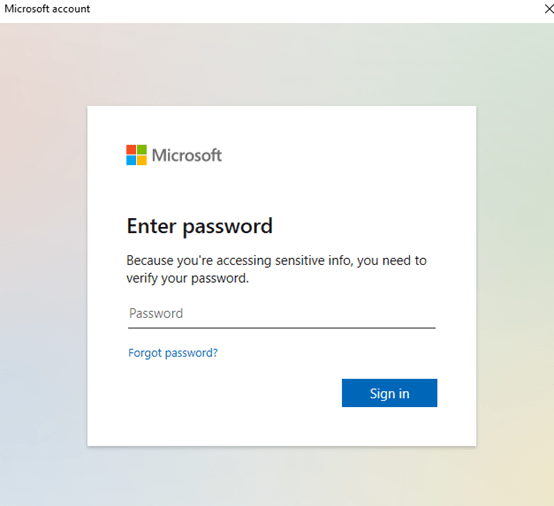

Leave a Reply