We may make some changes to the setting of Excel in the process of editing files like adding ribbons and quick access toolbars. But if we don’t want those changes after opening a new file, how can we restore the default setting of Excel?
First, switch to File tab in the new file. Click Options at the bottom of the left side bar.
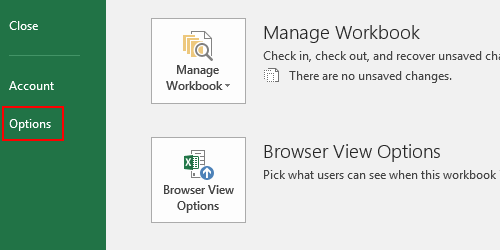
Click Customize Ribbon, then click the small triangle besides Reset to open the drop-down list menu. Choose Reset all customizations.
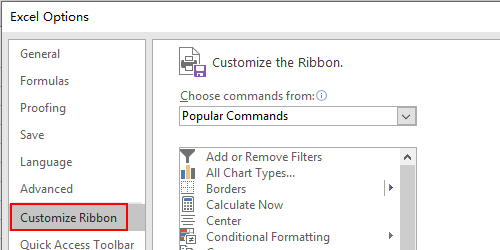
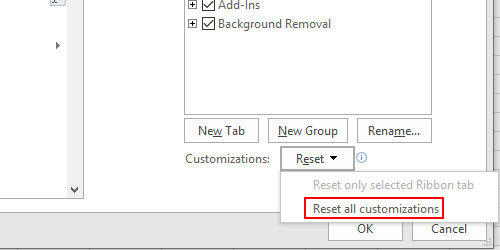
Hit Yes in the confirmation window.
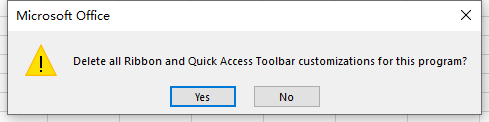
Then all the ribbon and quick access toolbar customizations will be deleted.

Leave a Reply