In the process of editing Word document, if there are some contents need to be deleted, but not immediately, you can set a strikethrough line to mark the text. Let’s see how to insert it in Word 2016.
1. Single Strikethrough Line
Open the file and select the text you want to delete. Click Home tab and select Strikethrough in Font.
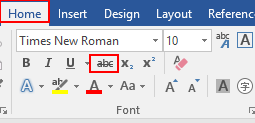

2. Double Strikethrough Line
Select the text you want to delete. Switch to Home tab, click the small arrow in the right lower corner of Font selection.
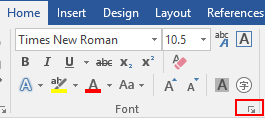
Check Double strikethrough in Font. Then the double line has been added to the text you want to delete tenda inflavel.
medical pharmaceutical industry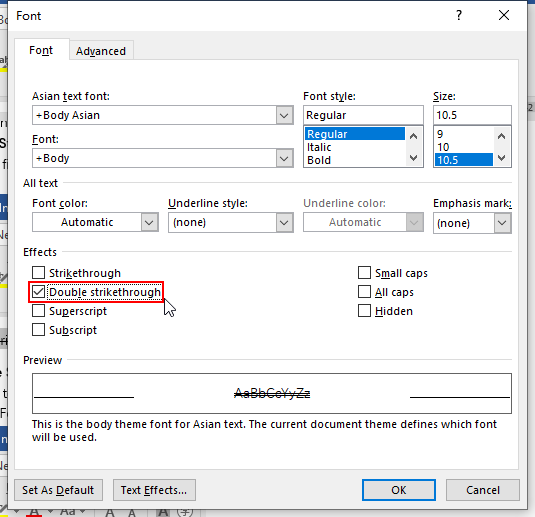


Leave a Reply