Today, we are going to learn the usage of the SEQUENCE Function. Learning to use functions can always make complicated things to be easier.
The Syntax of SEQUENCE Function:
=SEQUENCE (rows,[columns],[start],[step])
Rows: The number of rows to be returned.
Columns: The number of columns to be returned. The default value is 1. (Optional)
Start: Starting value. The default value is 1. (Optional)
Step: the increment of each step between values. The default value is 1. (Optional)
How to use it?
The SEQUENCE function can return a sequence of numbers according to the syntax.
If we enter =SEQUENCE(3,3,1,5) in cell B3 and press enter.
Then we will get a sequence of numbers in 3 rows, 3 columns, and starting number would be 1, and each number differs by 5.
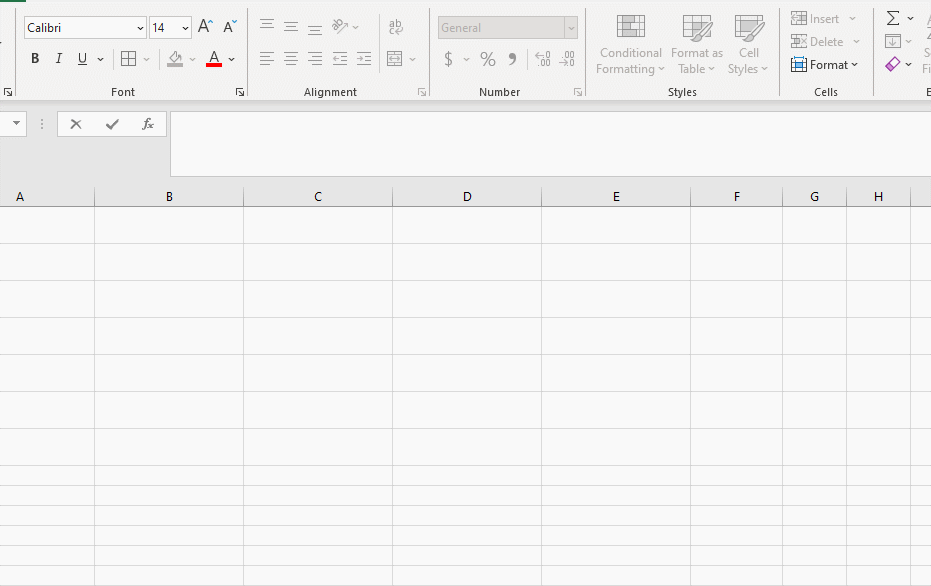
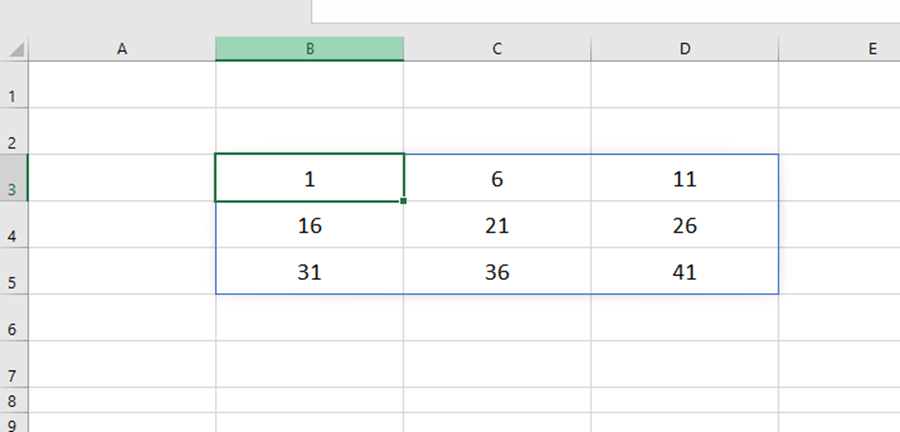
I guess you might think this doesn’t seem very practical in daily work. Now, let’s try something new.
Let’s take an easy example. Here are 30 names in one list, column A. If we need to print the name list. It would be too long. So, we can use the SEQUENCE function to shift these names into several columns.
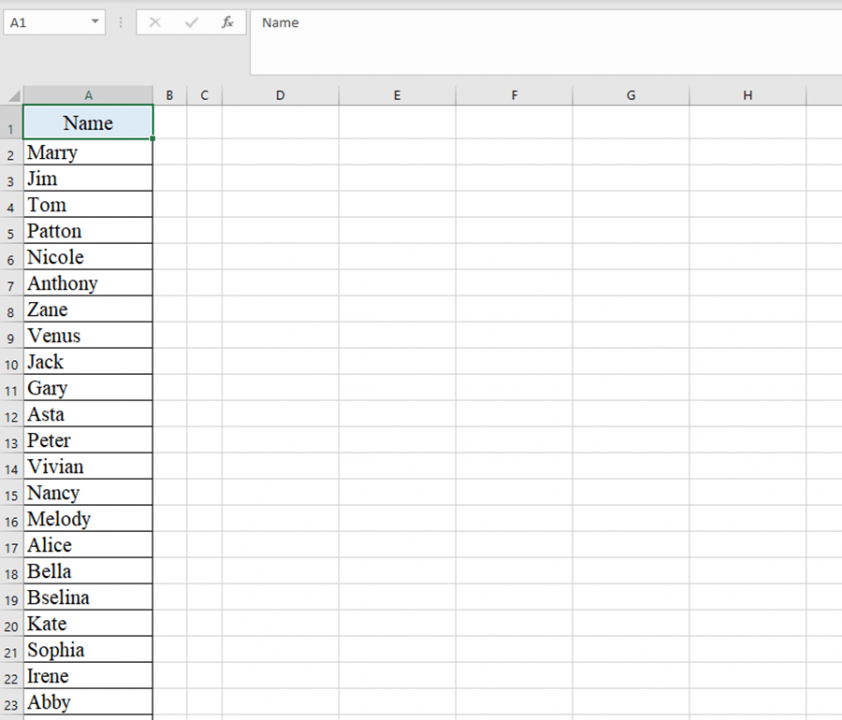
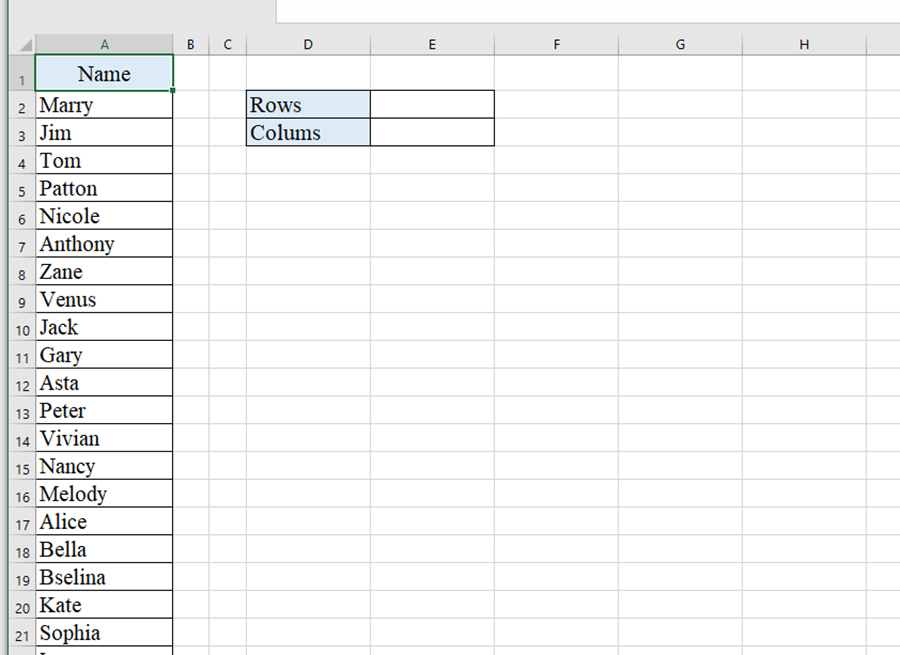
Enter =INDEX(A:A,SEQUENCE(E2,E3,2))&” ” in Cell D5, and press Enter key.
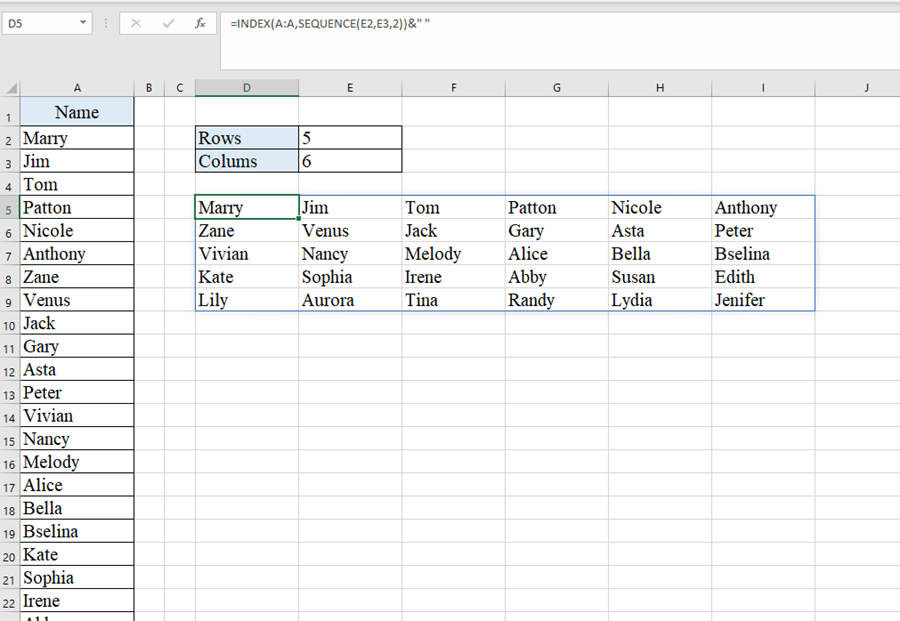
You can change the number of rows and columns. The sequence of numbers would be changed automatically at the same time.
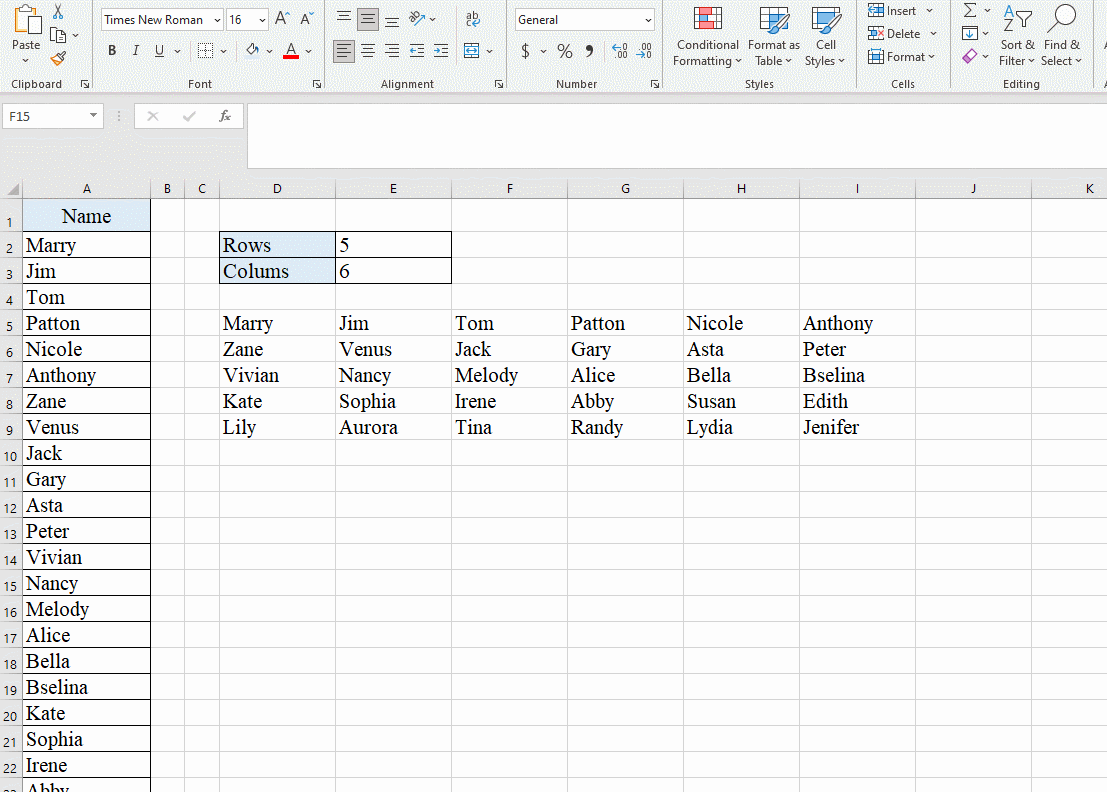

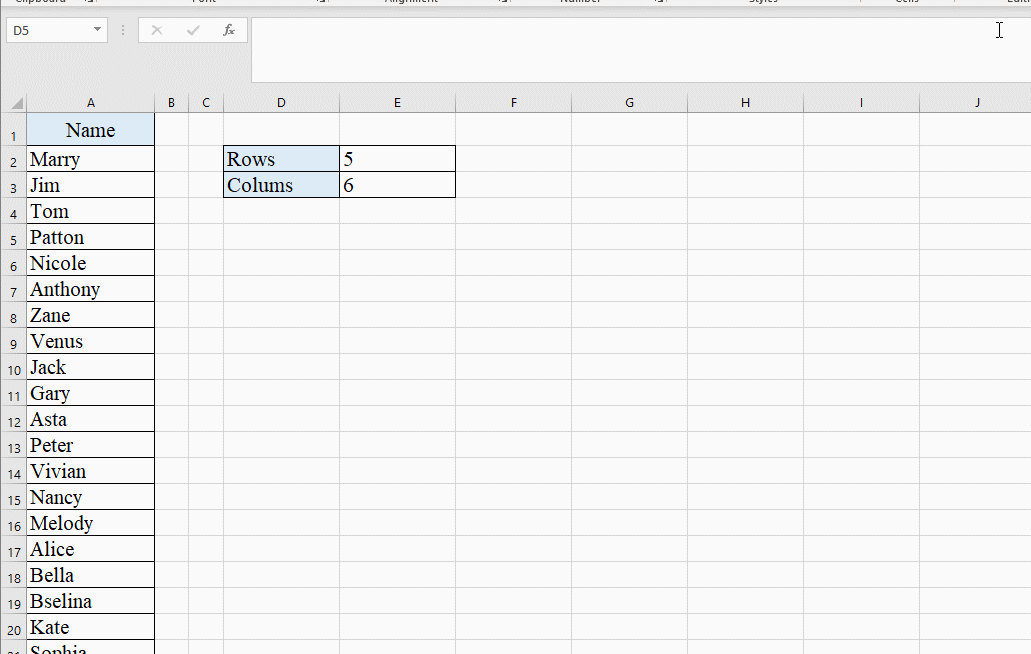
Leave a Reply