Time to learn a new function. Today, we are going to learn the UNIQUE function.
The UNIQUE function can help us returns a list of unique values in a list or a range. So, if you need to extract unique values from the range, you can use this function.
Syntax:
=UNIQUE(array,[by_col,[exactly_once])
Array: It represents a range or array from which to extract unique values.
By_col: How to compare and extract. By row(FALSE) or by column(TRUE). (It’s Optional, and the default is FALSE.)
Exactly_once: Extract the values that occur once (TRUE)or all unique values(FALSE). (It’s optional, and the default is FALSE.)
How to use the UNIQUE Function? Let’s take an example.
There is a duty schedule like below.
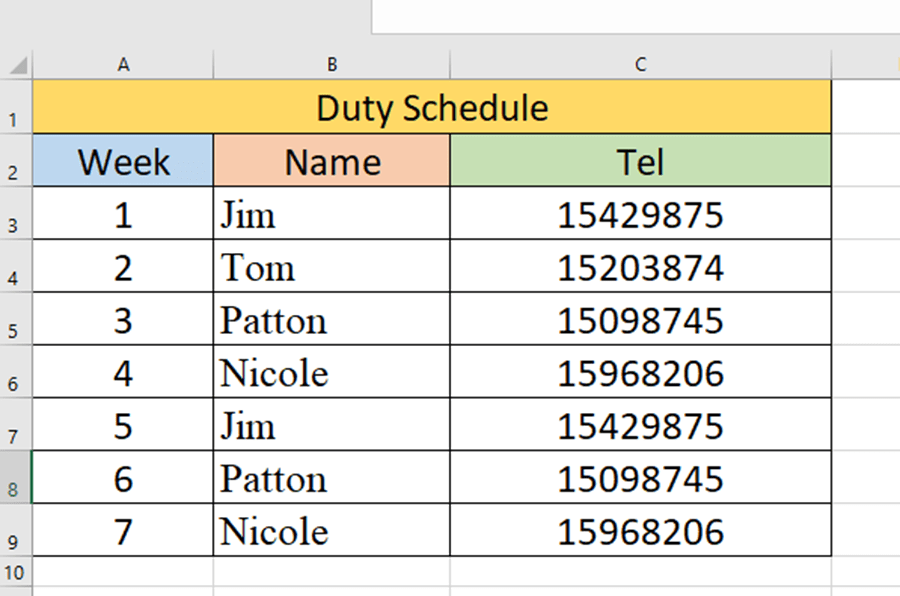
We can see that Jim is on duty on Monday and Friday. Patton and Nicole are also on duty for two days. Now, we can use the UNIQUE function to extract the unique names and phone numbers.
Enter =UNIQUE(B3:C9) in cell E3 and press Enter key.
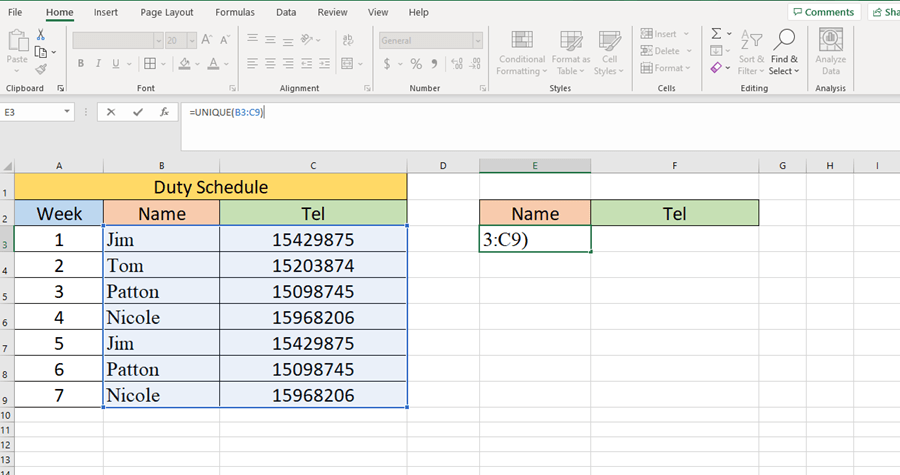
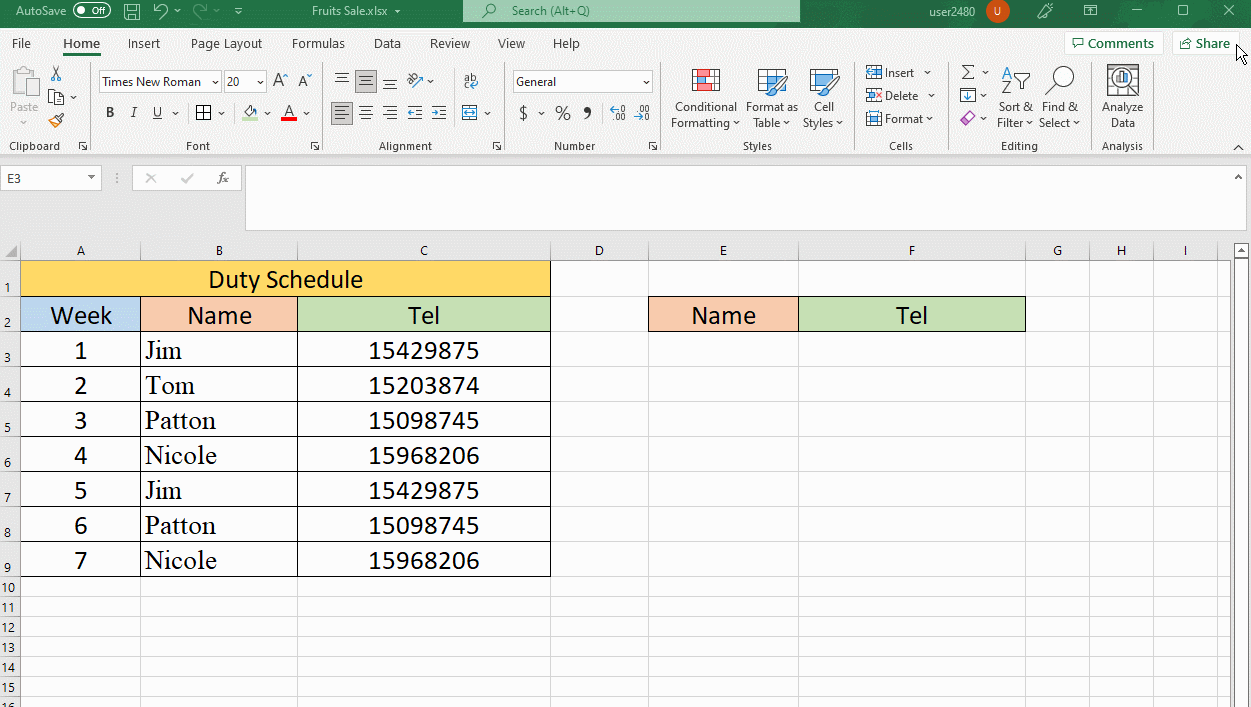
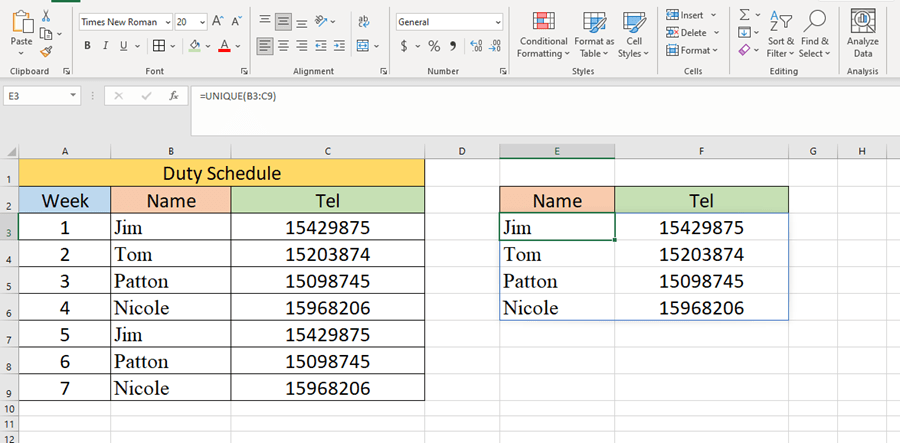
That’s quite easy. See you guys next time~

Leave a Reply