You definitely know the VLOOKUP Function or CHOOSE Function. VLOOKUP Function can help us to search for a certain value in a column. But in fact, there are often many cases that need to search according to multiple conditions, and there is no ready-made function at present.
So, we can use the composite functions, that’s VLOOKUP and CHOOSE Functions. Let’s get started.
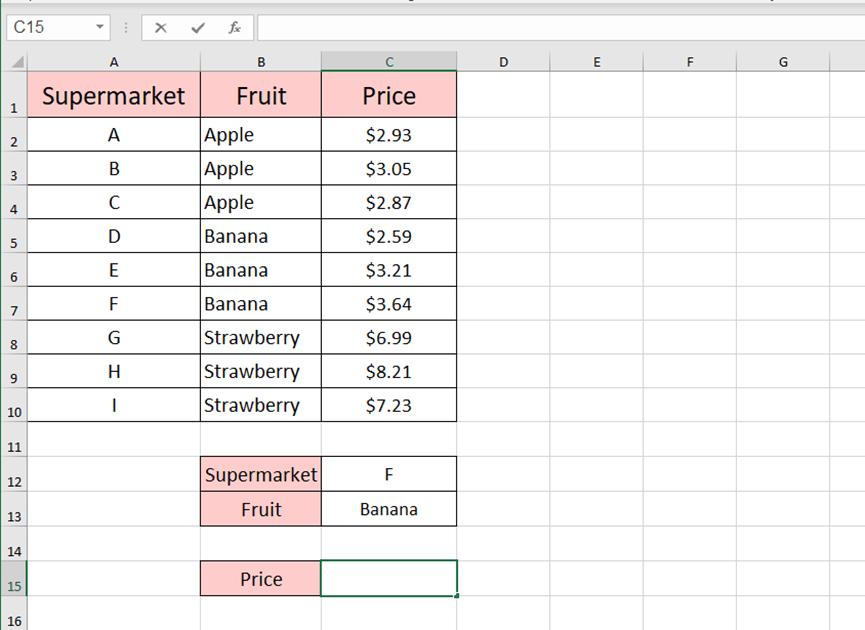
There is a sheet containing different prices of different fruits in different supermarkets.
If we want to quickly get to know that the price of banana in supermarket F. so the supermarket F and banana are the conditions.
Enter this in cell C15
=VLOOKUP(C12&C13,CHOOSE({1,2},A2:A10&B2:B10,C2:C10),2,FALSE)
In this case, it’s the exact lookup, so enter FALSE.
When we’re done with the function, we usually press Enter key, and since this is an array formula, we need to press Ctrl, Shift and Enter keys together.
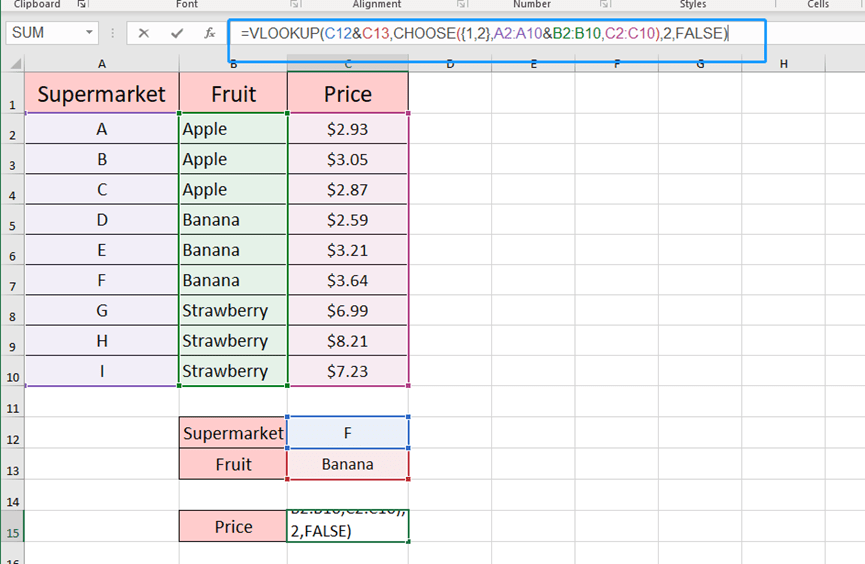
We made it.
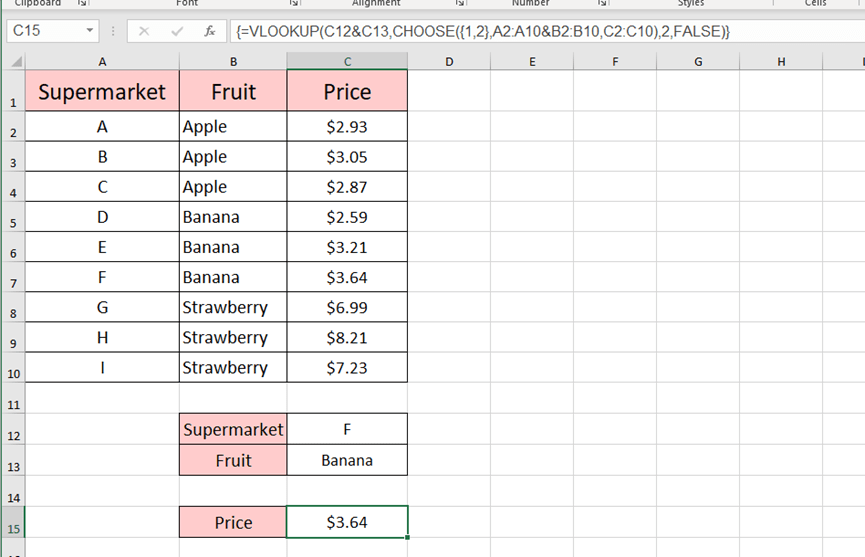
How about three or more than three conditions? Actually, it’s similar like this.
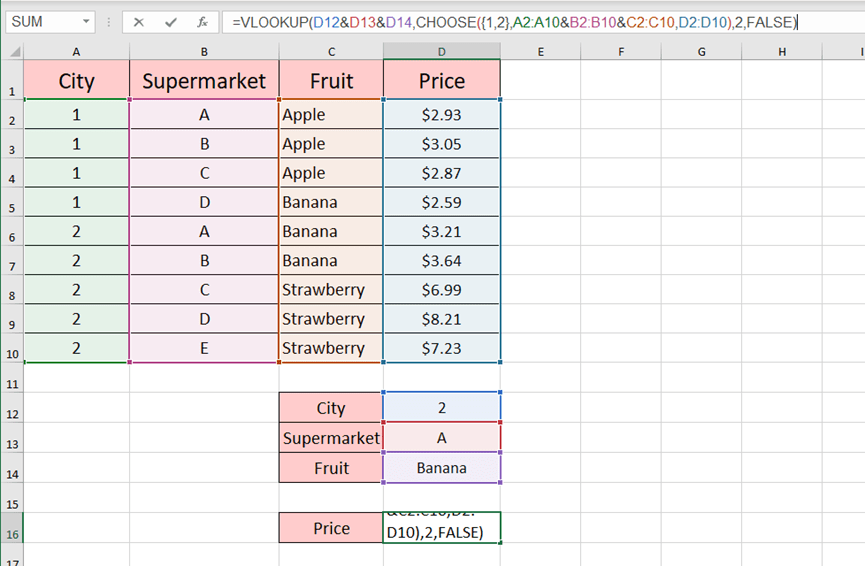
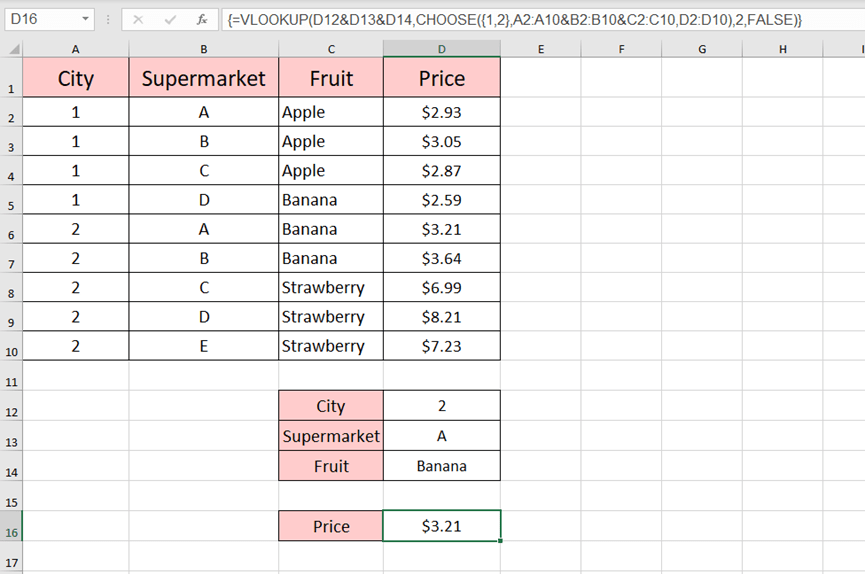
Grasp the usage of the composite function of VLOOKUP and CHOOSE can save you much time.
Hope you can really understand this and put it in your control.

Leave a Reply