After we have completed a chart, have we considered such a question, is this chart “professional” enough? The “professional” mentioned here actually also represents an attitude, a rigorous attitude towards work, an attitude of paying attention to details and pursuing exquisiteness and perfection!
Today Sandra would share with you guys a few tips to make your charts more professional!
Slanted Label
This is a situation often encountered in charts. The text label is too long and the chart width is too narrow, causing all the chart labels to be slanted. Just like the chart below, we have to avoid this situation, and we can’t let the person watching the chart tilt his head to look at it, right?
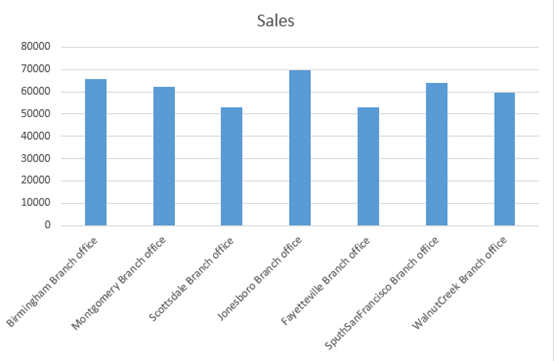
Therefore, our usual processing method is to add a line break symbol in the middle of the classification label text, so that the text label in the chart will be displayed in a new line. If the label is very long, you can add multiple line breaks.
The way to add a line break is to place the cursor in the cell text where the line needs to be changed and press the Alt and Enter keys. If the label is still slanted, you can adjust the chart length.
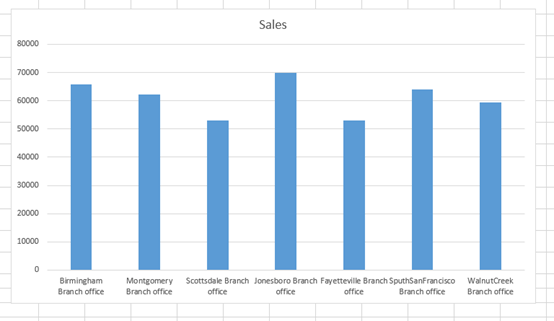
Another way is to change the column chart to a bar chart, as shown in the figure below.
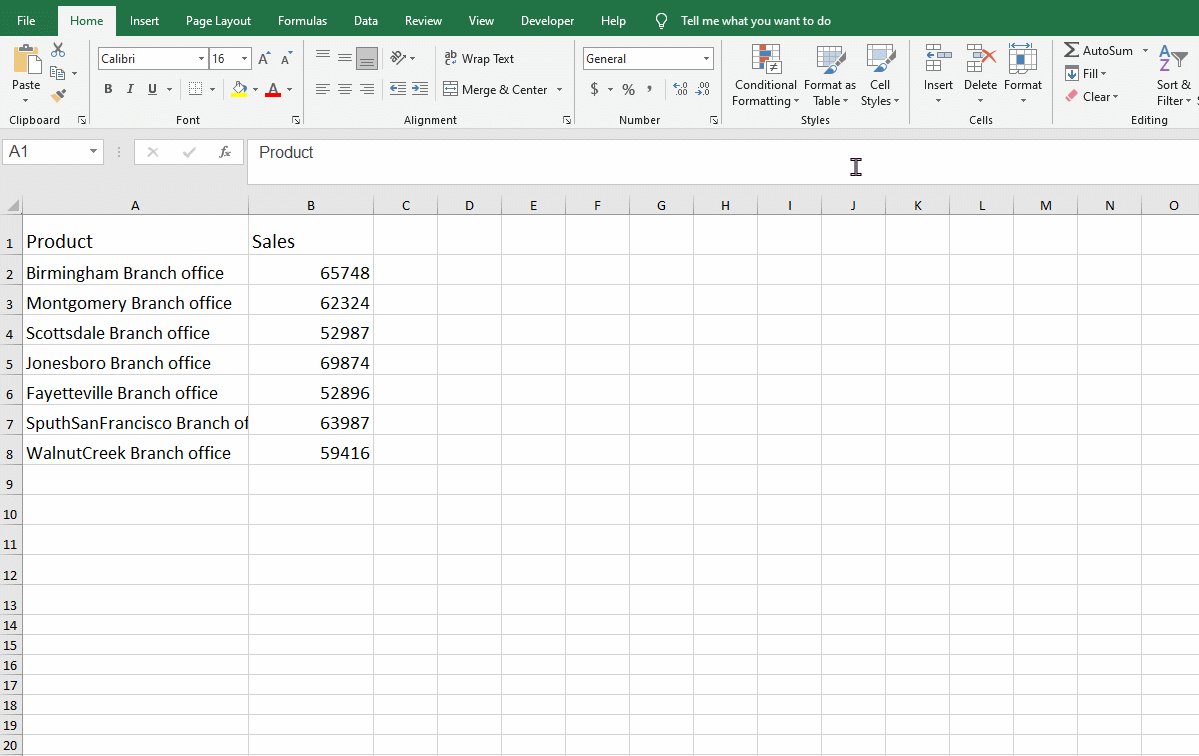
Delete Unnecessary Legend
In some cases, some legends are redundant, and we can delete them at this time. You can select the legend first, then click the legend of the series you want to delete, and then press the Delete key, that is, click the single legend you want to delete twice, and then click the Delete key.
The following is a pie chart with a legend.
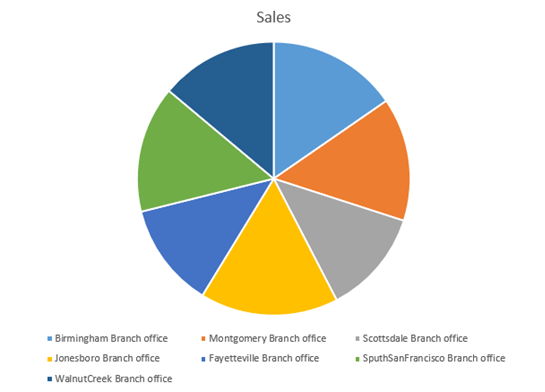
Delete the legend, and add the name and value to the pie chart, the effect after adjustment is as follows.
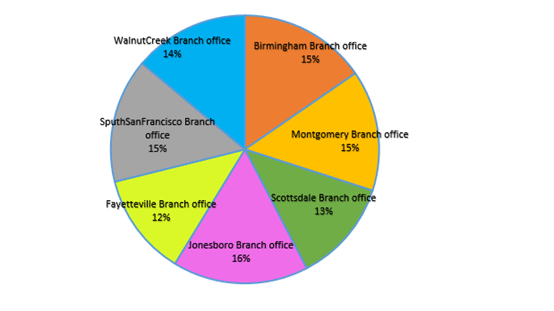
Sort Data Before Charting
In many cases, we sort the data in descending order before drawing, and the effect of the chart is much better. For the part with a relatively large value, it will be ranked first in the chart, and it can also attract people’s attention first.
However, we need to note that not all situations are suitable for sorting the data before drawing. For example, charts that reflect time series are not suitable. Such charts are usually sorted by time.
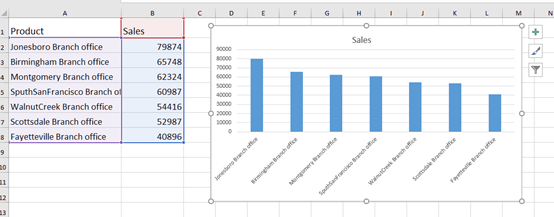
Adjust Series Color
You usually use the “Office” set of colors and rarely change it. In fact, we can also change to other types of color designs in the “Page Layout”, so you might as well try it.
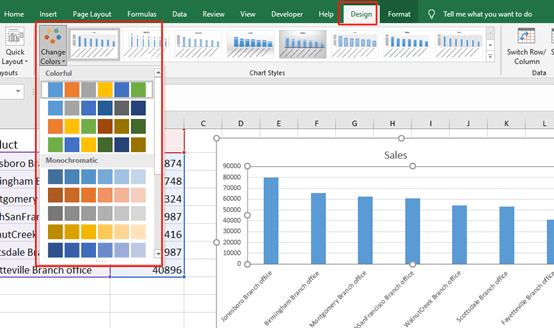
Highlight The Key Points
The purpose of the chart is often to express the problem intuitively and explain the point of view, so that the reader can quickly understand the information and grasp the key points, then we can highlight the key points to be explained on the chart, and quickly attract people’s attention. For example, we use eye-catching colors, strong contrasting colors, etc., or drag out the points to be emphasized in the pie chart or doughnut chart to form a separate pie chart, etc. In short, we take some methods to make the points to be emphasized and other The points are different and more eye-catching. The image below highlights the branches with the highest sales.
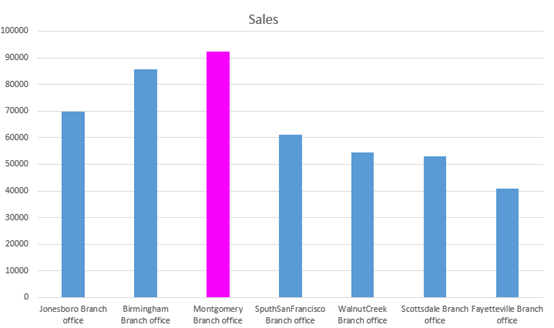
Adjust The Ordinate Axis Interval
In the first example below, the value interval of the ordinate axis is too small, it seems that the digital scales are stacked together, which is very unsightly.
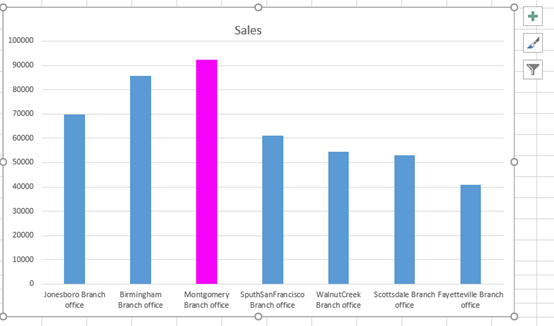
In the chart below, the scale unit of the ordinate axis has been adjusted, which looks much better and does not appear crowded.
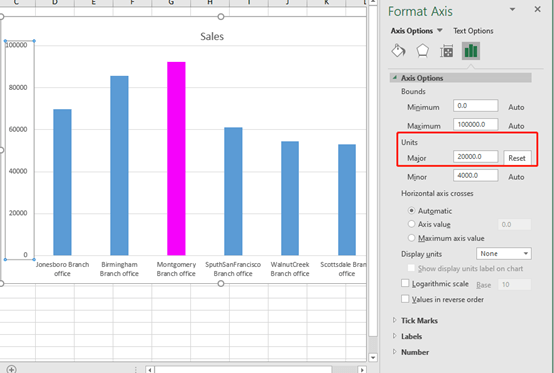
The above are the six chart techniques to be introduced today. In fact, they are not very superb skills, but some points are indeed details that are easy to overlook. Pay attention to details and you will be more professional than others.

Leave a Reply