Maybe you seldom click on the Field function when using Word, but it’s actually very useful. The author will take some examples to tell the using method in this tutorial.
1. Set Double Column Page Number
In the process of document layout, sometimes it is necessary to add two-page numbers to a double-column page. That is, one page contains two-page numbers.
This kind of double-column page number effect cannot be realized through the Word insert page number function. Therefore, we need to use the Word field to complete it. you need to
Step1: Double- click the bottom blank part to quickly open Footer.
Step2: Press Ctrl+F9 key twice to get two groups of braces.
Step3: Edit the content of the brace. Make the left page field code to be “{={page}*2-1 }”, and right page field code to be {={page}*2}.
Step4: Press Alt and F9 key to change the field code into field result.
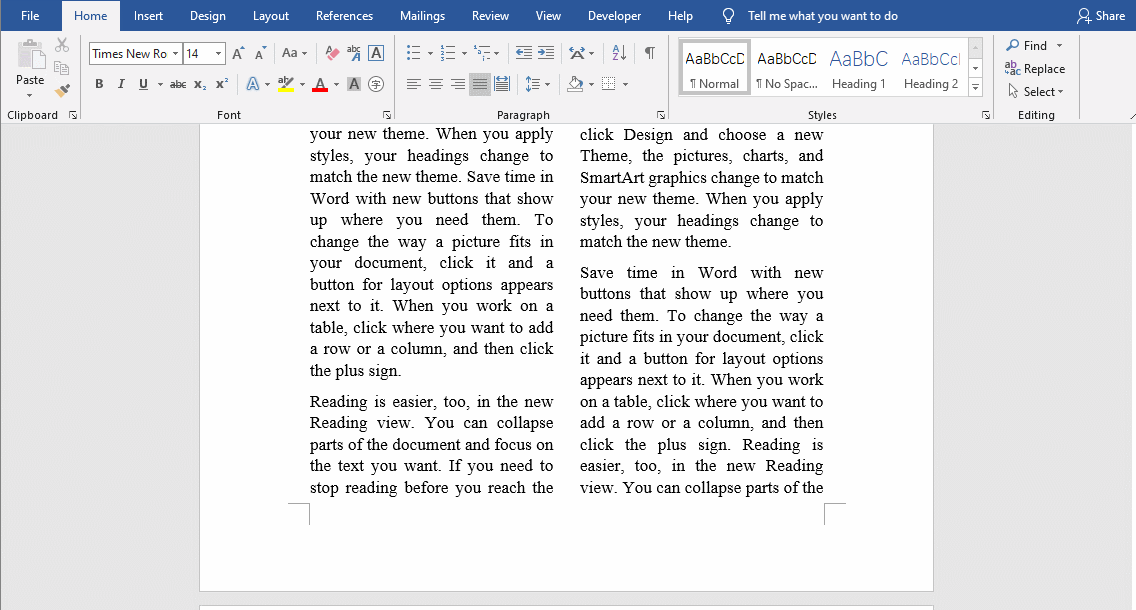
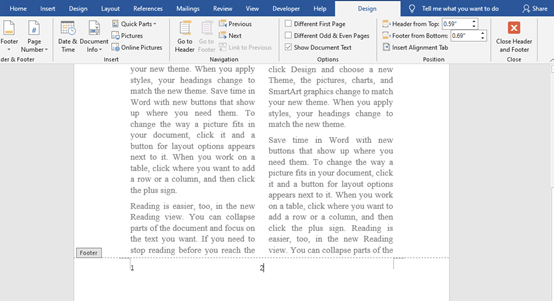
Note: If you want to divide the document into columns, you can click the [Layout]-[Page Settings]-[Columns] button, and select the “two columns” option in the pop-up menu.
2. Set Page n of m
Step1: Go to footer and enter “Page of ”
Step2: Press Ctrl+F9 key to get braces. And enter the content “page” and “numpages” in each brace.
Step3: Press Alt+F9 together to change the field code into field result.
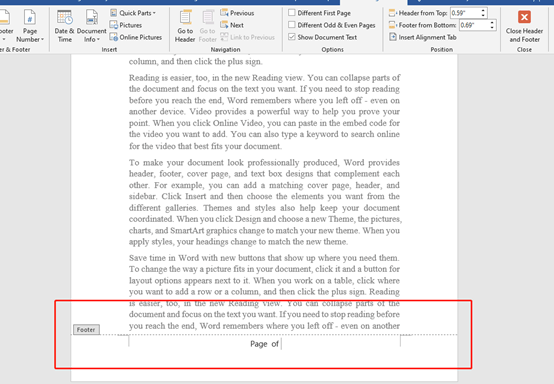
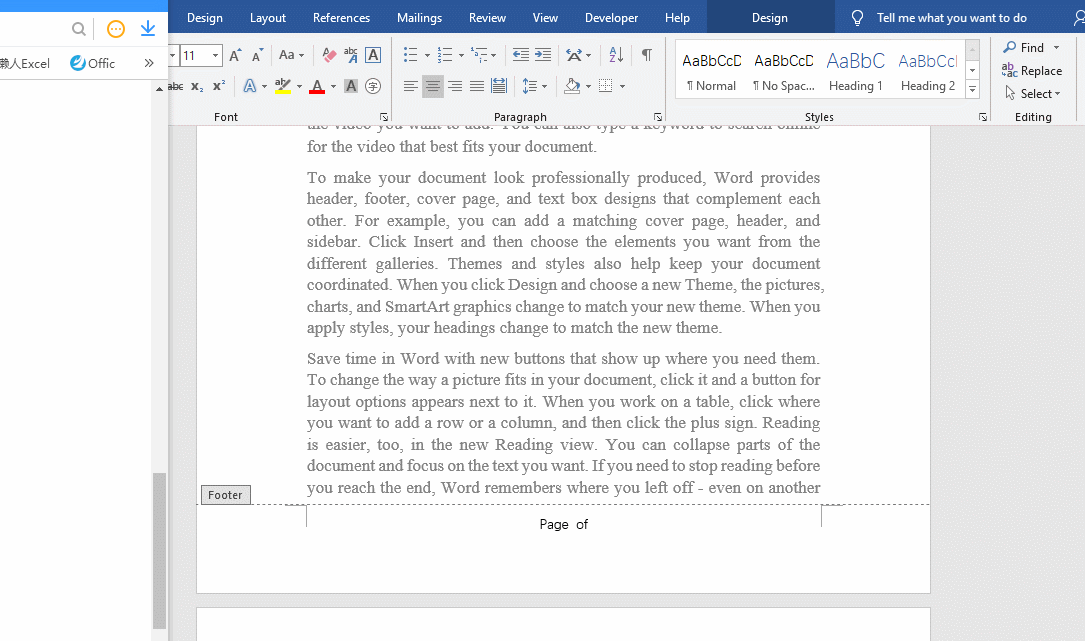

Leave a Reply