Populating data or Auto-fill data is an essential step in our daily work. I guess many people will choose to drag and fill. Actually, this kind of way is simple to operate. But it is only suitable for the case of relatively few data.
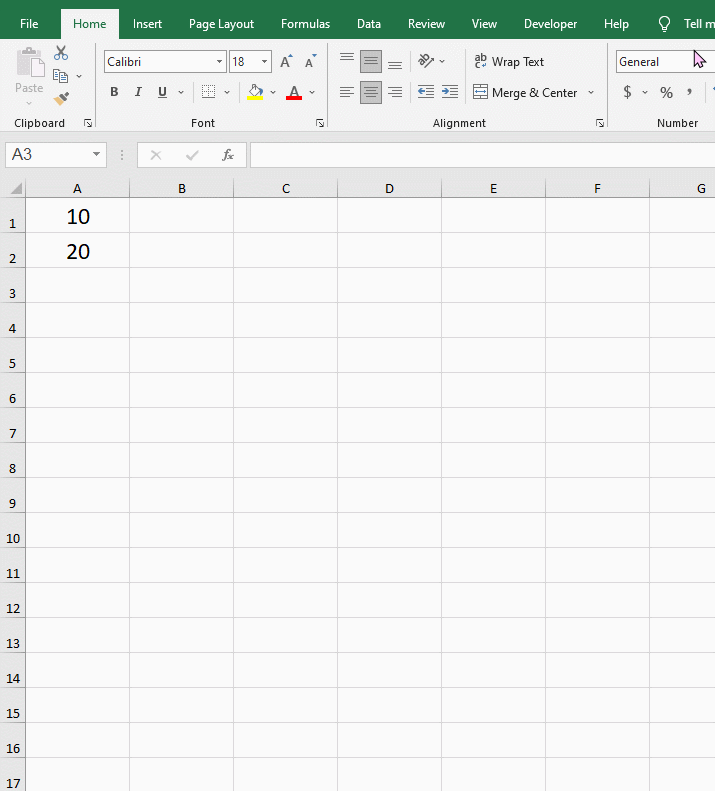
In today’s tutorial. We will get to learn three more useful ways of filling data.
What if you need to enter the number 1 to 100 or even 10000? Let’s take the example below.
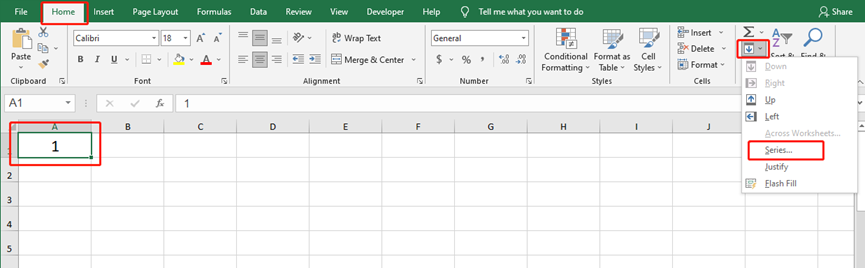
Highlight cell A1 and go to the Home tab and click on the arrow of Fill and choose Series.
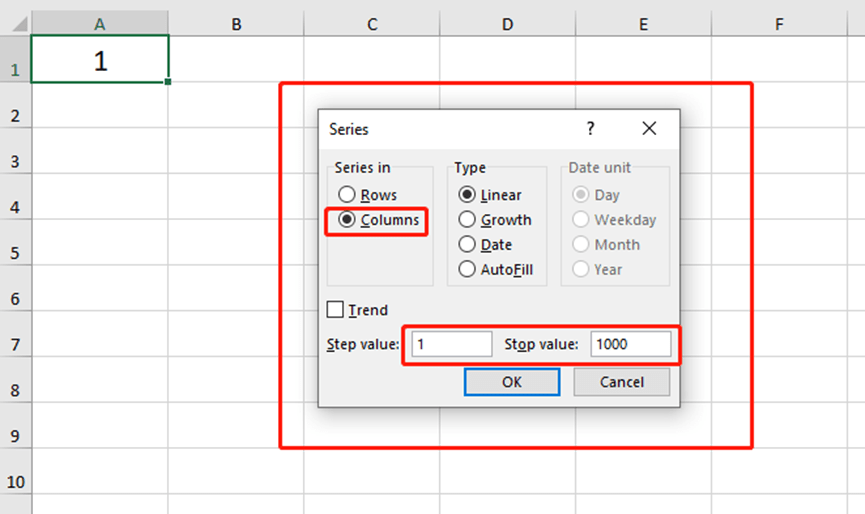
You can choose Data Type, unit, and Step value.. here. Then, hit OK.
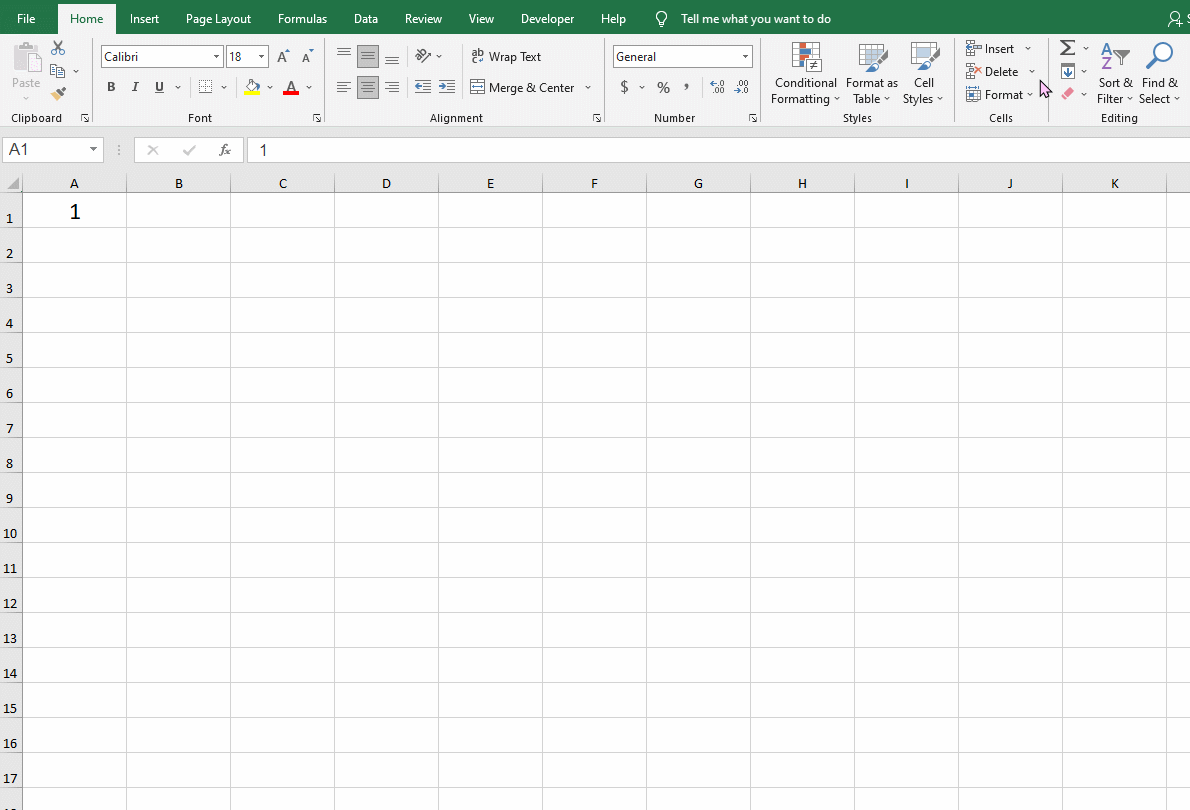
The second way is the fastest. You just need to double-click the black solid cross.
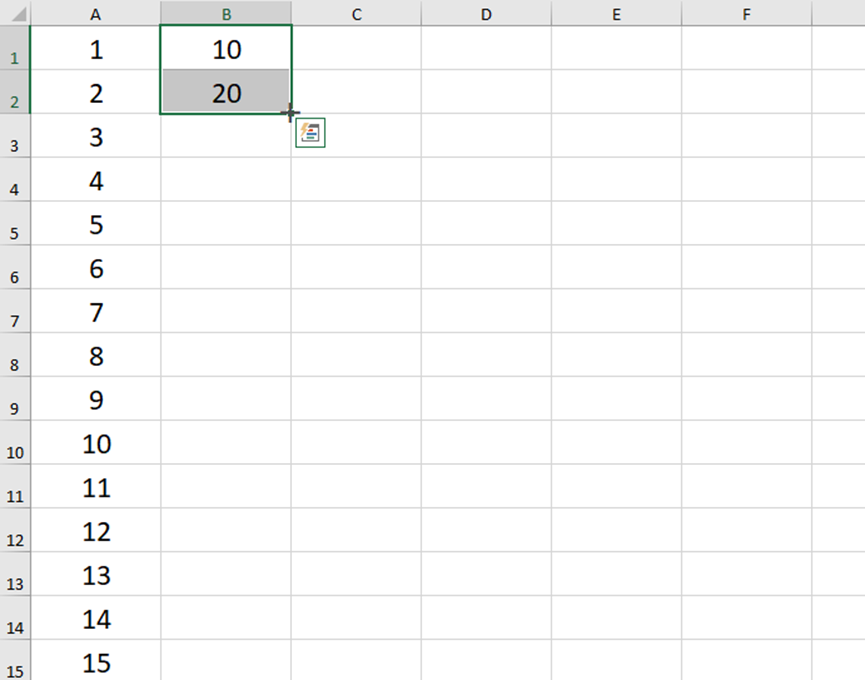
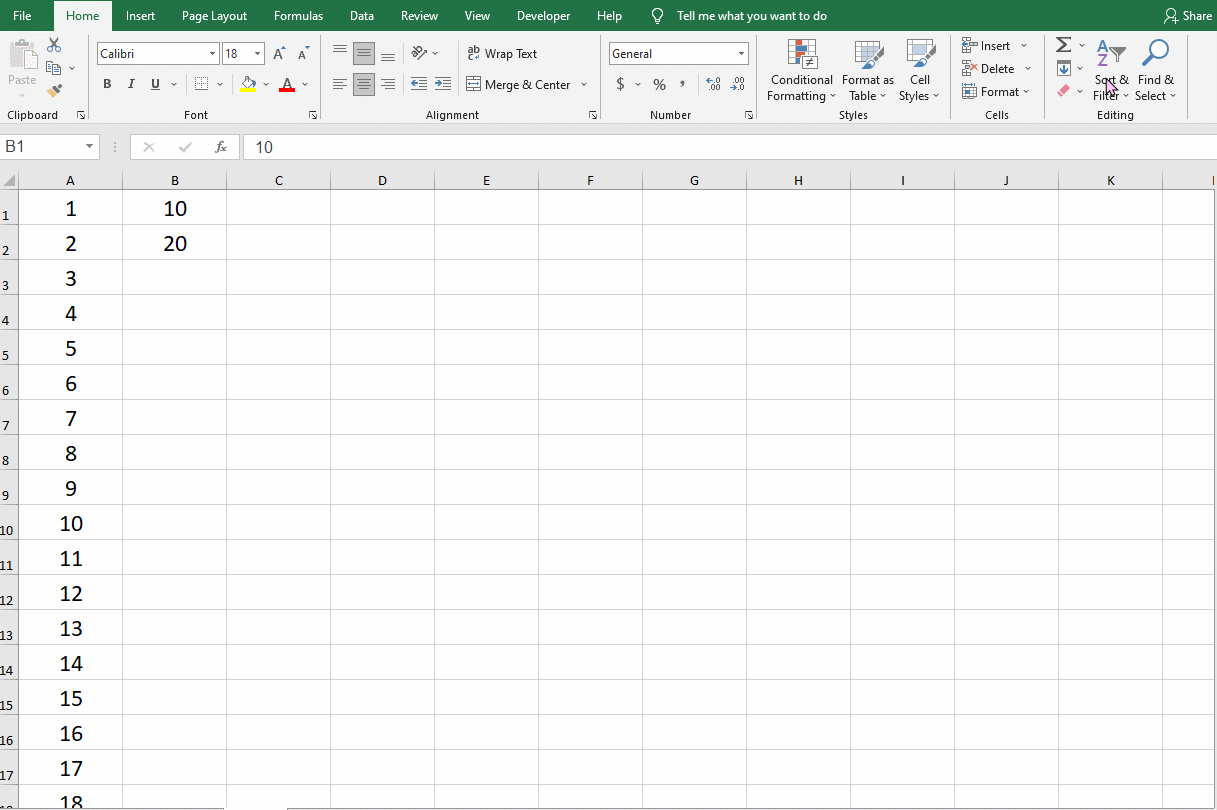
How to quickly fill in the same data? This method is similar to the drag and fill, but with a few differences.
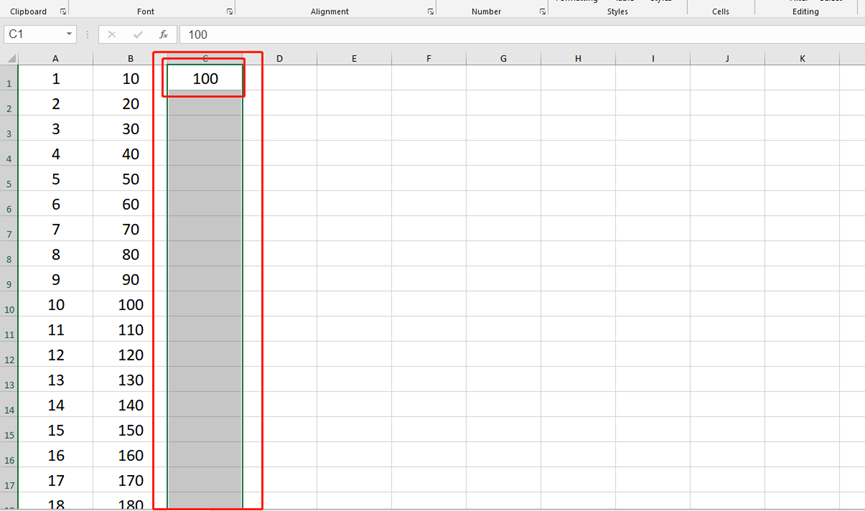
Select the area including the value you want to repeat and press Ctrl and D keys to quickly fill down.
Press Ctrl and R to quickly fill right.
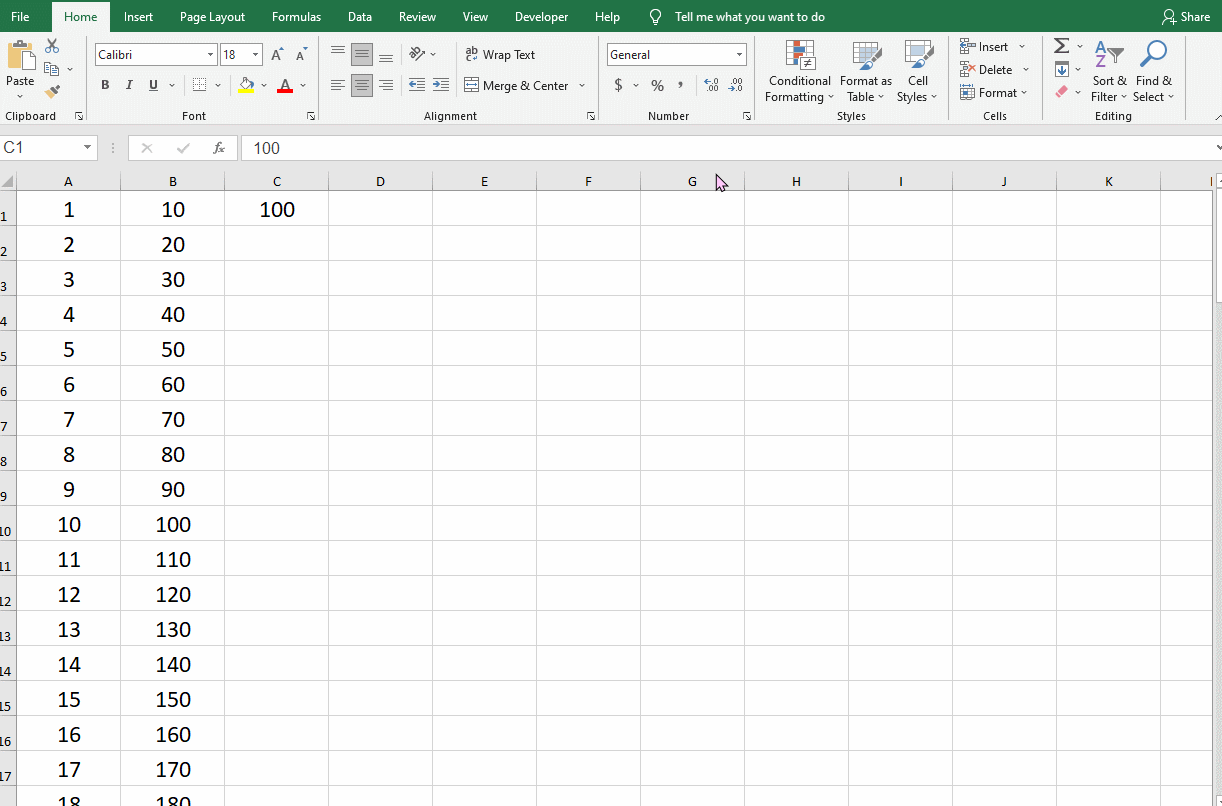

Leave a Reply