MS Word has several color adjustment options, and you could customize the color of pictures in the Word document. Whether you want to match the printer’s settings or match the text style, you can change a color picture to black and white in Microsoft Word.
Tip 1: Picture Tools
1. Select the picture and click Format in the Ribbon.
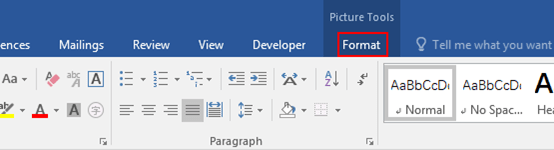
2. Click Color in Adjust group and choose the first picture under Color Saturation, which means Saturation: 0 %.
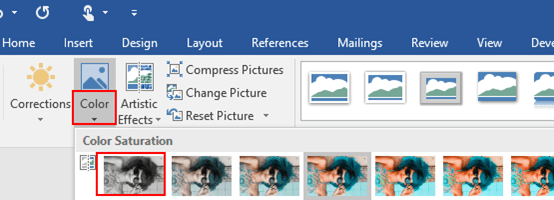
Tip 2: Format Pictures
1. Right-click the picture and click Format Picture in the pop-up window.
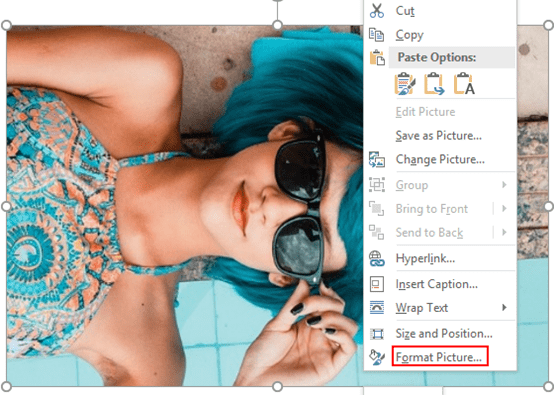
2. The Format Picture dialog box will display in the right pane. Click the Picture button which is the fourth one, and click Picture Color in the drop-down list. Hit the arrow of Recolor and choose the second picture which means Grayscale.
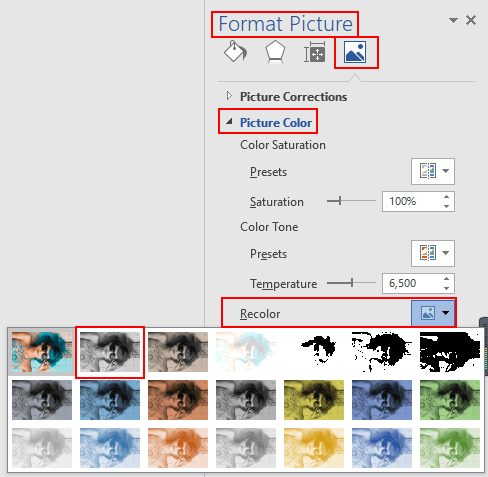
Note: if you want undo the above steps, just go to Format tab again, click the Reset Picture button. Now the black and white picture will back to its original state.
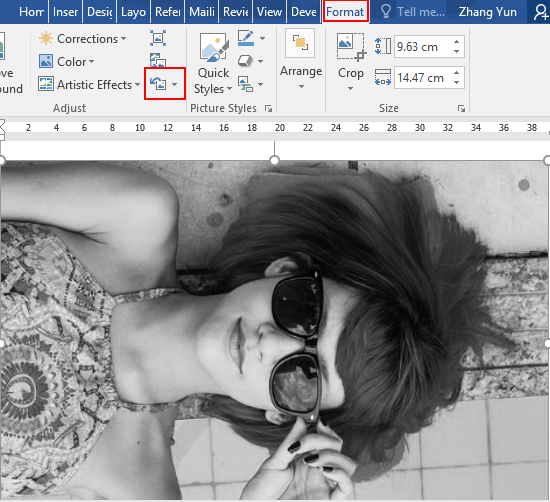

Leave a Reply