You probably already know a lot about how to make a PowerPoint document, but for me, it is equally important to learn the tips for slide show. Not only will it make your performance more professional, it will also help to avoid a lot of unnecessary messes. Here I’d like to share 3 tips which are useful but easy to follow:
Tip 1: Start Slide Show Quickly
Everybody knows how to start a slide show, the following is general steps which need to click the mouse several times:
1. Go to Slide Show tab at top left.
2. Click From Beginning or From Current Slide in the Start Slide Show group.
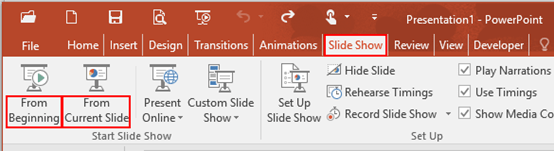
Is there any way to get started quickly? All you need is a keyboard together with your finger, shortcuts here can help a lot:
1. Press [F5] to start slide show from the beginning
2. Press [Shift] + [F5] from the current slide.
3. Press [Esc] or [-] to
quit the full screen.
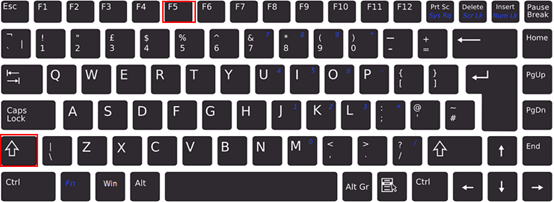
Tip 2: Set Black or White Screen
During the presentation of PowerPoint slides, there may be live interaction or discussion with the audience occasionally. In order to avoid the audience’s attention being affected by the contents of the slides running on the screen, you can set the black or white screen:
1. Press [B] in the keyboard to switch to black screen,
2. Press it again then you can quit the black screen;
3. Press [W] or [,] in the keyboard to switch to white screen,
4. Press it again then you can quit the white screen.
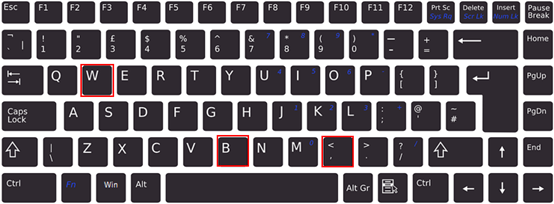
Tip 3:Go back to Random Slide Quickly
If the content of the current slide is related to the slide that has been played before, and you need to go back to the previous one to give an auxiliary speech. The great majority of people will exit slide show, slide the mouse to select the specified slide. Actually there is an easy method to save your time:
1. Press the page number of slide which you want to go back to,
2. Press [Enter] + [+] at the same time in the keyboard.
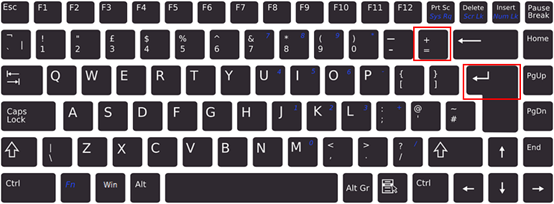

Leave a Reply