If you click on the chart in excel, you will find that only the size of the chart can be adjusted, not rotation. So how do you rotate the chart?
I guess someone would choose the screenshot function to take a screenshot of the chart into a picture and then you can rotate it.
Although this method implements chart rotation, the changed data cannot be retained. So today the author wants to introduce a method that many people don’t know—That’s Camera Command.
If you can’t find a camera logo at the upper left corner of Quickly Access Toolbar. You need to add this command first.
Click on the triangle and choose More Commands.
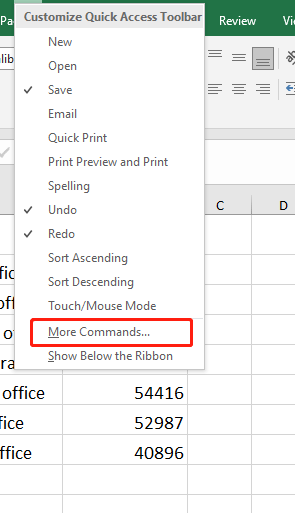
Find Camera in the list and add into Quick Access Toolbar, then hit OK.
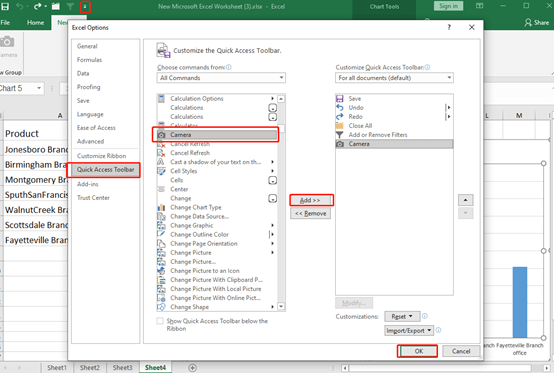
Now, we highlight the area behind the chart, then click on Camera, and Press Enter key. You will find a picture appears, which is the area we just selected.
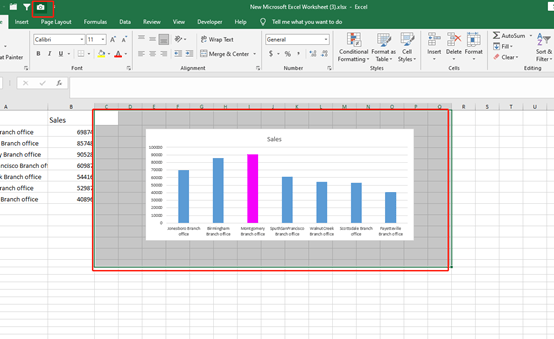
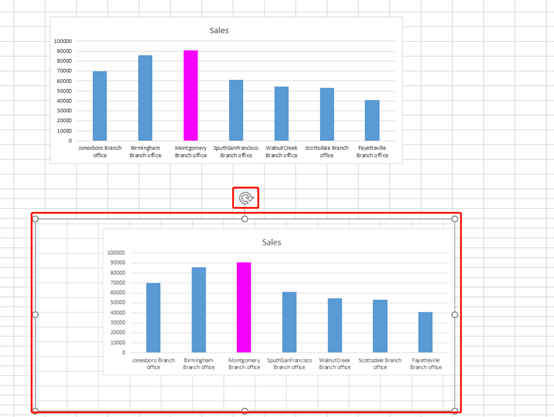
This picture can be rotated and resized.
And we can crop the picture to remove the parts you do not need.
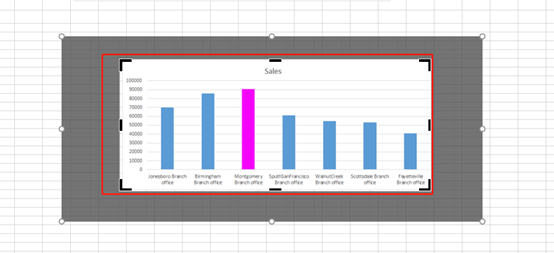
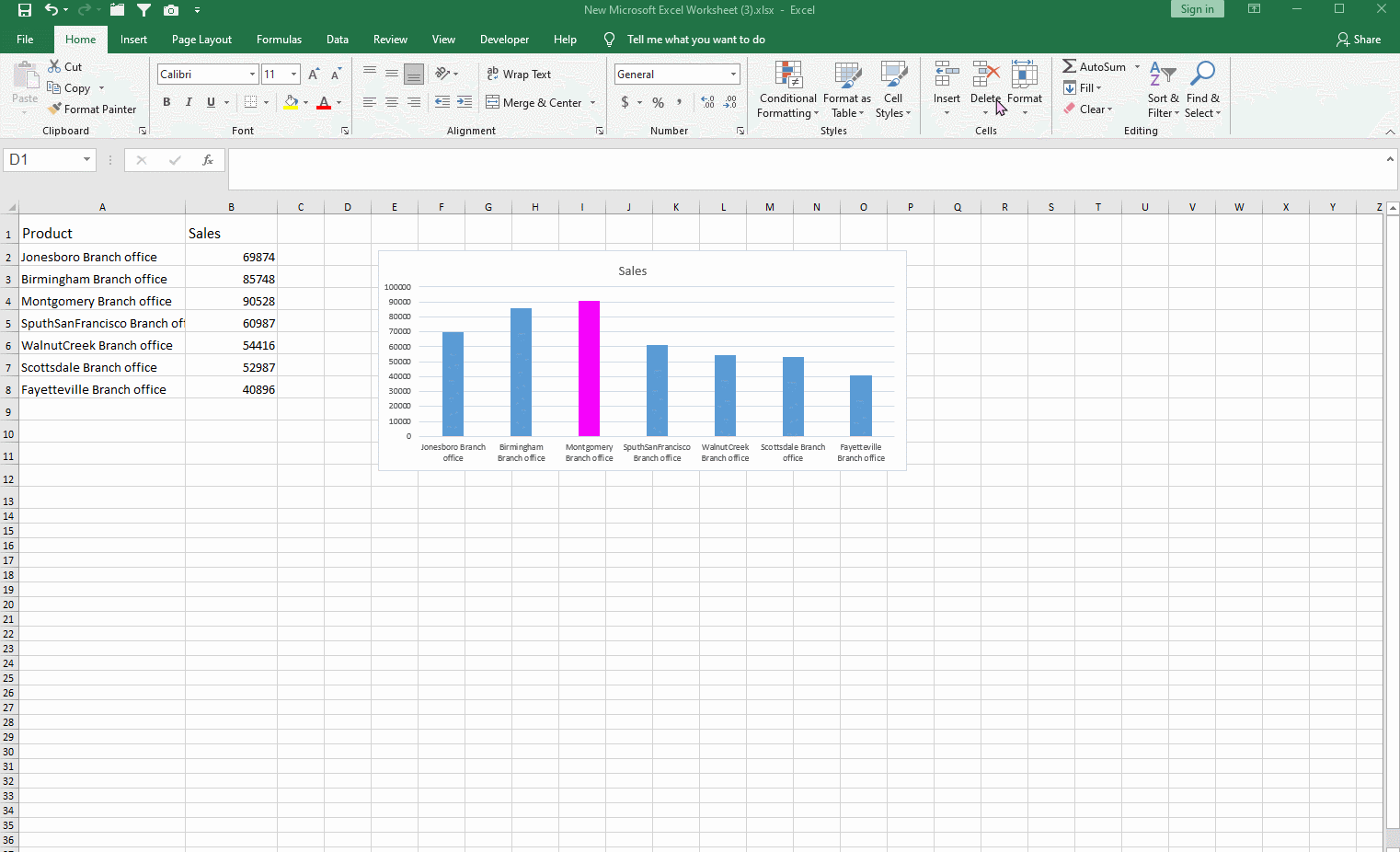
The most important point is that when we change the data in the cells, the chart in the picture would also change along.
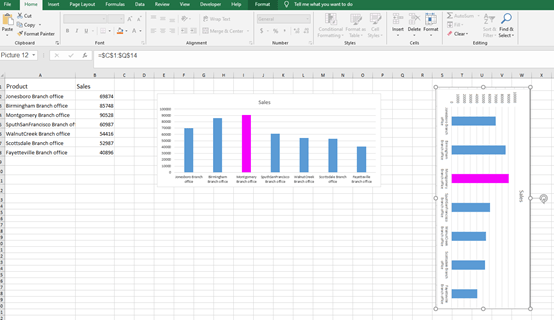
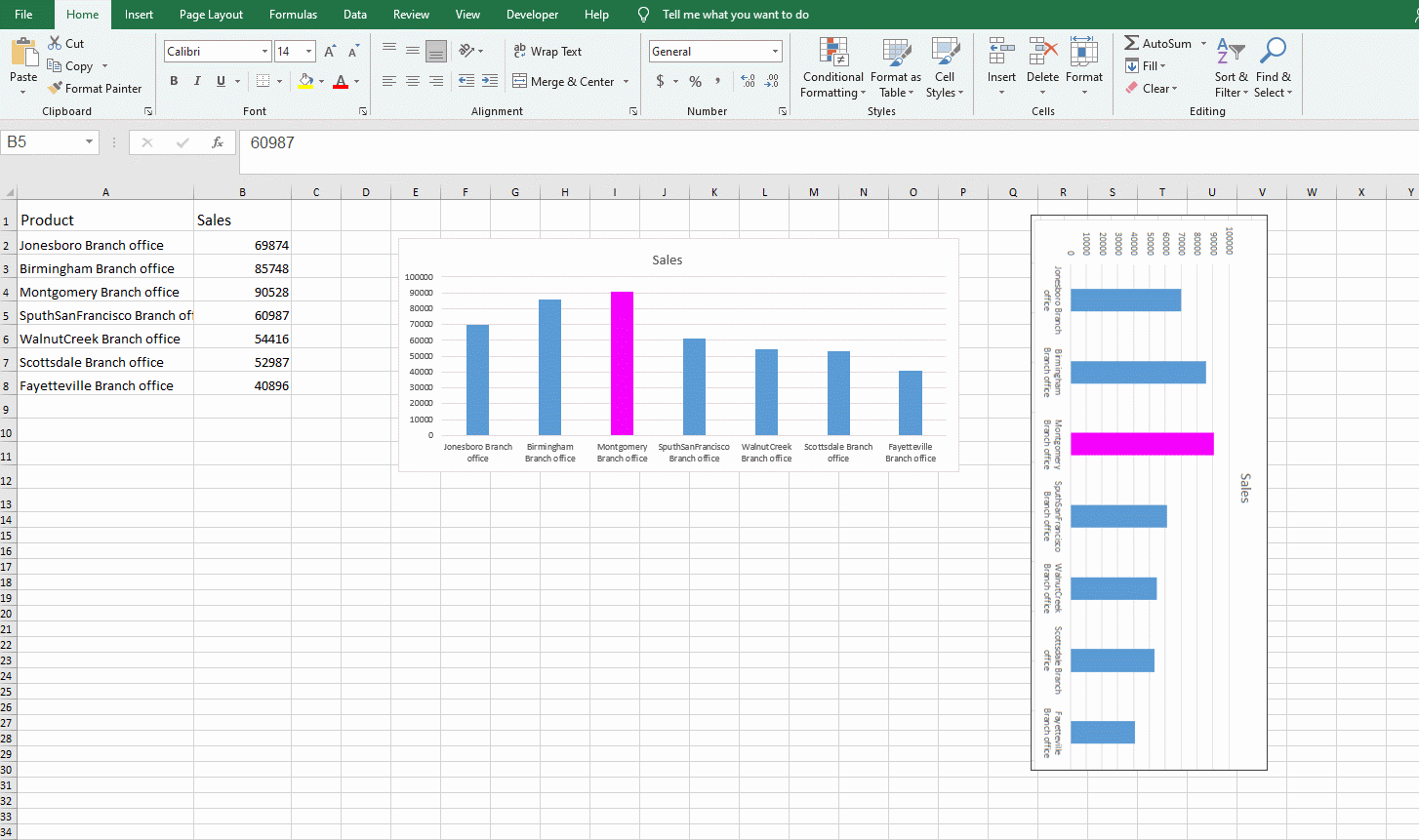
Well, that’s all for today. Hope this tutorial can help you.

Leave a Reply