We usually add borders to cells by clicking on the borders button. Have you ever tried to add borders automatically on your worksheet while you are entering values in a cell? This trick can improve your work efficacy and funny. Let’s check this out.
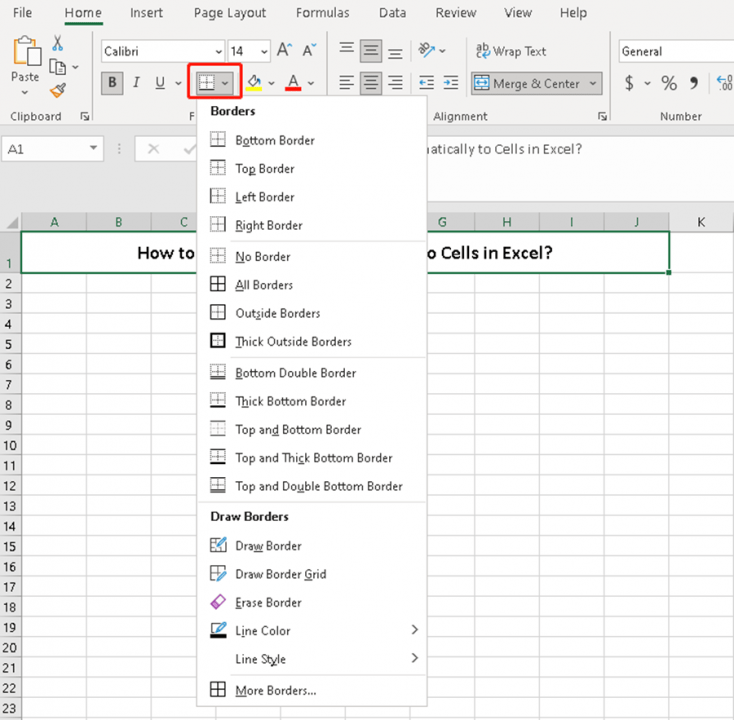
Select the area where we need it and go to the Conditional Formatting to choose the last one in the list.
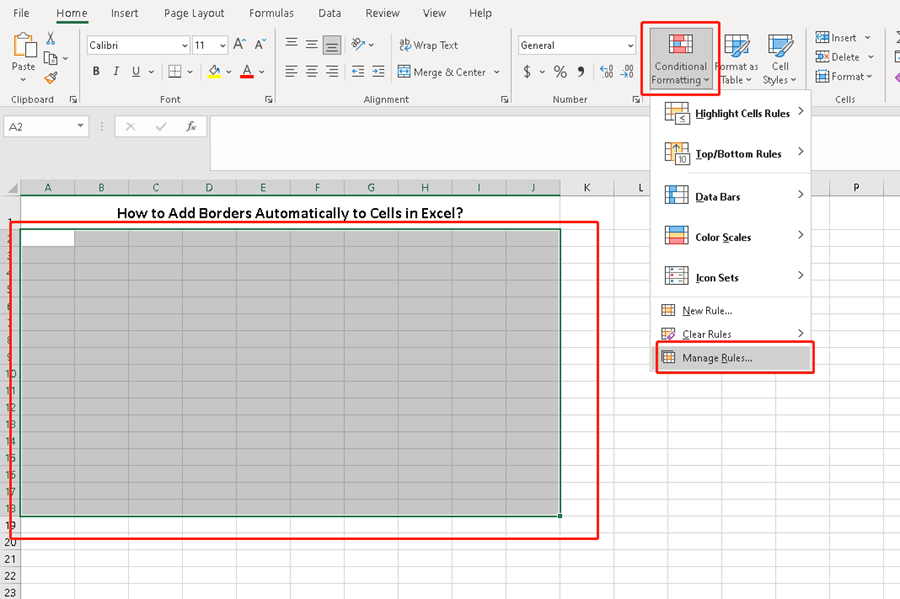
Click on the New formatting rule.
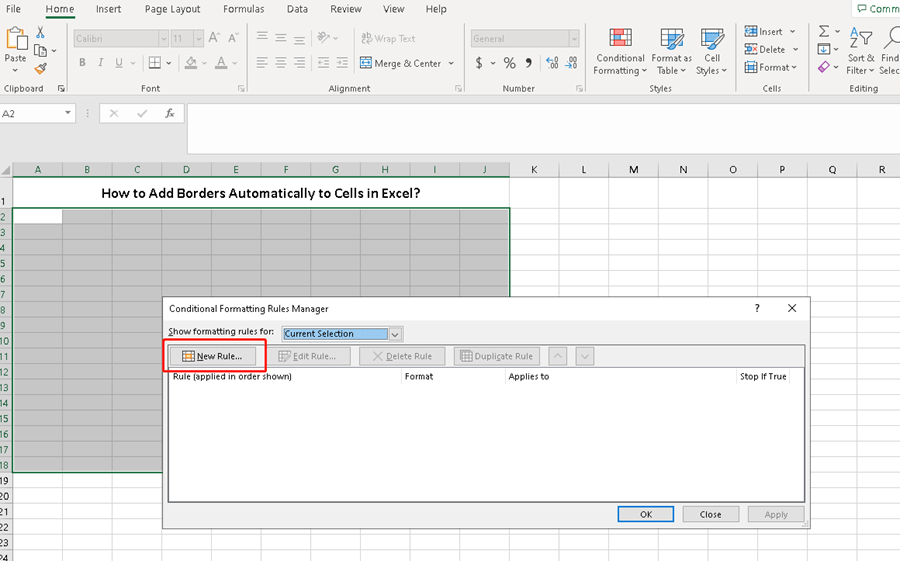
Choose the Use a formula to determine which cells to format and type [=A2<>””] in the edit box and click on Format.
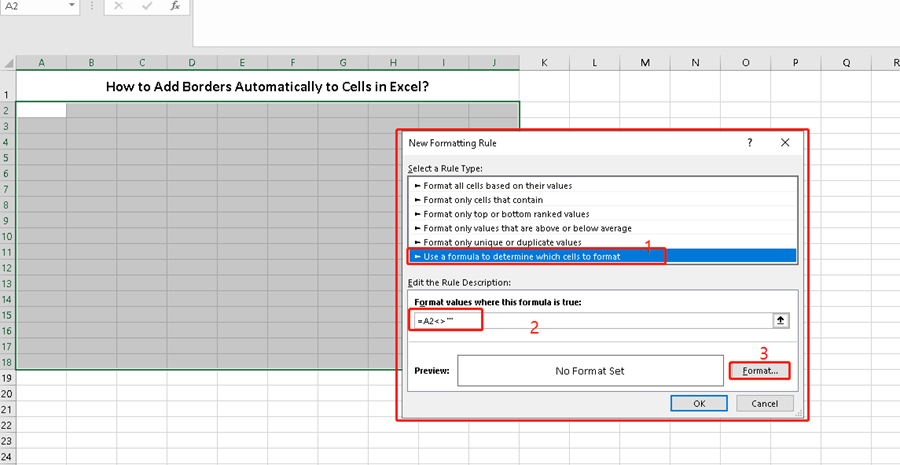
In the Window box of Format Cells, you can pick the border style and color as you like.
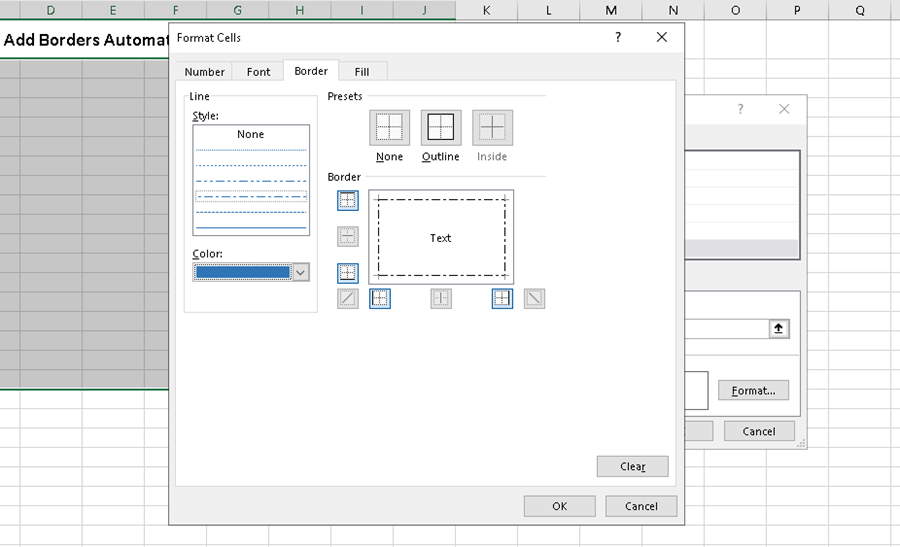
This is the final step, just hit ok.
Now, when you enter any value in these cells in this area. The borders would be added automatically. If you delete the text or value in these cells, the border will disappear at the same time.
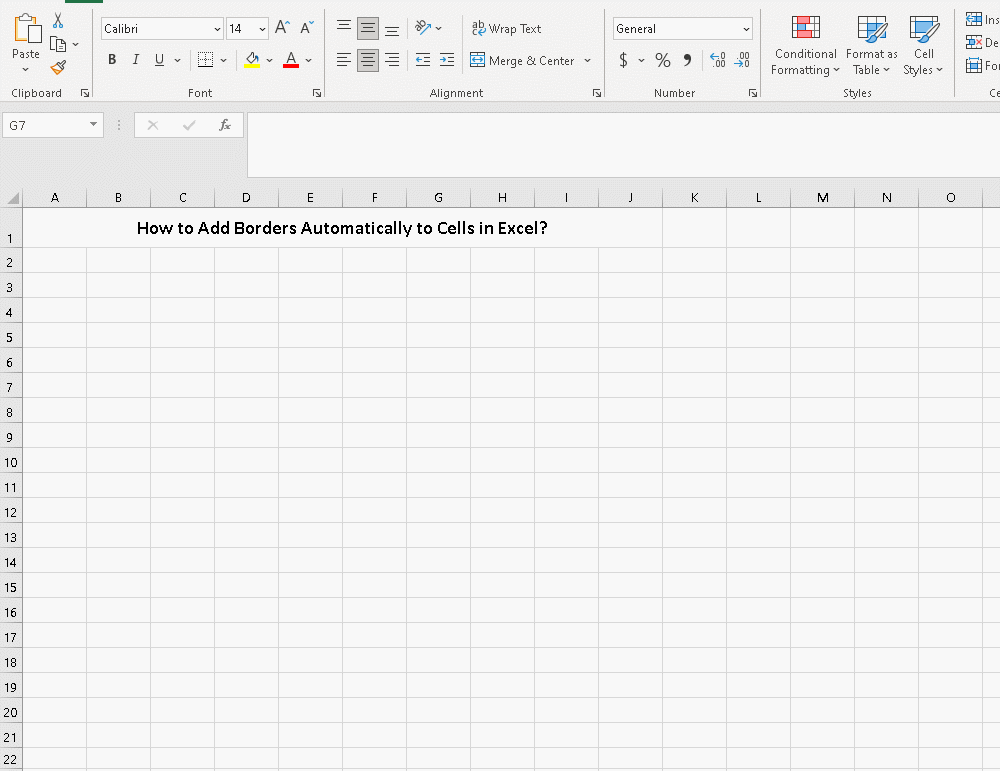

Leave a Reply