In Microsoft Excel, using some advanced features requires you to enable Develop tab, which is not always shown in the Excel ribbon from the beginning. If you can’t find it, don’t worry, you can still add the Developer tab to the ribbon manually. Please follow the steps below:
1. Open an Excel file and go to File tab.
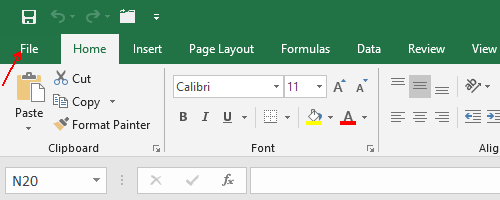
2. Click Options on the left sidebar.
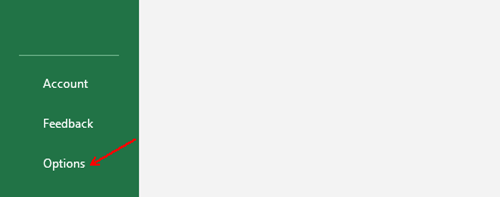
3. Switch to Customize Ribbon panel, Check Developer in the list of Main Tabs. Click OK to confirm the setting.
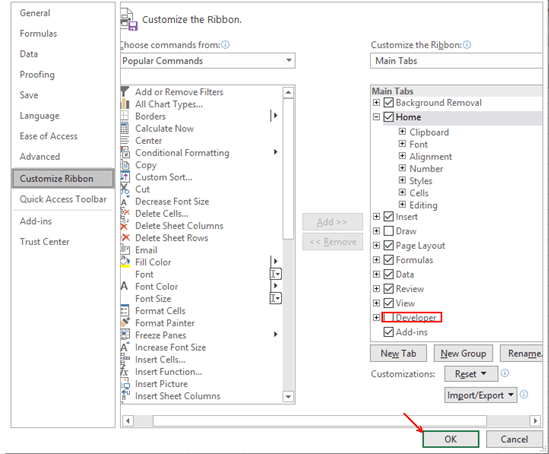
4. Now the Developer tab is added to the Excel Ribbon. You can then use more advanced features to edit your Excel worksheets.
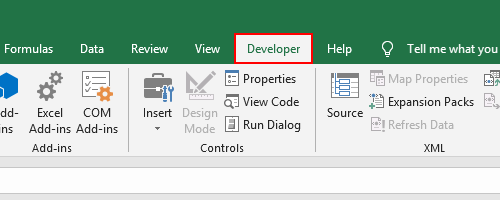

Leave a Reply