Whenever you copy and paste something in the document, there is always a paste options button appearing next to what you just pasted. You might feel annoyed when it scatters your attention and fortunately, Microsoft Word allows you to get rid of it by turn off the paste options button. Follow these steps:
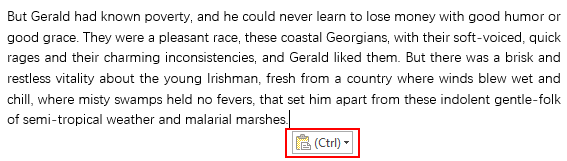
1. Click File at top left.
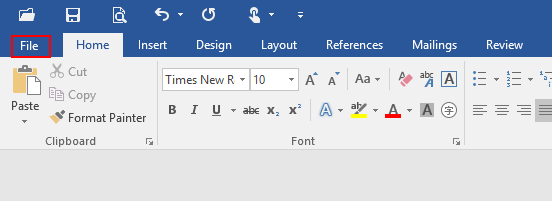
2. Click Options at bottom left.
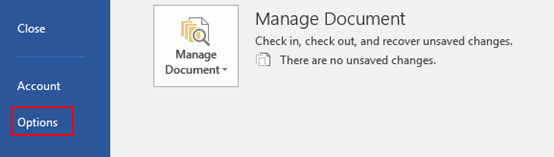
3. The Word Options dialog box will display, go to Advanced tab, find Cut, copy and paste section. Uncheck the box of Show Paste Options button when content is pasted and hit OK at bottom right.
Note: if you want to activate paste options button, just repeat above steps and check the related box.
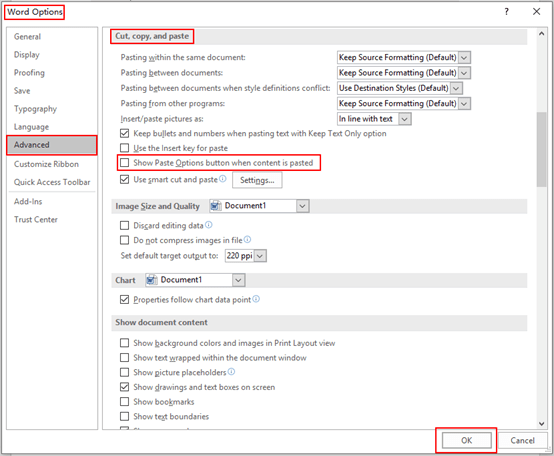

Leave a Reply