When you enter some decimal numbers in a Microsoft Word table, the decimal points together with different length of numbers may look messy, and you can hardly tell which one of them is greater and which one is smaller at first glance. But if you can align the decimal points of numbers, all these problems will be solved.
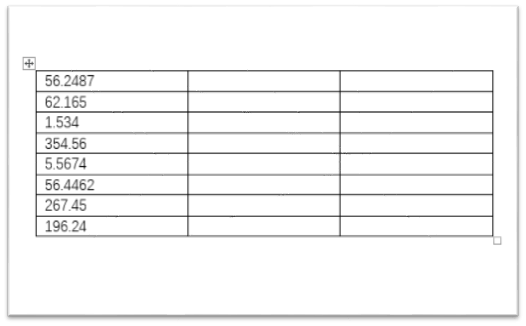
1. First of all, select all the numbers you want to re-align.
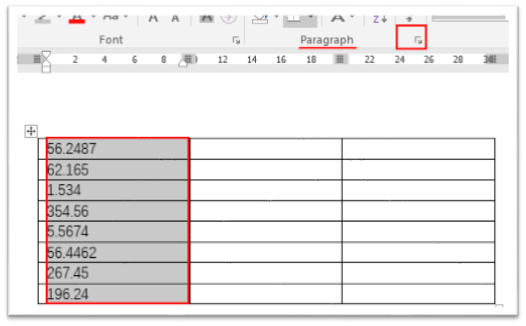
2. Go to Home tab and click the small arrow at the bottom right corner of Paragraph section.
3. Hit Tabs… button at the bottom left corner of Indents and Spacing tab.
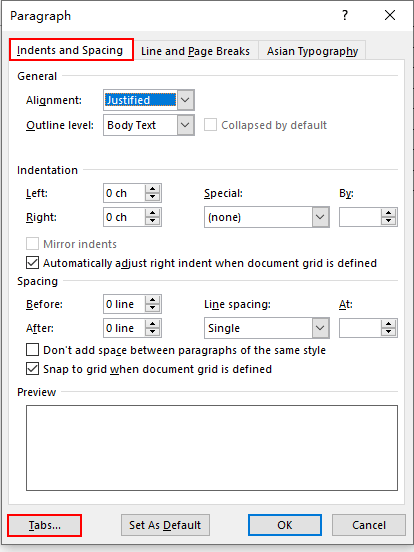
4. Enter 2 in Tab stop position and choose Decimal under Alignment. Then hit OK to implement all the settings.
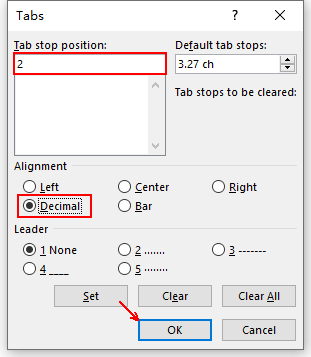
5. Now the numbers in Word tables have been re-aligned with the decimal points. You can distinguish the amounts in the table much easier.
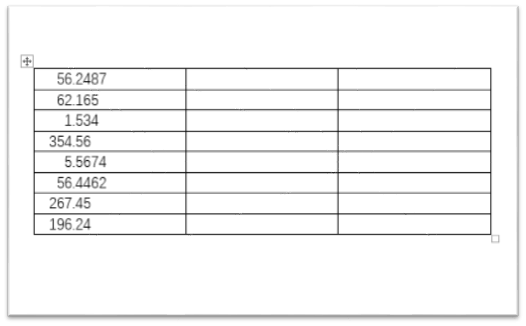

Leave a Reply