When making a PowerPoint presentation, you might animate pictures frequently. If there is a lot of text in the document, animating text could lead to different visual experience and help make the message clearer to the audience. Besides, it is also possible to add animation to text by letter, word or paragraph, and you can even set the delay percentage of it. Here’s a simple guide to you for reference:
Method 1: Animate Text by Paragraph
1. Select the whole text and go to Animations tab.
2. Click Add Animation in the Advanced Animation group.
3. Choose preferred type in the drop-down list, here I pick Fly In as an example.
4. The final effect will display automatically.
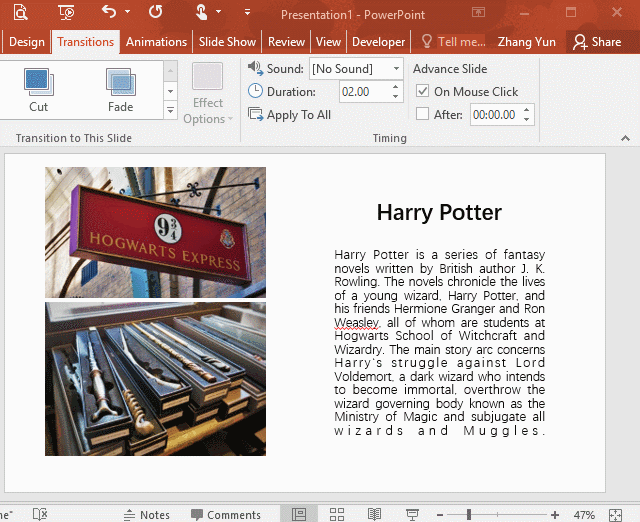
Method 2: Animate Text by Letter, Word or Paragraph
1. Select the whole text and go to Animations tab.
2. Click Add Animation in the Advanced Animation group.
3. Choose preferred type in the drop-down list, here I pick Fly In as an example.
4. Go back to Animations tab, click Animation Pane and click drop-down button in the right pane, then select Effect Options.
5. Then Fly In dialog box will display, adjust the option of animation text and the value of delay percentage in Enhancements group. Here I choose By word and 10 as an example.
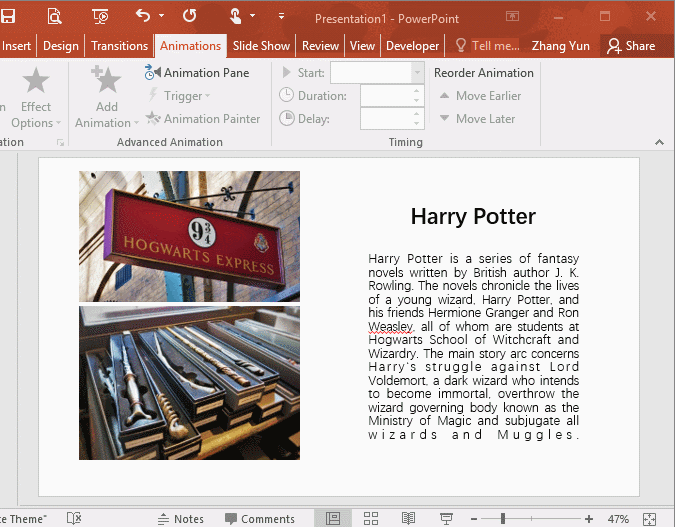

Leave a Reply