Everyone who often use Excel should have encountered a situation that the entered text is so long that exceed the cell’s border. So how to autofit the column width to make it correspond with the length of characters? Here are 2 commonly used methods.
Method 1: Wrap Text
1. Select the cells you want to adjust.
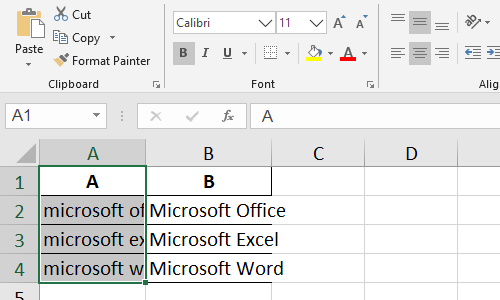
2. Go to Home tab and click Wrap Text in Alignment section.
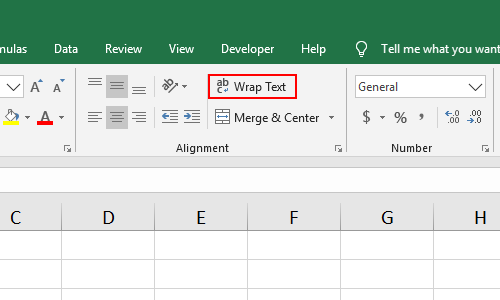
3. Then the content in the cells will fit the column width and wrap text automatically.
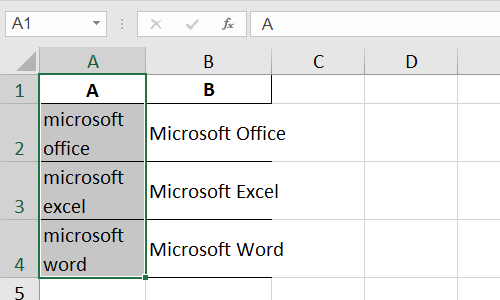
Method 2: AutoFit Column Width
1. Select the cells you want to autofit width.
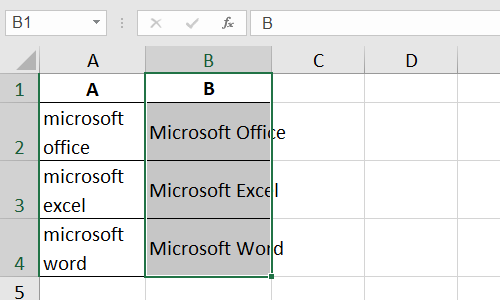
2. Find Cells section in Home tab, click AutoFit Column Width in the list.
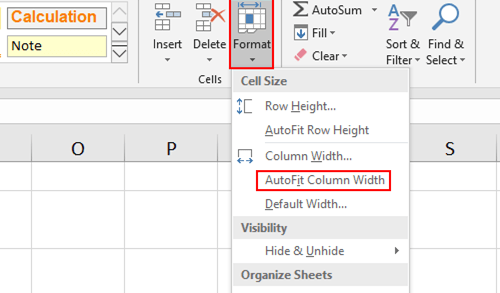
3. Then the column width of selected cells will fit the length of characters automatically.
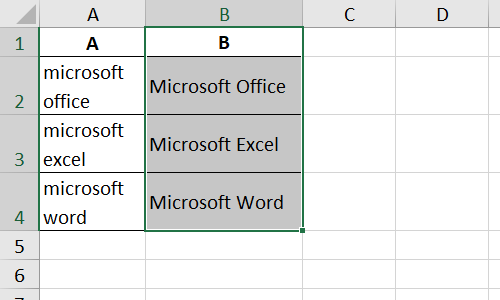

Leave a Reply