Using AutoFill in Excel, you can quickly fill the same sequence or the sequence with a tolerance of 1 directly. But what if the tolerance of arithmetic sequence you need to fill is not 1? In fact, Excel enables you to customize the tolerance and fill the arithmetic sequence automatically. Let’s see how to do it.
1. Open an Excel sheet, enter the initial value in any of the cells.

2. Select all the cells you want to fill in the arithmetic sequence.
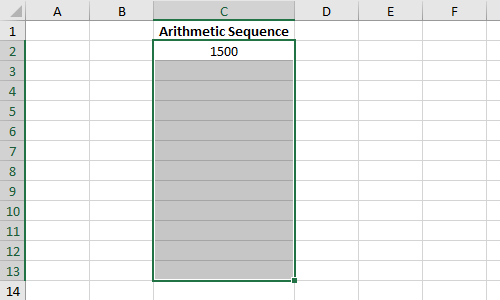
3. Find Fill button in Home tab. Choose Series… in the drop-down list.
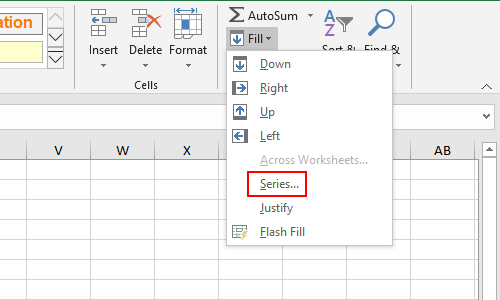
4. Check Linear in Type and enter the tolerance beside Step value. Then hit OK to implement it.
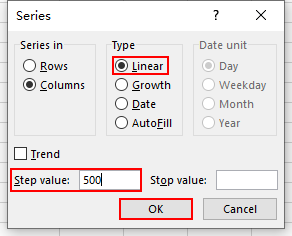
5. Now the arithmetic sequence is filled automatically.
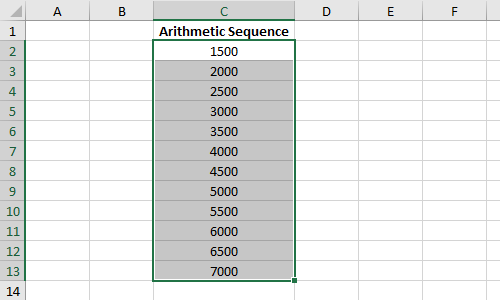
6. You can also enter a negative nubmer in Step value.
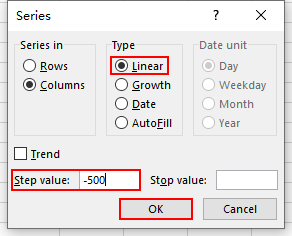
7. Thus you can fill a decreasing arithmetic sequence quickly.
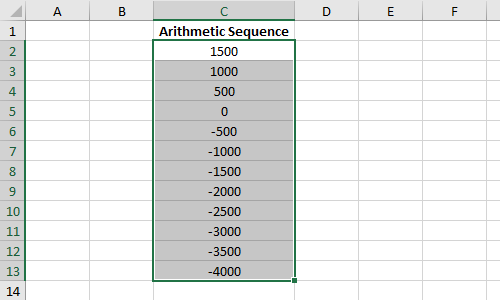

Good job.
I like this web blog so much, bookmarked.