When making PowerPoint presentation, the font is set by default and you might have to change the font frequently to meet actual needs. Have you ever thought about creating a new theme font? Here I will share the tip which will definitely help to save a lot of time and energy for you:
1. Go to Design tab which is in the Ribbon.
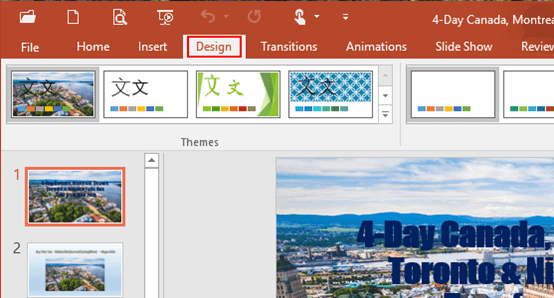
2. Find Variants group and click the drop down arrow.
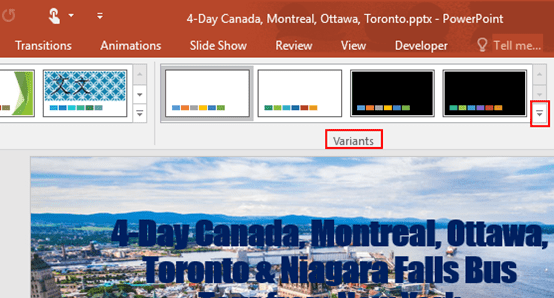
3. Then select Fonts in the drop-down list.
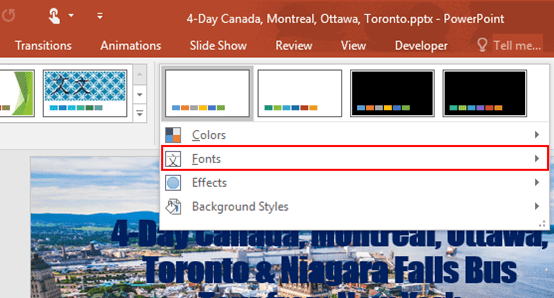
5. Scroll down and click Customize Fonts at the bottom.
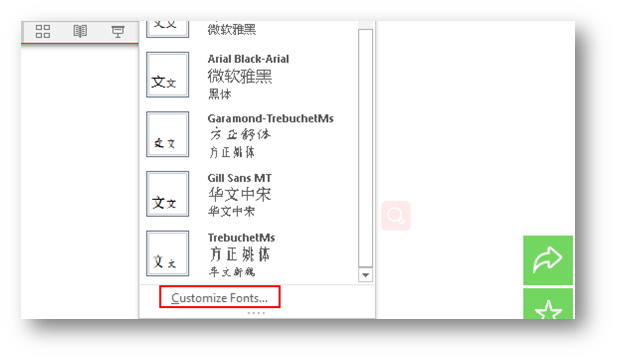
6. The Create New Theme Fonts dialog box appears, customize the font under Latin text and East Asian text as you prefer. You can also rename the new theme fonts and don’t forget to click Save at the bottom right.
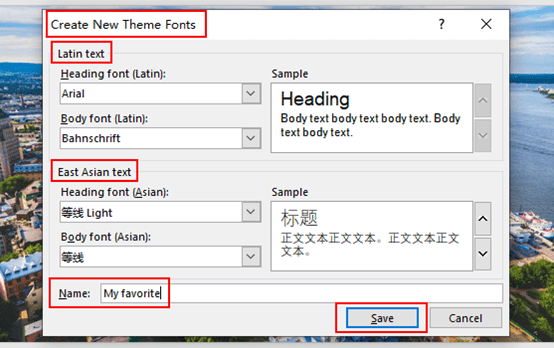
7. Now go back to Custom window, and you can find the new theme fonts just created.
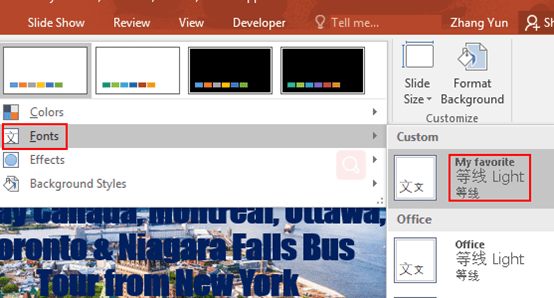

Leave a Reply