More and more people all over the world are learning Chinese. Many countries have even incorporated Chinese into the national education system and set it up as an examination subject. If you are also learning Chinese, this Word skill really needs to be mastered. When you are learning Chinese, you can look at the Chinese materials and write the corresponding English. You can also watch English and write Chinese. Finally, compare the content. Such translation exercises can help improve the Chinese level. So the skill we need to master today is how to batch delete all the Chinese in a Word document. For our next tutorial, we’ll study how to delete English from the document, leaving only Chinese.
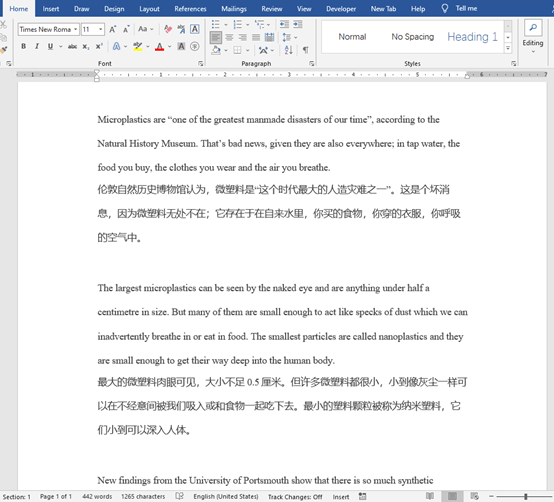
Here is reading material in both Chinese and English. Now we press Ctrl and H to quickly open the Find and Replace box. Click on Replace, and type [!^1-^127] in Find What. Click More and check Use wildcards, then Replace All.
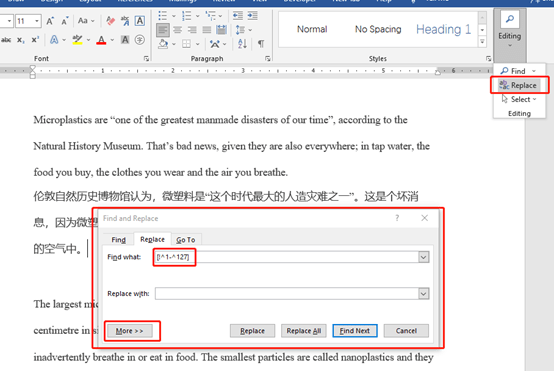
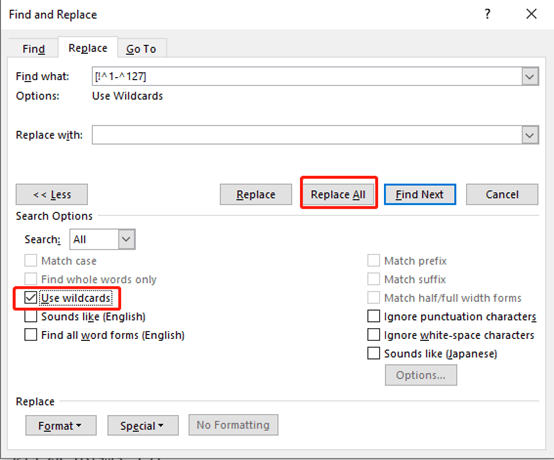
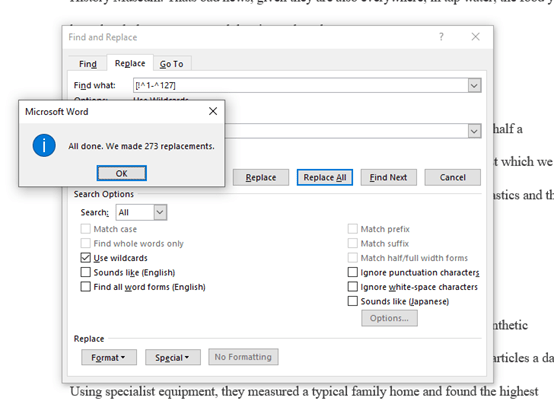
We can find that all the Chinese disappeared.
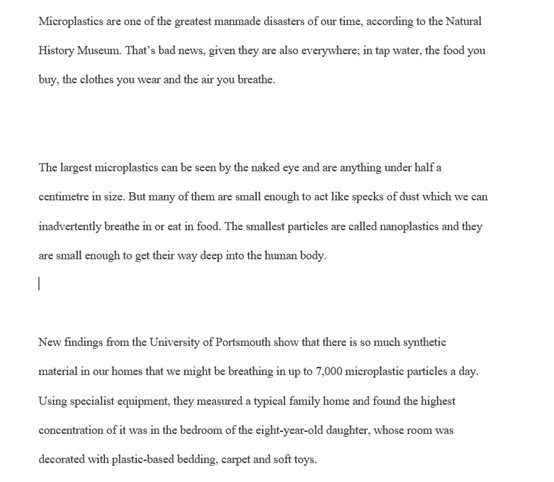
If you want to delete the blank space. You can enter ^p^p in Find what box, and remember to uncheck the box of Use Wildcards.
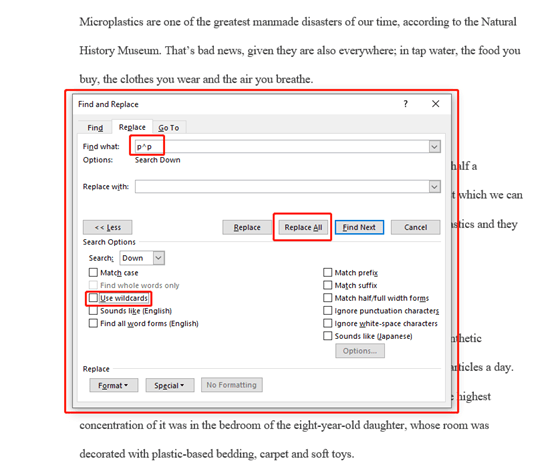
That’s it. See you next time~

Hey Sandra. At first I was excited to see this as I use a script that rips out the Chinese, but it also wipes out formatting such as italics.
Unfortunately your method has a major flaw. It wipes out quotes. So, if the piece you’re ripping the Chinese out of happens to be a story with dialogue in it, your method makes a monstrous mess.
Just thought I’d let you know.
Hi thank you for your kindly remind.
But the way to delete Chinese characters in a Word document here is correct. Because the Chinese quotes are different from English. even the same look quotes.
If you want to retain the quotes, maybe you should change the way, not in this tutorial.
Excellent