If you need to calculate summation of numbers, let Excel do it for you. It might be easy when it’s in same sequence but a little bit difficult in separate sequence. So let’s take a look at the tip you can complete it in a simple way.
-
In Same Sequence
1. Drag to select numbers in same sequence, and here I choose the numbers that are in the same column as an example.
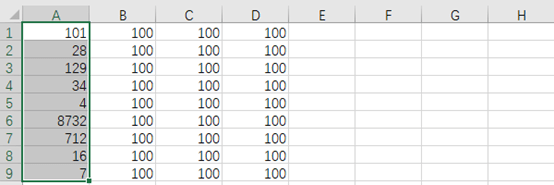
2. Go to Home tab, find Editing group and click AutoSum.
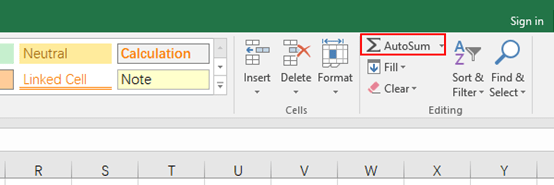
3. The summation in same sequence has been calculated automatically and will be displayed in the last.
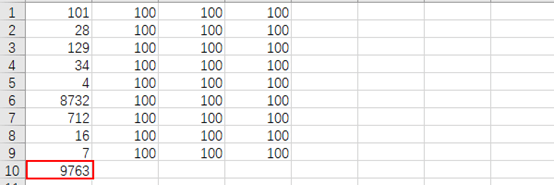
-
In Separate Sequence
1. Select a blank space which is close to the numbers in separate sequence.
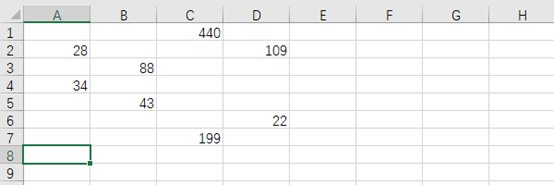
2. Go to Home tab, find Editing group and click AutoSum.
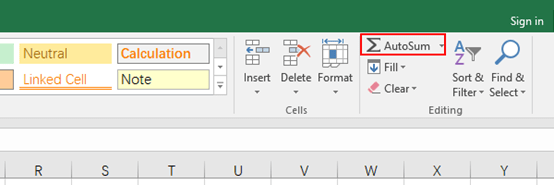
3. Press [Ctrl] in keyboard and use the mouse to select numbers one by one.
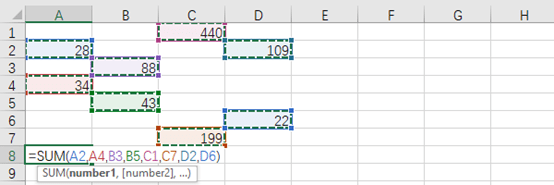
4. Press [Enter] in keyboard and the summation in separate sequence has been calculated automatically and will be displayed in the blank space.
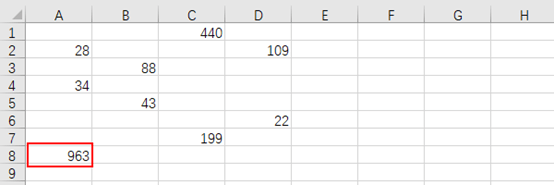

Leave a Reply