Tired of watching the same blank background of your Word? Want to add some personal style to your writing? It could be kind of refreshing to change a new background for Word.
1. Go to Design tab, click Page Color in Page Background section.
2. You can choose a background color in the list of Theme Colors or click More Colors for further settings if you are not satisfied with these pre-set colors.
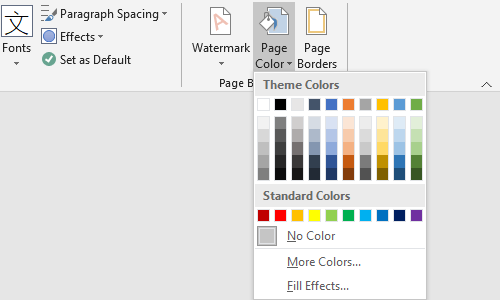
3. If you don’t want a simple background with only color, choose Fill Effects… on the bottom of the menu.
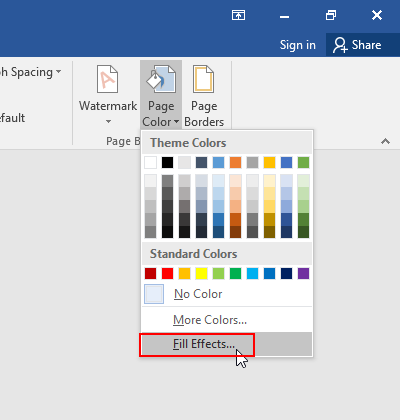
4. You can set the Gradient effect, Texture or Pattern here. But personally I prefer to find a picture I like from Internet and save it on computer. To do it, you can switch to Picture tab in Fill Effects, choose Select Pictures…
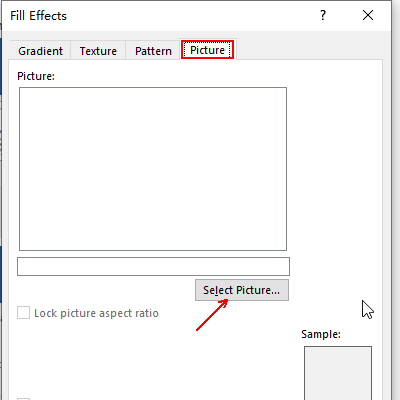
5. Here you have 3 options – From a file, Bing Image Search or OneDrive – Personal. I choose the first one to insert the picture on my computer.

6. Find the picture and hit Insert to set it as the background of Word. You can preview the effect and click OK if you satisfied with it.
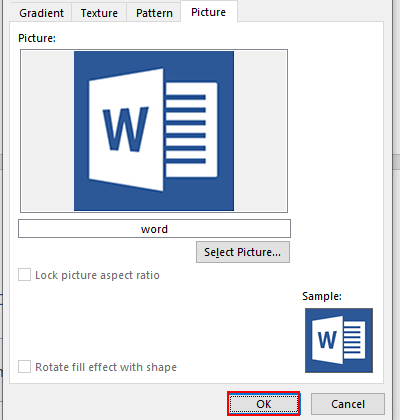

Leave a Reply