Every time you open an Excel file, the font will turn back to the default setting even if you’ve changed it for tons of times in previous file. To fit your taste more, you can change the default font of Excel actually.
Click File tab on the top-left corner.
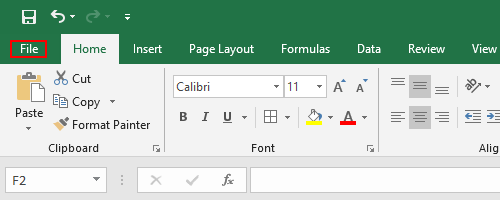
Click Options in the left sidebar.
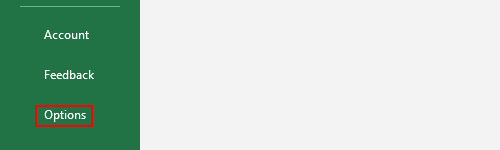
Choose General tab and find User Interface options. Set the ScreenTip Style as Show feature descriptions
in ScreenTips.
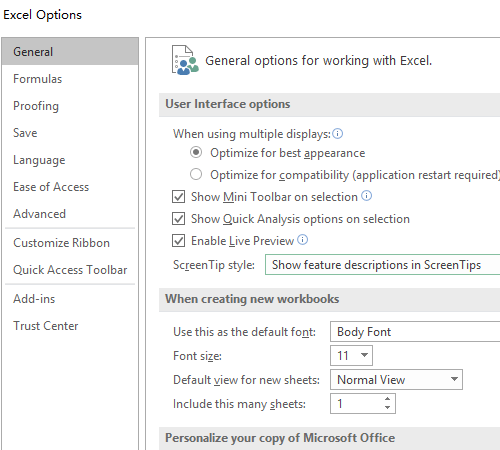
Then the options to adjust the default font will be enabled.
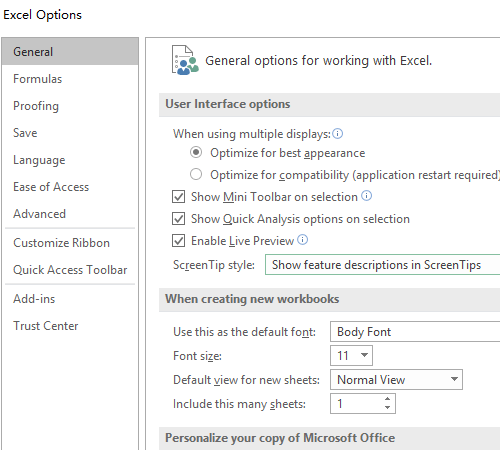
Click the choice box of Use this as the default font to select a font you like as the default setting. You can also change the size of the default font.
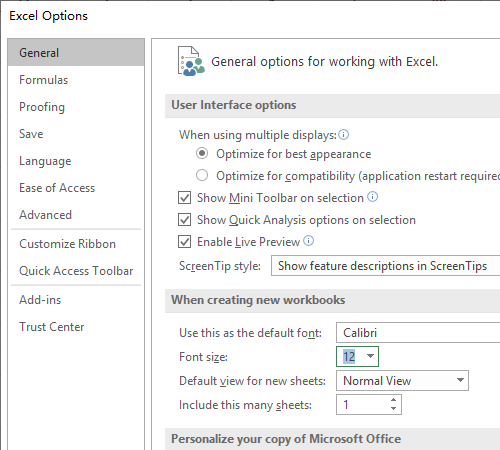
After clicking OK, you’ll be required to close and restart Microsoft Excel to let the font changes take effect.
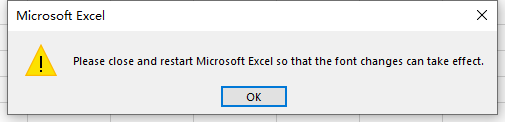
Next time you open an Excel file, you’ll see the font you choose as the default setting.

Leave a Reply