For many office workers, processing data and editing documents with Microsoft Office tools is not a temporary task but daily routine. No matter what are we working with, Word, Excel, PPT or Outlook, the interface layout and color schemes are all similar to some degree. Looking at them for a long time can be very tiring in both physical and mental. So, why not change the theme color of Microsoft Office components to refresh yourself after a long time of hard work?
You can do it with any of the Office tools. In my case I open up a new word document and click File on the top-left corner of the interface, just as the way to change other Office settings.
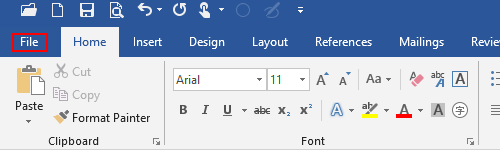
Choose Options in the left sidebar to open the Word Options window.
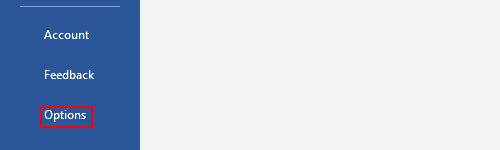
There’s a section in General tab called Personalize your copy of Microsoft Office. You can find the choice box of Office Theme here and the current theme is Colorful by default. Click the small black arrow beside it to enable the drop-down menu. There are 3 more themes other than Colorful: Dark Gray, Black and White. You can make a choice according to your own preference.
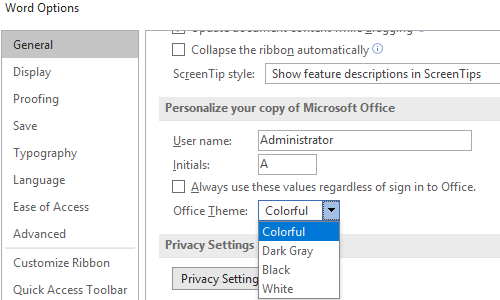
For me, I choose Black in the list, and then hit OK to confirm the setting.
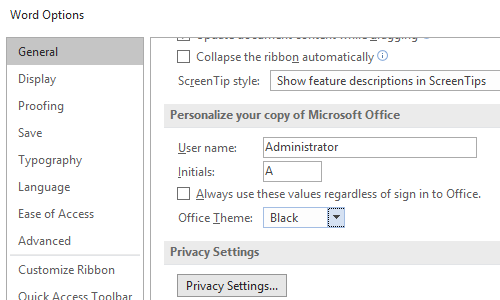
Now the theme color of Word is turning to black. And addition to Word, the interfaces of all the Microsoft Office components have all became black as well. You can check the result next time working with them.
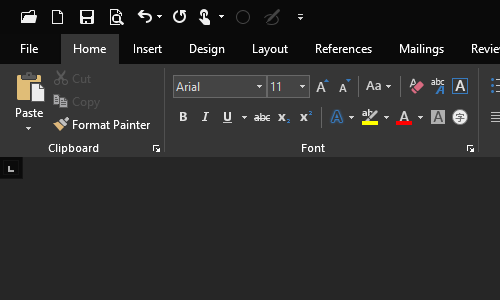
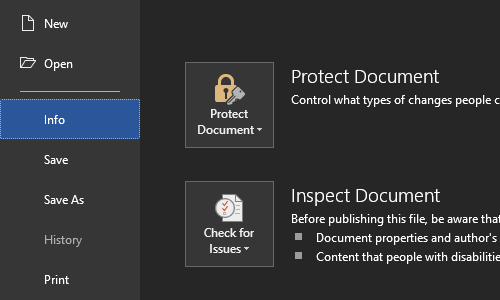

Leave a Reply