No matter you are playing or wring in computer, many features require you to input some text or command at first. Therefore, an idiomatic and powerful input method can significantly save your effort and boost your efficiency. Considering the trouble of manually switching to your favorite input method every time, it’s necessary to set it as your default input method.
Here’s how can you achieve it in Windows 10.
1. Hit Start button and click Settings in the menu.
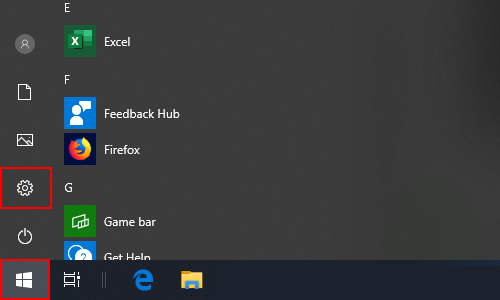
2. Choose Time & Language in Windows Settings.
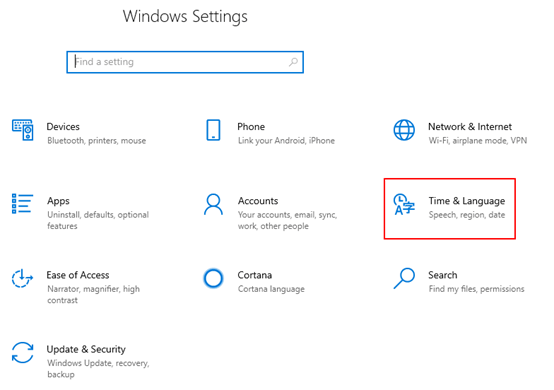
3. Switch to Language tab, then click Choose an input method to always use as default under Preferred languages.
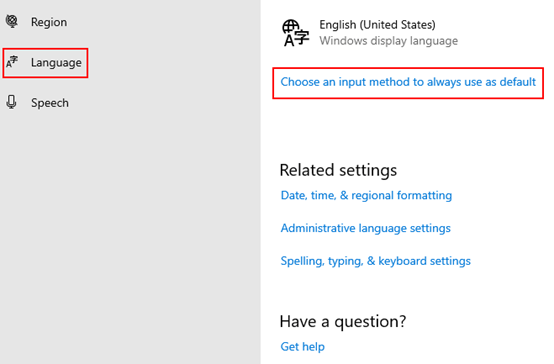
4. In Advanced keyboard settings, click the small down arrow in Override for default input method to expand the drop-down menu, and choose the method you want to set as default.
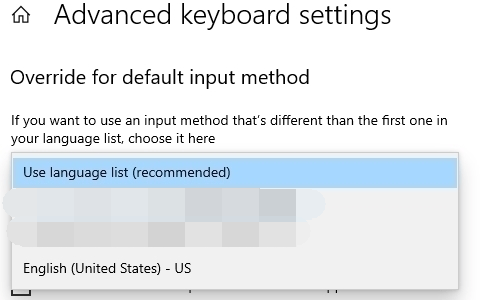
Next time you start up the computer, the input method you chose will be enabled automatically as the default setting. You don’t need to switch between it and other input methods.

That dropdown does not contains the installed language packs. So that’s not working.
At this time I am going away to do my breakfast, when having my breakfast coming again to read
further news.