The display resolution of a computer is very important, since it influences the visual effect of everything on the screen. To get the best experience, you may need to adjust the display resolution every now and then. Here’s a simple guide based on Windows 10.
Normally, there are 2 approaches to enter the Display setting.
1. You can click Start button at the bottom-left corner and hit Settings in the menu. Then choose System in Windows Settings.
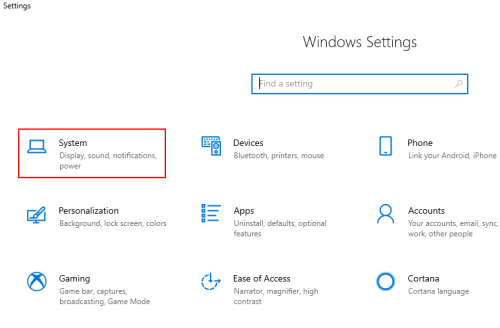
Or you can directly right-click your desktop and choose Display settings.
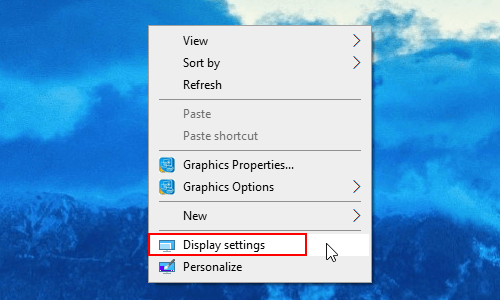
2. When you switch to Display tab, scroll down to find Scale and layout and then you can choose a resolution in the drop-down menu. Generally, you can just select the one followed by (Recommended), it should be the resolution that most suitable for your screen.
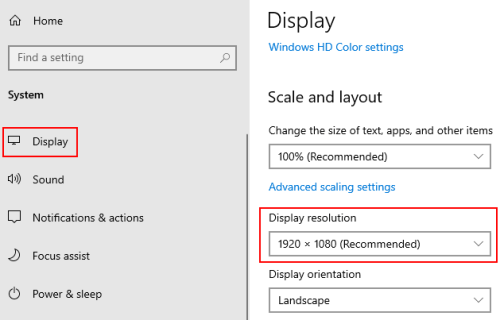
3. When you choose another option in the menu, the display resolution will change accordingly. It’s not permanent, but more of a preview. You can choose Keep Changes to confirm the setting, or hit Revert to go back to previous display setting.
4. If you don’t make any choice within 15 seconds, the display resolution will also go back to the previous setting. You can then try other resolutions in the same way, till finally find the one you want.
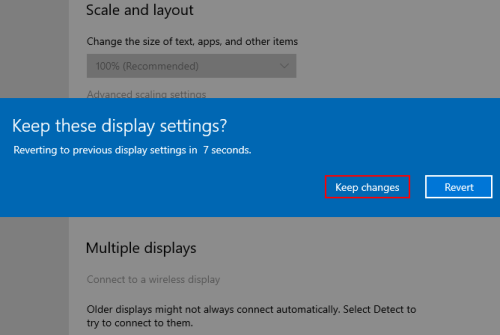

Leave a Reply