No matter whether you have a laptop or desktop, it’s important to use the Windows 10 lock screen feature to lock the system down and keep it safe from peeping and tampering, especially in the workplace. Here I’d like to introduce two practical methods:
Method 1: Shortcuts
1. Press [ Win ] + [ L ] on the keyboard at the same time, then you can lock the screen of your computer in a second. It is the quickest way, which can not only save your time, but also prevents others from seeing what’s on your computer screen in case of an emergency.
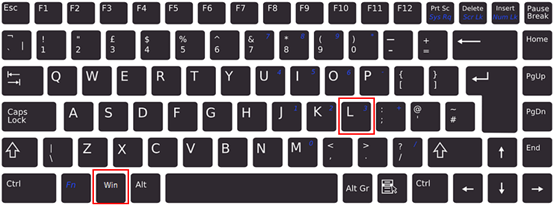
2. Hold [ Ctrl ] and [ Alt ], then press [ Delete ] on the keyboard, and after options appear on the screen, press [ Enter ], then you can lock the screen of your computer.
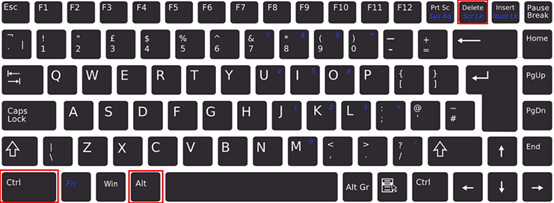
Method 2: Administrator
1. Click Start icon at the bottom left of the screen.
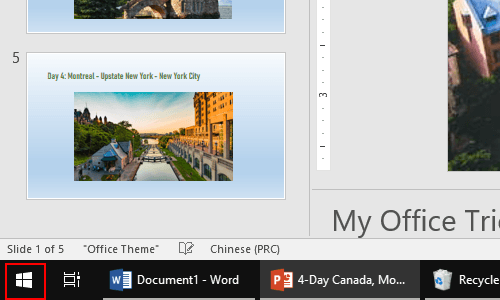
2. Next, click Administrator icon in the pop-up window.
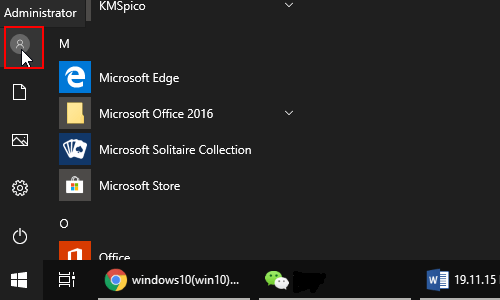
3. Then just simply select Lock in the pop-up box.

4. Now you can find the screen of your computer has been locked as below.
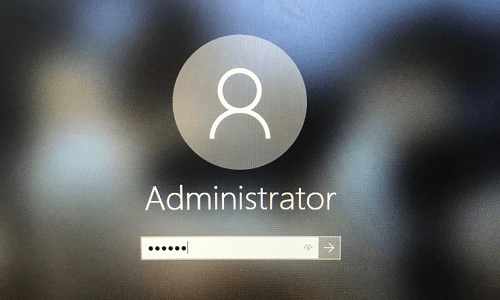

Leave a Reply