Writing a lengthy article in Word may lead to the repetition of some specific text and proper nouns, even when they are long and complicated, like company names, place names, people names, etc. Here I’d like to share a small trick which can greatly save your time by using the AutoCorrect feature.
Assuming there’s a document introducting our website Myofficetricks. The blog name must be repeated many times. To avoid wasting time on inputting the site name, AutoCorrect can be a great help.
1. Click File at the top-left corner of Word. Choose Options on the left side bar and switch to Proofing tab in Word Options.
2. Find AutoCorrect Options on the right and hit the button.
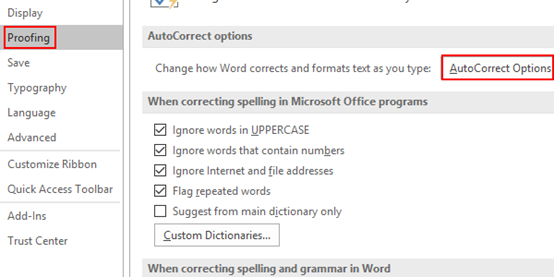
3. In the popped out window, select Replace text as you type. Here you can abbreviate the blog name to “moft” for convenience.
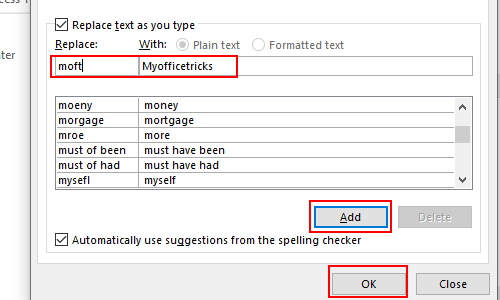
4. Click Add and then OK to implement it. Please note that if you want to disable the replacement someday, just delete it from the list.
5. OK, now when you input the abbreviation and hit the space, you’ll get the full name Myofficetricks.

Leave a Reply