Do you know how many cores and threads your CPU has? In some cases, you may need a specific amount, such as when checking to see if your computer can run certain games or programs. But do you know where to check them?
In this guide I’ll provide 2 simple approaches and the steps are both based on Windows 10.
Method 1
1. Press [Windows+R] to evoke Run.
2. Input wmic in the textbox and hit OK or press [Enter] key to run it.
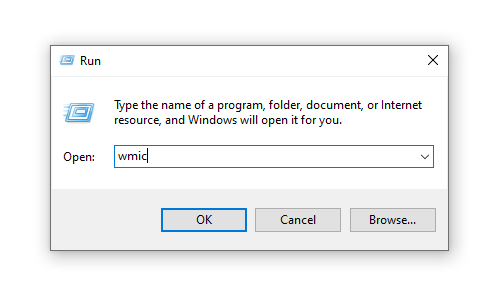
3. Then you can enter the corresponding command and press [Enter] to get the result.
Command for cores: cpu get numberOfCores
Command for threads (logical processors): cpu get numberOfLogicalProcessors
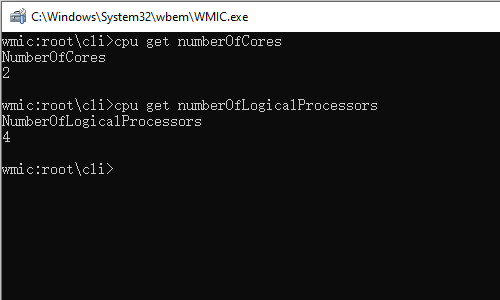
Method 2
1. Press the keyboard shortcuts [Ctrl+Alt+Delete].
2. Click Task Manager in the list to open it.
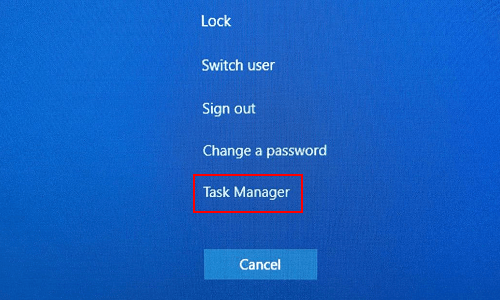
4. If the Task Manager shows like below, click More details to expand it.
5. Then switch to Performance tab.
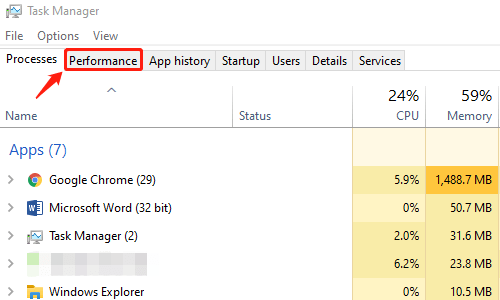
6. Here you can find the data of Cores and Logical
processors simply.
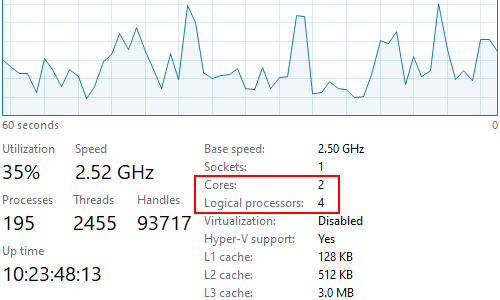

Leave a Reply