You should often see lottery draws in some TV programs, it randomly draws one from a large number of numbers. Today, we will use Excel to make a simple random drawing , which is very simple to create. If you do a activity about random drawing in the future, you can also use it. ok, let’s get started.
Step 1:
Before we making the random drawing system, we need to enter the number list , like lucky numbers. Or you can also choose to enter phone numbers or names.
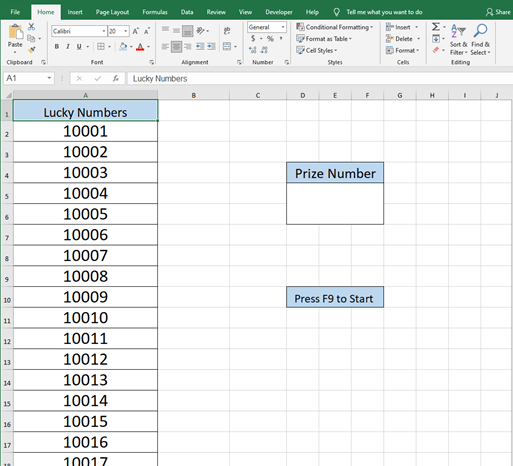
Step 2:
Now we copy this code and paste in the cell behind Prize Number. =INDEX(A:A,RANDBETWEEN(2,18)
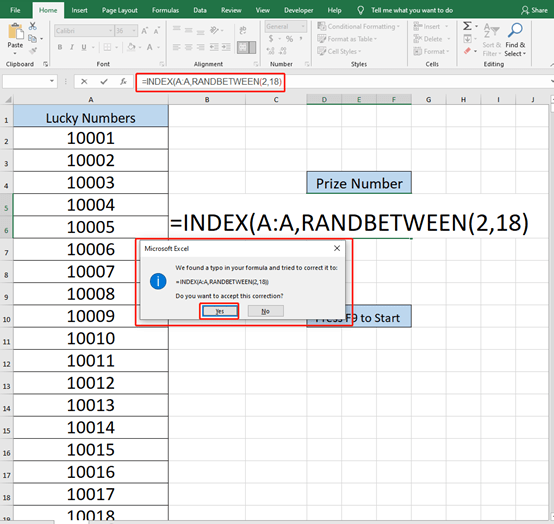
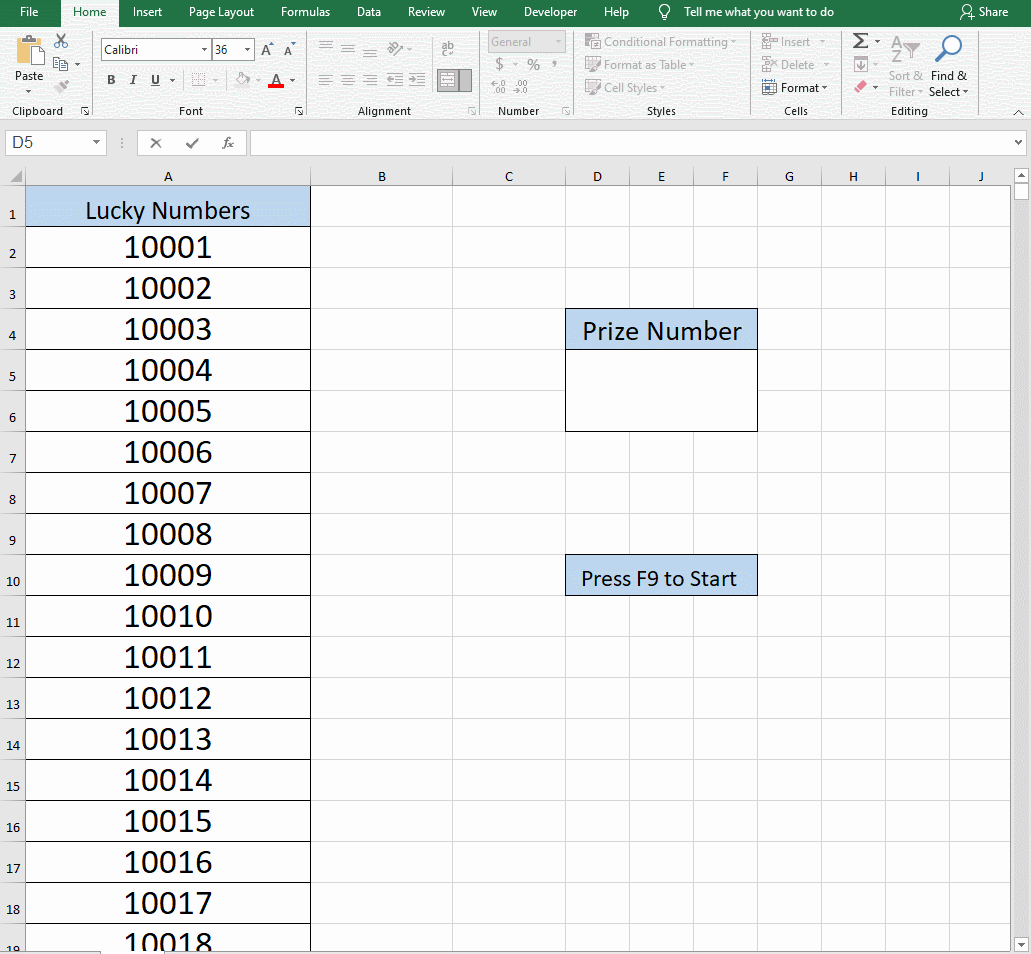
Step 3:
Select all the lucky numbers and go to Conditional Formatting in the toolbar. Choose Highlight Cell Rules and click on Equal to.
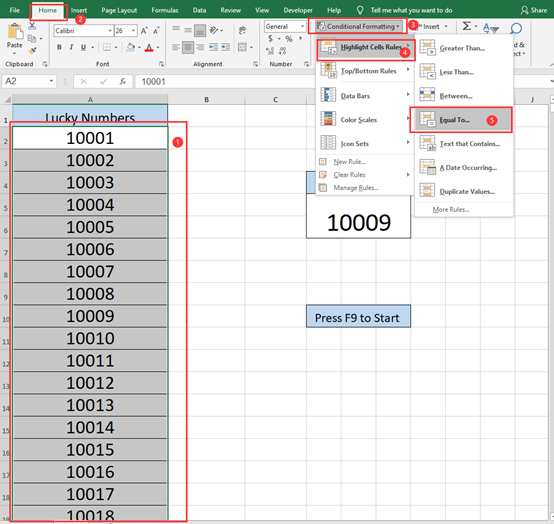
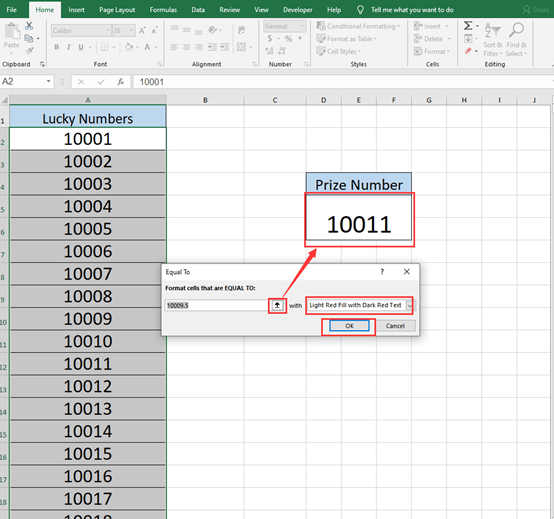
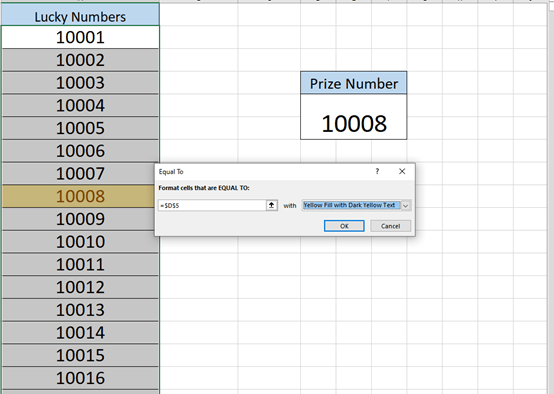
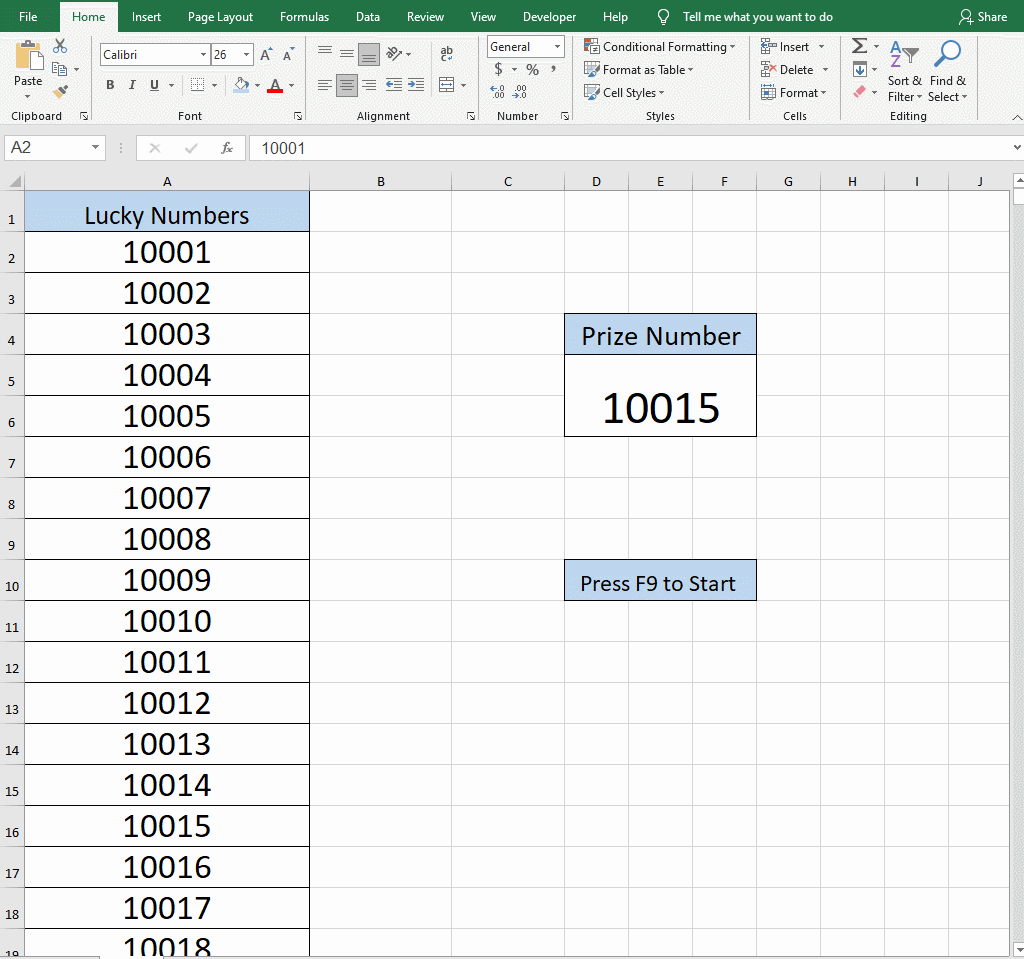
Now, you just need to press F9 to restart this random drawing.
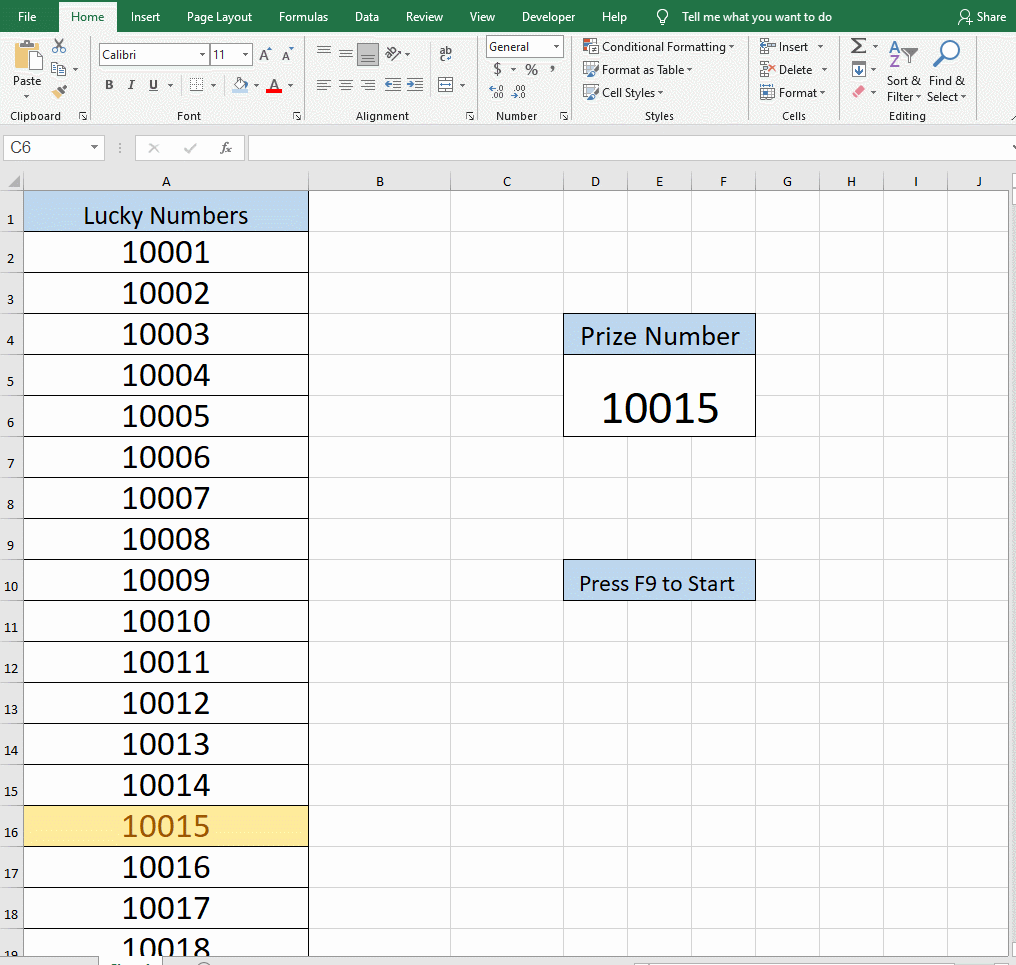

Leave a Reply