When you want to insert some pictures or use images in a file, but you couldn’t see the thumbnails. It’s very inconvenient. Maybe you will click pictures through the name, or even the pictures’ position. But if the file included too many pictures?
In short, seeing the picture thumbnails can help you find the pictures you need very quickly. Then let’ talking about the setting method.
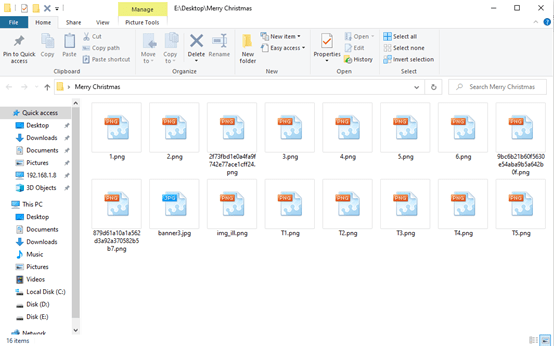
Step 1:
Open Control Panel You need to open the Control Panel first. If you can’t find where the Control Panel is, you can review the previous tutorial.
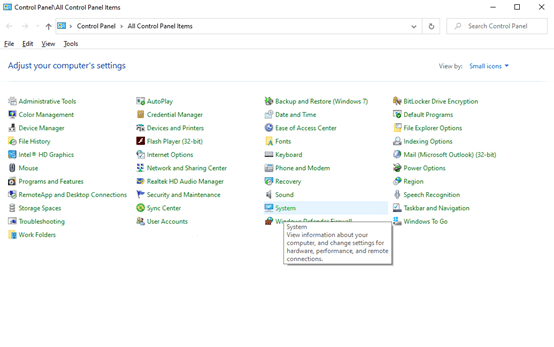
Step 2:
Click System in the Control Panel and choose Advanced system settings in new pup-up window.medical tent
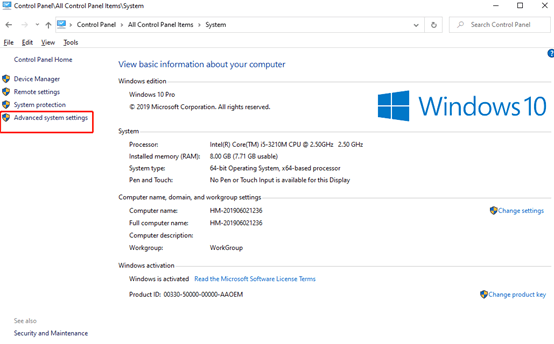
Step 3:
Click on the Settings in System Properties.
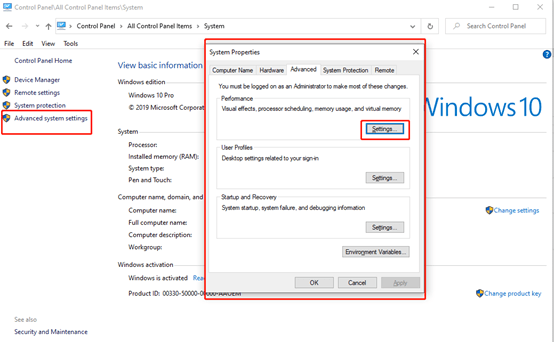
Step 4 :
Check the box before Show thumbnails instead of icons.
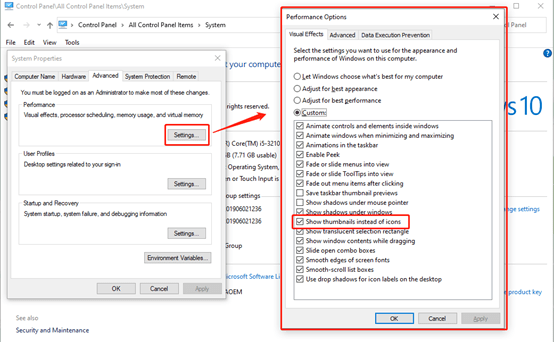
Now, open the file which including images, you will see the thumbnails instead of the icons.
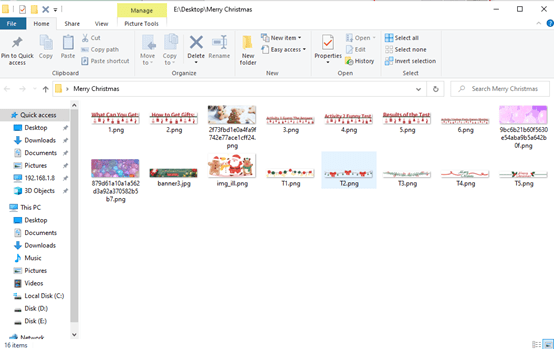

Leave a Reply