Do you want to create unique certificates for your children or students or even your excellent staff? Usually, you’re sure to go to the store and buy a certificate and fill in the name of the winner. Or you may choose to download the certificate from the Internet, and then type the name to print it out. Actually, you can make the certificate by yourself just in Word. And there is a fast way to help you enter these winners’ names into certificates.
Oh, I just inserted a Frame shape and some WordArt to finish the simple certificate below. you can use your imagination, building your ideal effect on making a certificate.
Now we need to insert a Text Box to fill in the name of the winner.
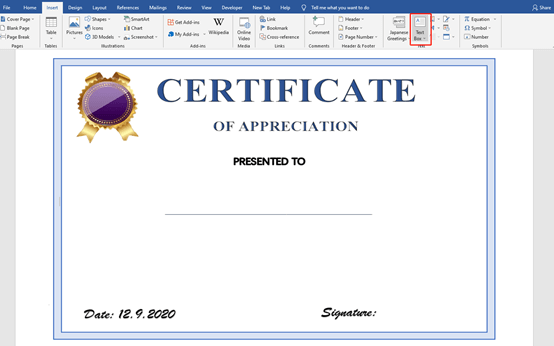
We need to prepare the name list in an Excel sheet in advance.
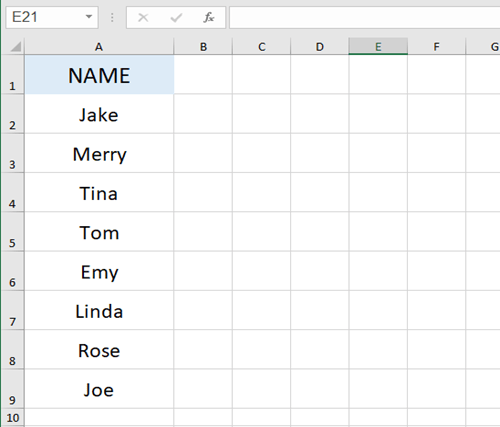
Go to the Mailings tab and click on the arrow of Start Mail Merge, choose Letters.
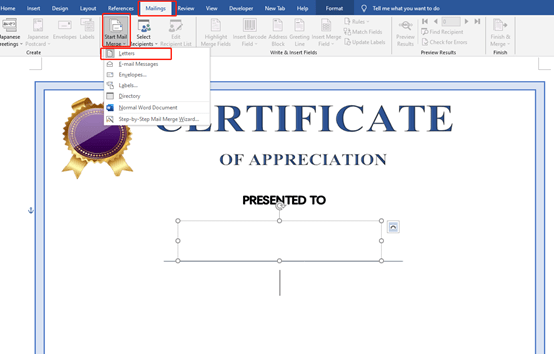
Then go to Select Recipients and choose Use an Existing List.
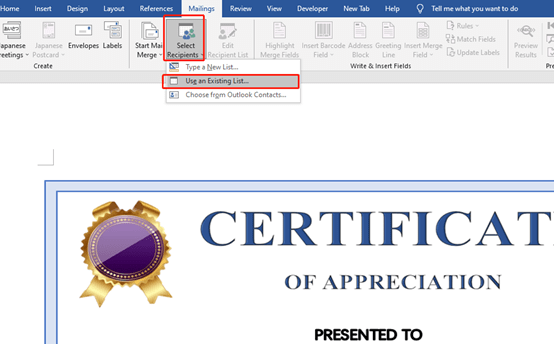
Select the winner list we prepared before.
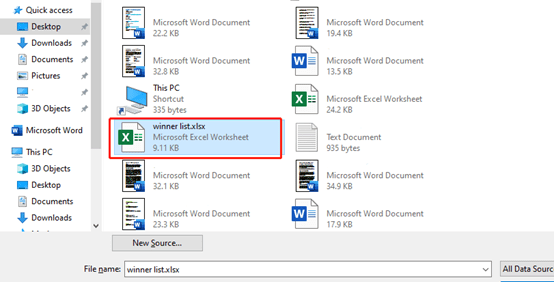
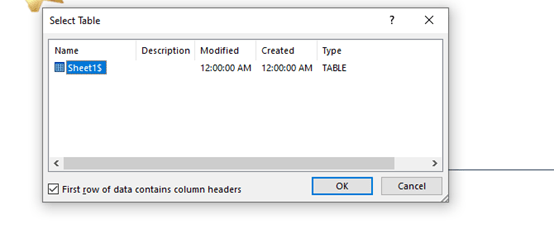
Go to the Mailings tab again and click on the arrow of Finish &Merge, choose Edit individual Documents.
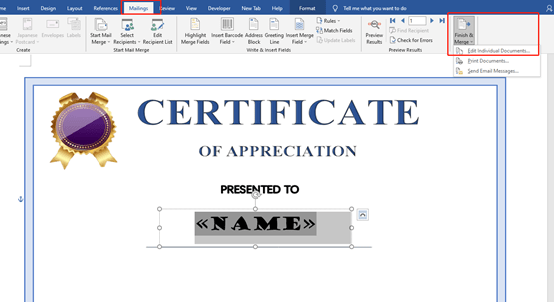
Now, you’ve got all the certificates, you can adjust the size or format of these names.
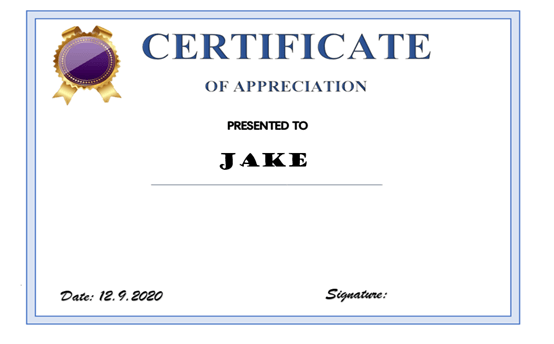
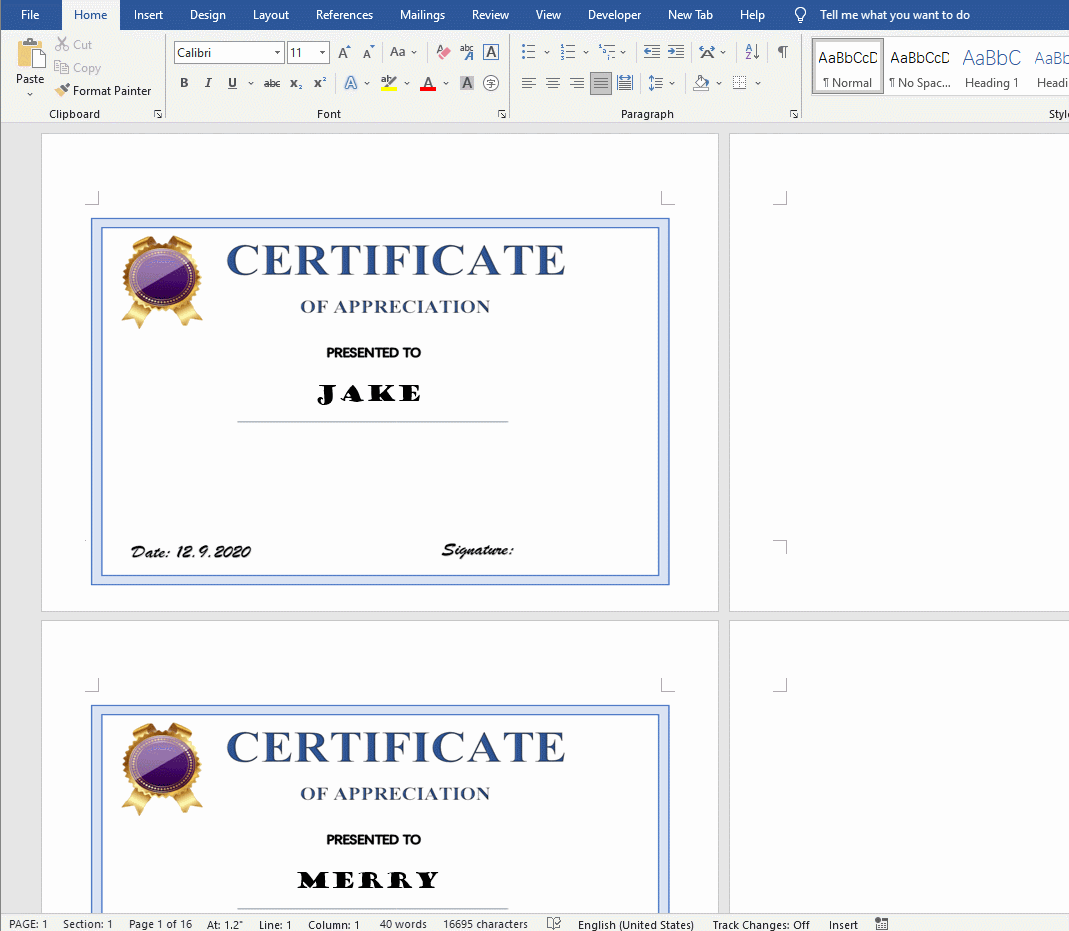
You can quickly print these certificates by pressing the Ctrl and P keys.
Obtaining a certificate is a pleasure, which is also a pleasure for the person issuing the certificate.

Leave a Reply