When you click This PC to open File Explorer, your recently used files and frequently used folders will automatically show in Quick access. It’s alright if you are the only one who’s using the computer. But if others can also see it, it’s just hard to keep your privacy. To solve this problem, you can clear the record in Quick access, or just hide the content.
1. Open This PC, switch to View tab and click Options to evoke Folder Options.
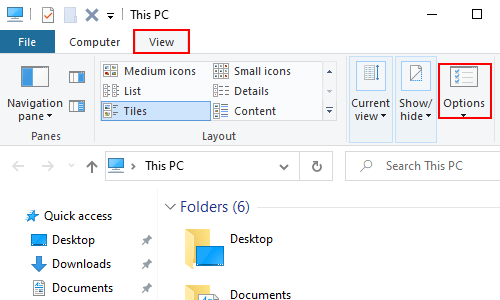
2.Find Privacy section in General tab. Click Clear button on the bottom-right of it.
3. Or you can uncheck both the options of Show recently used files in Quick access and Show frequently used folders in Quick access.
4. Click OK to confirm the settings.
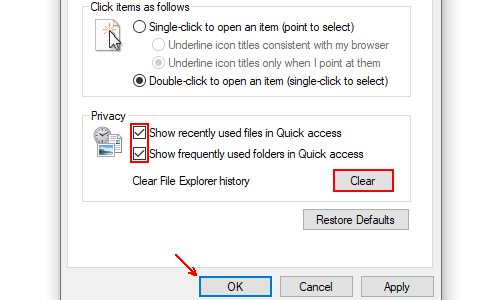
5. Then the sections of recently used files and frequently used folders won’t show in File Explorer.

Leave a Reply